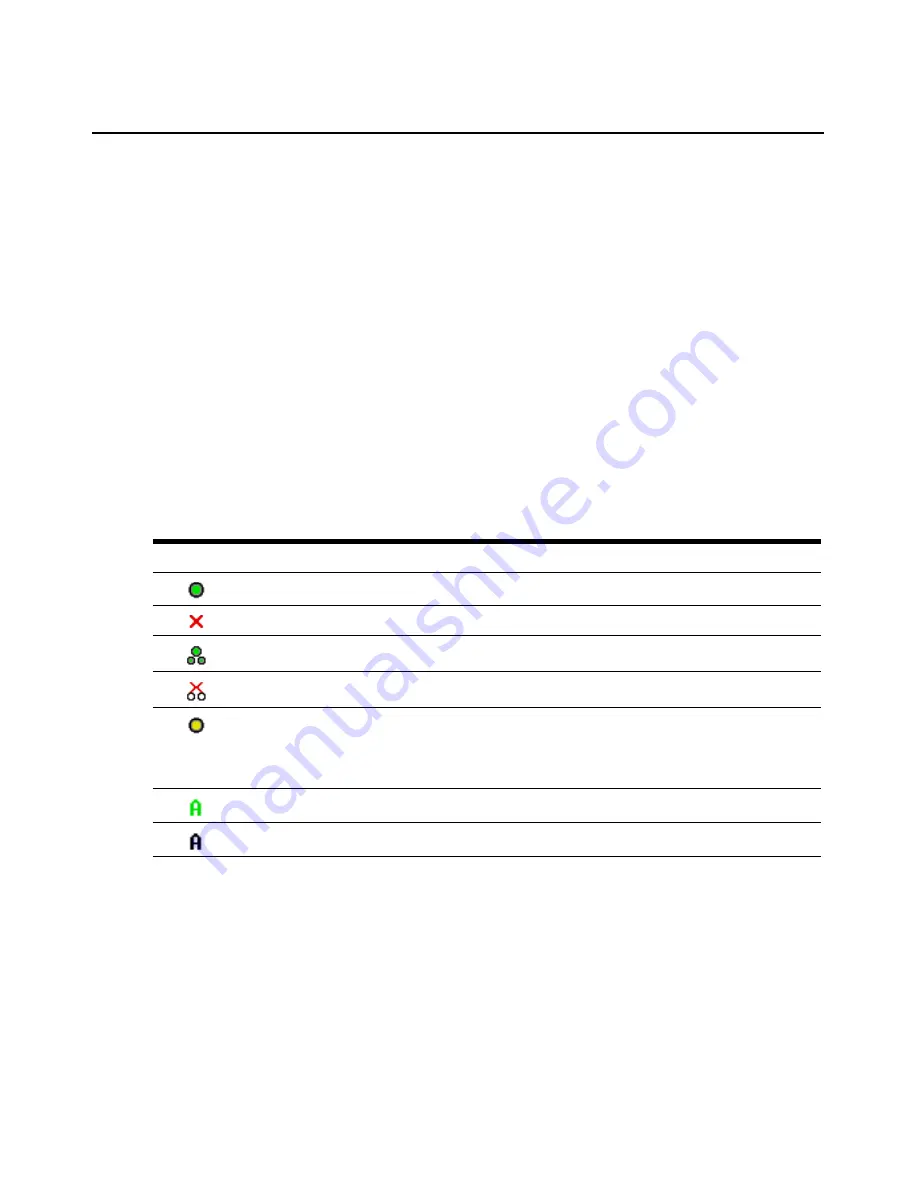
Chapter 3: Local Port Operation
15
Soft switching
Soft switching is the ability to switch target devices using a hotkey sequence. You can soft switch
to a target device by pressing
Print Screen
and then, depending on the method you’ve selected,
typing the first few characters of its name or number. If you have set a Screen Delay Time for the
OSCAR interface and you press the key sequences before that time has elapsed, the OSCAR
interface will not display.
To soft switch to a target device:
Press
Print Screen
and type the port number the first few letters of the name of the target device to
establish it as unique and press
Enter
.
To switch back to the previous target device, press
Print Screen
then
Backspace
.
Viewing the status of your AutoView 3008/3016 switching system
The status of target devices in your system is indicated in the far right columns of the Main dialog
box. The following table describes the status symbols.
Table 3.2: OSCAR Interface Status Symbols
Symbol
Description
(green circle) Server connected, turned on and the IQ module is online.
Connected target device is turned off or is not operating properly, and the IQ module is offline.
Connected switch is online.
Connected switch is offline or not operating properly.
(yellow circle) The designated IQ module is being upgraded. When this symbol displays, do not
cycle power to the AutoView 3008/3016 switch or connected target devices and do not
disconnect IQ modules. Doing so may render the module permanently inoperable and require
the IQ module to be returned to the factory for repair.
(green letter) IQ module is being accessed by the indicated user channel.
(black letter) IQ module is blocked by the indicated user channel.
Содержание AUTOVIEW 3008
Страница 1: ...AUTOVIEW 3008 3016 Installer User Guide...
Страница 12: ...x AutoView 3008 3016 Switch Installer User Guide...
Страница 24: ...12 AutoView 3008 3016 Switch Installer User Guide...
Страница 46: ...34 AutoView 3008 3016 Switch Installer User Guide...
Страница 92: ...80 AutoView 3008 3016 Switch Installer User Guide...
Страница 96: ...84 AutoView 3008 3016 Switch Installer User Guide...
Страница 110: ...98 AutoView 3008 3016 Switch Installer User Guide...
Страница 111: ......
Страница 112: ...590 920 501C For Technical Support www avocent com support...






























