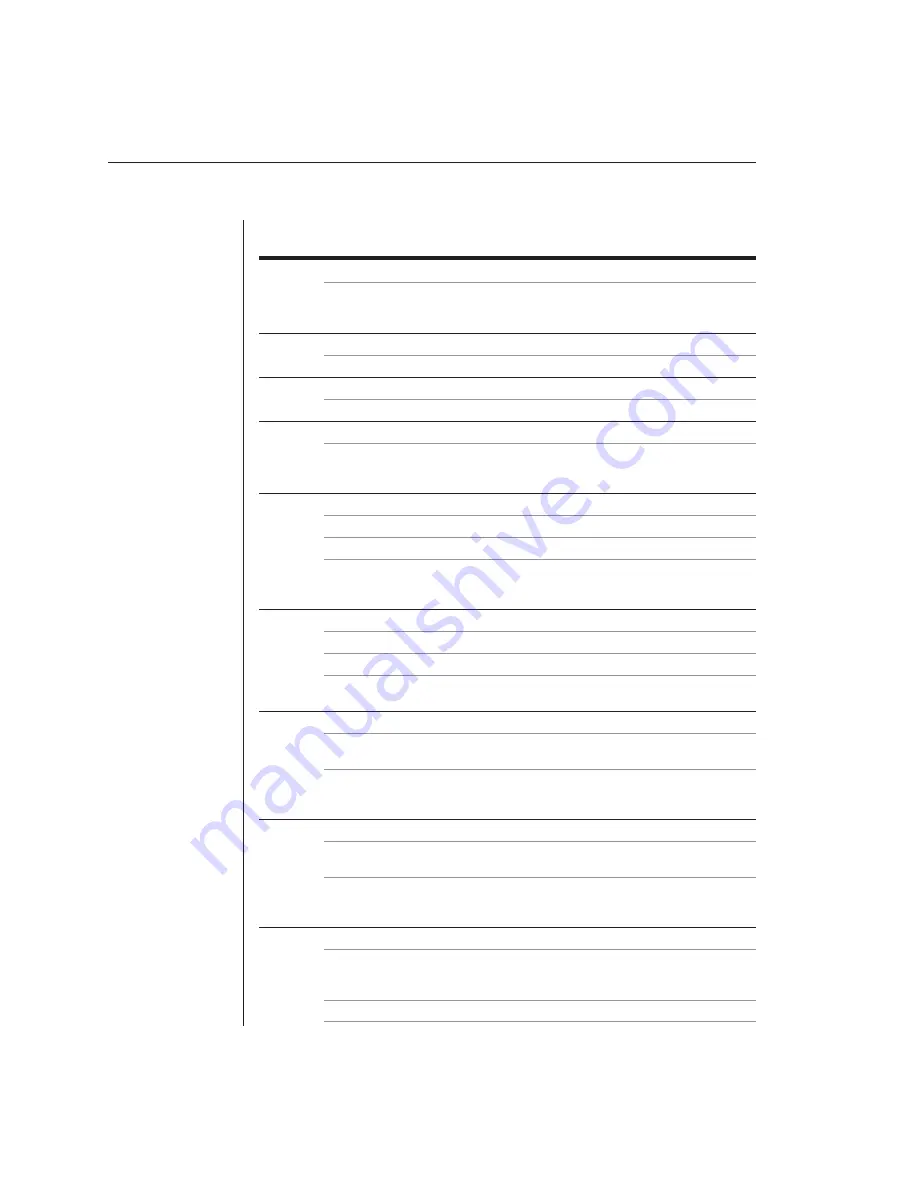
48
AutoView 200/400 Installer/User Guide
Appendix D: Troubleshooting
No status light
Verify that the unit is turned on. Check the power cable. If the status light still
does not light, turn off the unit and check the fuse located under the power cord
connector. If the problem persists, contact Avocent Technical Support.
Red status LED lit
Internal unit failure. Contact Avocent Technical Support.
Red status LED blinking
Bad FLASH memory on power up. Contact Avocent Technical Support.
Green channel LED not lit
Verify that the computer is powered on. Check the cabling between your
computer and the AutoView. Verify that a keyboard works when plugged directly
into your computer. If the problem persists, contact Technical Support.
Unable to hotkey switch to a channel
Check the power indicator on the OSD menu to ensure that the system is powered.
Verify that you are not in secure mode. (No lock symbol on OSD menu.)
Verify that you are in hotkey mode by ensuring that the green status LED is
blinking. If it is not, press
Escape
and enter Command Mode again. If the
problem persists, contact Avocent Technical Support.
Unable to push-button switch to a channel
Verify that the channel being selected is not serving as an expansion unit.
Verify that you are not in secure mode. (No lock symbol on OSD menu.)
Verify that a computer is attached to that channel. If the problem persists,
contact Technical Support.
No video
Verify that the video cable between the computer and the AutoView is correctly
connected. Verify that the monitor cable is correctly connected to the AutoView.
Power down the computer. Connect the monitor directly to the computer and
power up again. If the monitor operates correctly direct to the computer, contact
Avocent Technical Support. If it does not, try another monitor.
Mouse jumps or hugs screen
If the mouse has been hot-plugged while running in Windows, you may need to
close and restart Windows.
If the mouse still does not function, try the mouse resynchronization command
<ZM>.
(For more information on Command Mode, see
Keyboard Switching
in
Chapter 3.) If the problem persists, contact Avocent Technical Support.
Mouse is inoperable on one computer channel
If the mouse is inoperable on a channel, perform the mouse reset command
<MR>
or
<MW>
with that PC selected. (For more information, see
Keyboard
Switching
in Chapter 3.)
Verify that the cables from the computer to the AutoView are connected properly.
Содержание AutoView 200
Страница 1: ...AutoView 200 400 Installer User Guide...
Страница 6: ......
Страница 7: ...Contents 1 Product Overview Features and Benefits 3 Compatibility 6 Safety Precautions 6...
Страница 8: ......
Страница 14: ......
Страница 24: ...18 AutoView 200 400 Installer User Guide...
Страница 26: ......
Страница 42: ...36 AutoView 200 400 Installer User Guide...
Страница 43: ...Contents Multiuser Operation 39 Keyboard Translation AutoView 400 only 40 4 Advanced Operations...
Страница 44: ......
Страница 48: ...42 AutoView 200 400 Installer User Guide...
Страница 50: ......
Страница 57: ...Appendices 51...
Страница 58: ...52 AutoView 200 400 Installer User Guide...





















