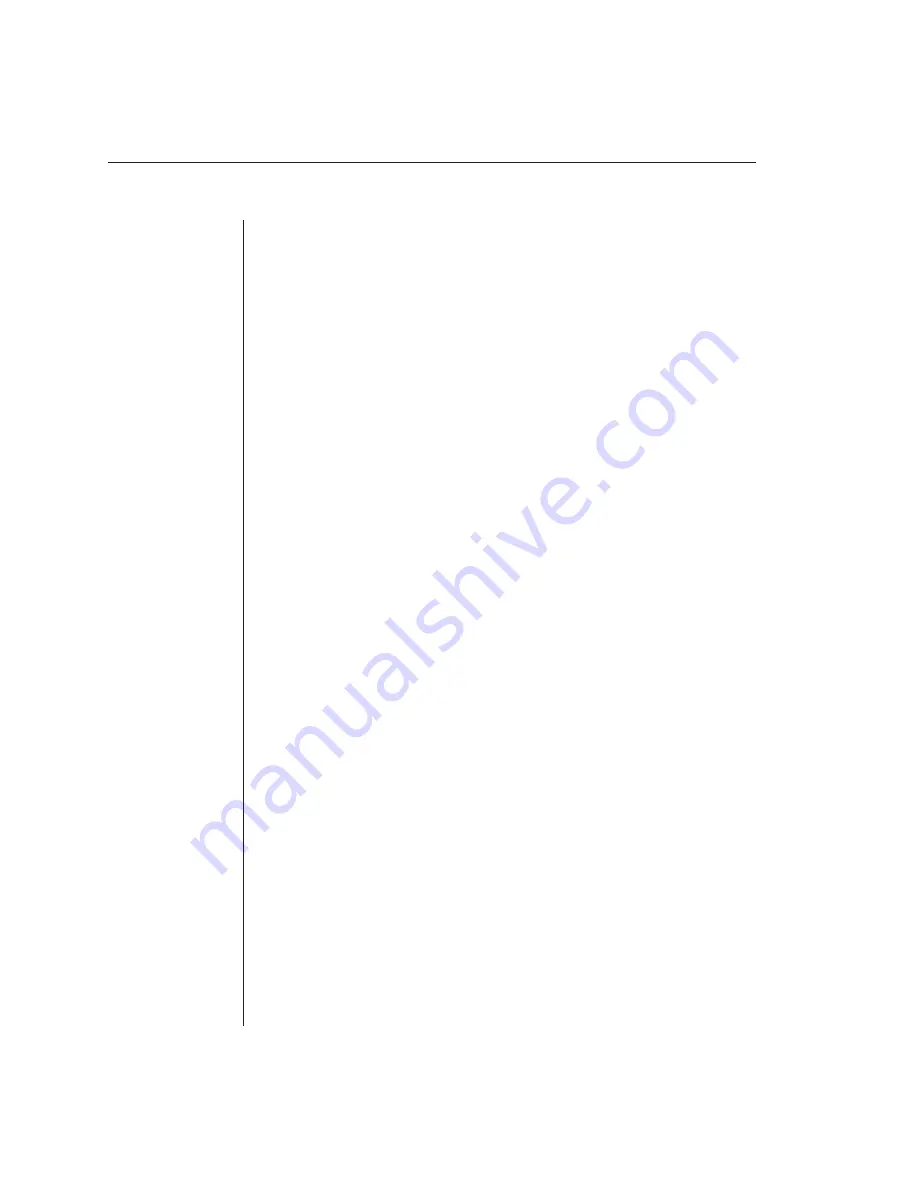
30
AutoView 200/400 Installer/User Guide
8.
Highlight one of the fi rst three options and then press
Enter
to save
your selections.
9.
Repeat steps 3-7 for each remaining user.
To assign the extended access user peripheral type (AutoView 400 only):
1. Press the
Control
key twice to access the Administrator Channel List.
2. Press
Control
twice more to access the Administrator Commands menu.
3. Highlight
Administrator Functions - Remote User.
4.
Press the
Spacebar
to toggle between
PS/2
or
Sun
peripherals and press
Enter
.
To assign the power state selection (AutoView 400 only):
1. Press the
Control
key twice to access the Administrator Channel List.
2. Press
Control
twice more to access the Administrator Commands menu.
3. Highlight
Administrator Functions - Switch To.
4. Press
the
Spacebar
to toggle between either
Powered Channels
or
All
Channels
to set the type of system the AutoView 400 will switch to. If
Switch To
is changed to
All Channels
, the AutoView 400 will switch to a
connected system regardless of power state. By default, the AutoView will
only switch to systems that are powered up.
To enable the setup port:
1. Press the
Control
key twice to access the Administrator Channel List.
2. Press
Control
twice more to access the Administrator Commands menu.
3. Highlight
Administrator Functions - Setup Port
.
4. Press
the
Space
key to toggle between either
For OSD Utility
or
Disabled
.
If you enable the setup port, you can automatically program the OSD via
the OSD Confi guration Utility or perform FLASH Upgrades. Depending
on the application, you may be asked to enable the setup port in the
instructions that come with your AutoView enhancement.
Performing FLASH upgrades
FLASH upgrading allows you to change the code that runs your AutoView.
This lets you enhance the features of your switch and keep it current with the
latest improvements in KVM switching. For more information, see
Appendix A
.
Scanning your AutoView System
The AutoView scanning feature allows you to automatically monitor, or scan,
your computer channels without intervention. When keyboard activity is detected,
Содержание AutoView 200
Страница 1: ...AutoView 200 400 Installer User Guide...
Страница 6: ......
Страница 7: ...Contents 1 Product Overview Features and Benefits 3 Compatibility 6 Safety Precautions 6...
Страница 8: ......
Страница 14: ......
Страница 24: ...18 AutoView 200 400 Installer User Guide...
Страница 26: ......
Страница 42: ...36 AutoView 200 400 Installer User Guide...
Страница 43: ...Contents Multiuser Operation 39 Keyboard Translation AutoView 400 only 40 4 Advanced Operations...
Страница 44: ......
Страница 48: ...42 AutoView 200 400 Installer User Guide...
Страница 50: ......
Страница 57: ...Appendices 51...
Страница 58: ...52 AutoView 200 400 Installer User Guide...






























