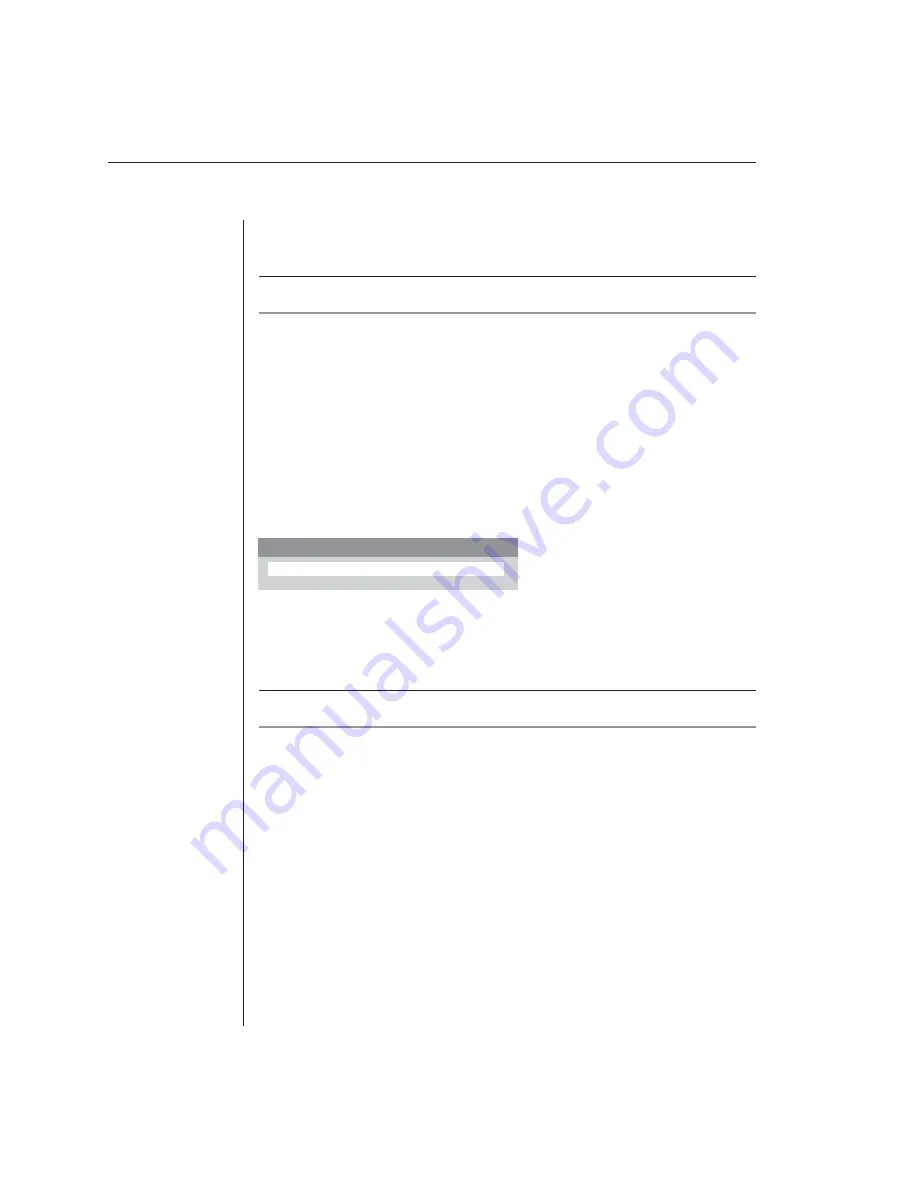
34
AutoView 200/400 Installer/User Guide
commands that can be activated via the keyboard without having to access the
OSD. The following procedures and tables describe your options.
NOTE:
Hotkey switching is only available in the default non-secure state. For more information
on security, see
Setting User Station Security
in this chapter.
Using the Command Mode
The first set of keystrokes places your system in Command Mode. A gray
window with a line for commands will appear. As long as you are operating in
Command Mode, whatever you type will be interpreted as channel switch
commands until the
Enter
or the
Escape
key is pressed to terminate Command
Mode. None of the keystrokes entered will be forwarded to the attached
computer until you exit Command Mode.
To activate the Command Line:
1.
Press and hold down the
Num Lock
key.
2.
Press and release the
Minus (-)
key on the numeric keypad.
3. Release the
Num Lock
key. The Command Line menu appears.
Figure 3.9: Command Line Menu
NOTE:
In the following tables, the Command Mode procedure is referred to by the
<CM>
symbol. When you see this symbol, perform the above key sequence.
To select servers without displaying the OSD:
1.
Press the
<CM>
sequence to access the Command Line.
2.
Type the channel address of the computer you wish to access. For
cascaded systems, enter the address of the base unit, then the address of
the cascaded unit. Example: You have an AutoView unit cascaded from
channel B of your base unit. To access the computer at channel C of this
second (cascaded) unit, type
BC
.
3. Press
Enter
to accept the new channel.
The following table shows an example of a hotkey switching session to
demonstrate how you might switch to various channels in a system.
Command Line
Содержание AutoView 200
Страница 1: ...AutoView 200 400 Installer User Guide...
Страница 6: ......
Страница 7: ...Contents 1 Product Overview Features and Benefits 3 Compatibility 6 Safety Precautions 6...
Страница 8: ......
Страница 14: ......
Страница 24: ...18 AutoView 200 400 Installer User Guide...
Страница 26: ......
Страница 42: ...36 AutoView 200 400 Installer User Guide...
Страница 43: ...Contents Multiuser Operation 39 Keyboard Translation AutoView 400 only 40 4 Advanced Operations...
Страница 44: ......
Страница 48: ...42 AutoView 200 400 Installer User Guide...
Страница 50: ......
Страница 57: ...Appendices 51...
Страница 58: ...52 AutoView 200 400 Installer User Guide...






























