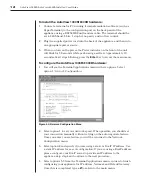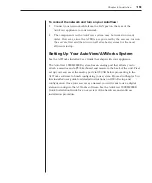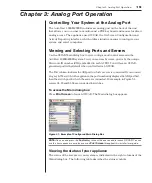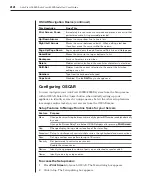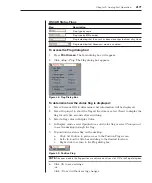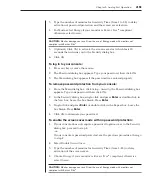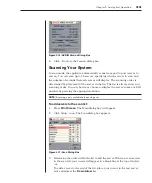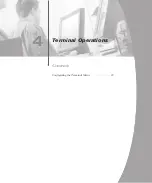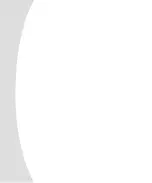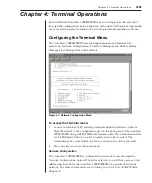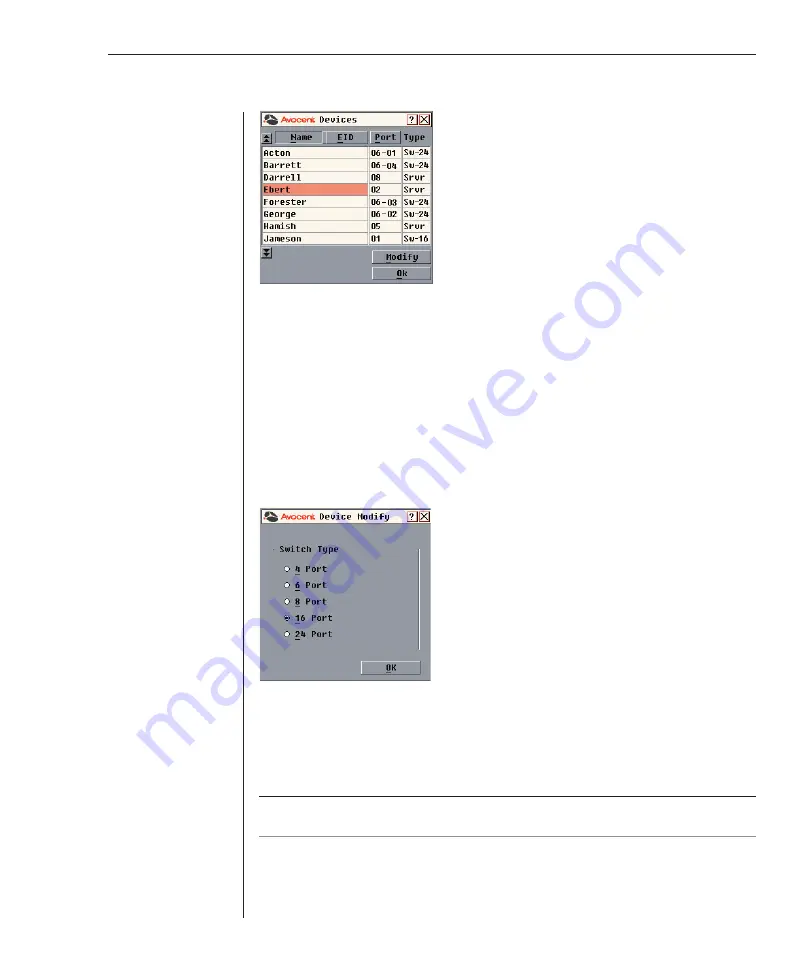
24
AutoView 1000R/AutoView 2000R Installer/User Guide
Chapter 3: Analog Port Operation
25
Figure 3.5: Devices Dialog Box
When the AutoView appliance discovers a cascade switch, you will notice the
port numbering change to accommodate each server under that switch. For
example, if the switch is connected to ARI port 6, the switch port would be
listed as 06 and each server under it would be numbered sequentially 06-01,
06-02 and so on.
To assign a device type:
1. In the Devices dialog box, select the desired port number.
2. Click
Modify
. The Device Modify dialog box appears.
Figure 3.6: Device Modify Dialog Box
3. Choose the number of ports supported by your switch and click
OK
.
4. Repeat steps 1–3 for each port that needs a device type assigned.
5. Click
OK
in the Devices dialog box to save settings.
NOTE:
Changes made in the Device Modify dialog box are not saved until you click
OK
in the
Devices dialog box.
Содержание AutoView 1000R
Страница 1: ...Installer User Guide AutoView 1000R AutoView 2000R...
Страница 6: ......
Страница 7: ...Contents Features and Benefits 3 Safety Precautions 5 1 Product Overview...
Страница 8: ......
Страница 12: ...6 AutoView 1000R AutoView 2000R Installer User Guide...
Страница 14: ......
Страница 22: ...16 AutoView 1000R AutoView 2000R Installer User Guide...
Страница 24: ......
Страница 43: ...Contents Configuring the Terminal Menu 39 4 Terminal Operations...
Страница 44: ......
Страница 48: ......