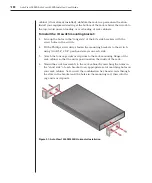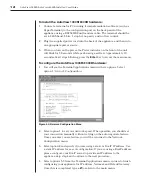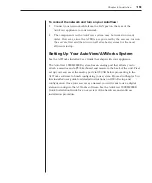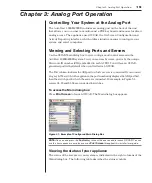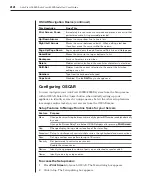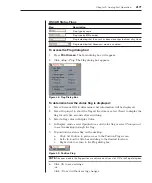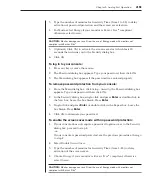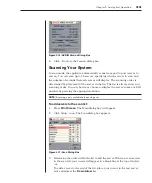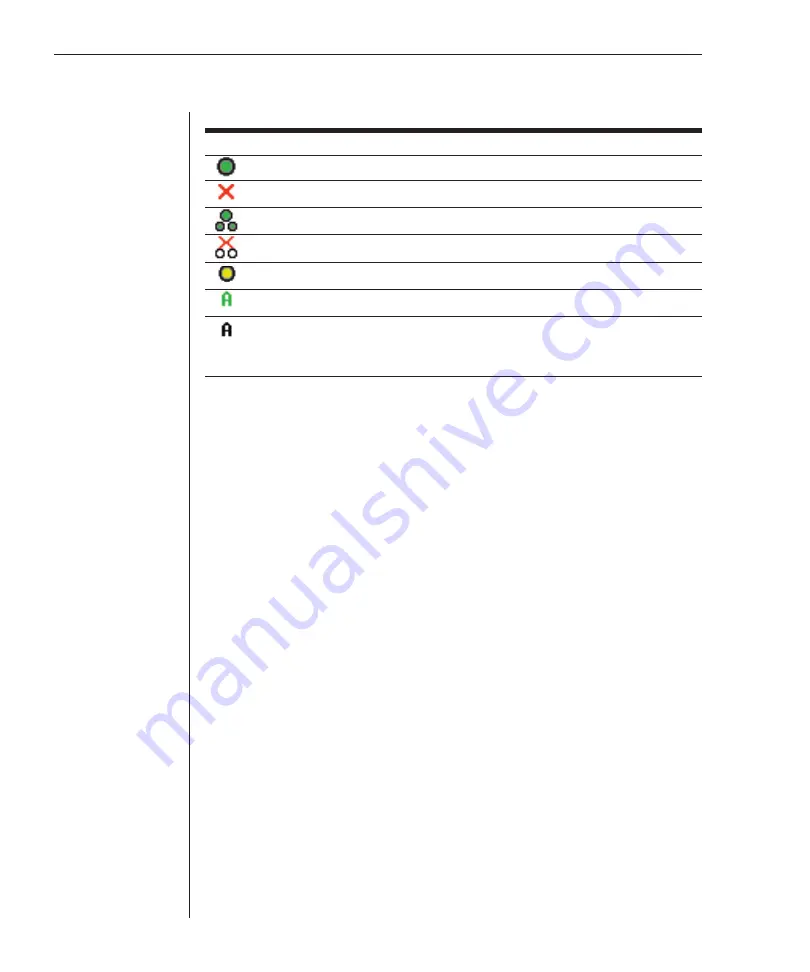
20
AutoView 1000R/AutoView 2000R Installer/User Guide
Chapter 3: Analog Port Operation
21
OSCAR Status Symbols
Symbol Description
AVRIQ is online.
AVRIQ is offline or is not operating properly.
Connected switch is online.
Connected switch is offline or is not operating properly.
AVRIQ is being upgraded.
AVRIQ is being accessed by the indicated user channel.
AVRIQ is blocked by the indicated user channel. For instance, in Figure 3.1, user
B is viewing Forester, but is blocking access to Acton, Barrett and Edie which
are connected to the same AVRIQ chain.
Selecting servers
Use the Main dialog box to select servers. When you select a server, the appliance
reconfigures the keyboard and mouse to the proper settings for that server.
To select servers:
Double-click the server name, EID or port number.
-or-
If the display order of your server list is by port (
Port
button is depressed), type
the port number and press
Enter
.
-or-
If the display order of your server list is by name or EID number (
Name
or
EID
button is depressed), type the first few characters of the name of the server or
the EID number to establish it as unique and press
Enter
.
To select the previous server:
Press
Print Screen
and then
Backspace
. This key combination toggles you
between the previous and current connections.
To disengage the user from a server:
Press
Print Screen
and then
Alt+Ø
. This leaves the user in a free state, with no
server selected. The status flag on your desktop displays
Free
.
Soft switching
Soft switching is the ability to switch servers using a hot key sequence. You can
soft switch to a server by pressing
Print Screen
and then typing the first few
characters of its name or number. If you have set a Screen Delay Time and you
press the key sequences before that time has elapsed, OSCAR will not display.
Содержание AutoView 1000R
Страница 1: ...Installer User Guide AutoView 1000R AutoView 2000R...
Страница 6: ......
Страница 7: ...Contents Features and Benefits 3 Safety Precautions 5 1 Product Overview...
Страница 8: ......
Страница 12: ...6 AutoView 1000R AutoView 2000R Installer User Guide...
Страница 14: ......
Страница 22: ...16 AutoView 1000R AutoView 2000R Installer User Guide...
Страница 24: ......
Страница 43: ...Contents Configuring the Terminal Menu 39 4 Terminal Operations...
Страница 44: ......
Страница 48: ......