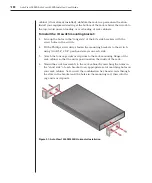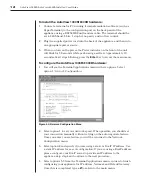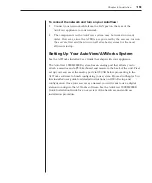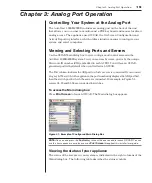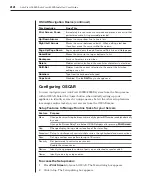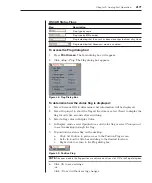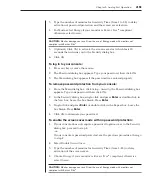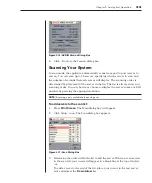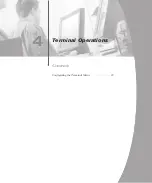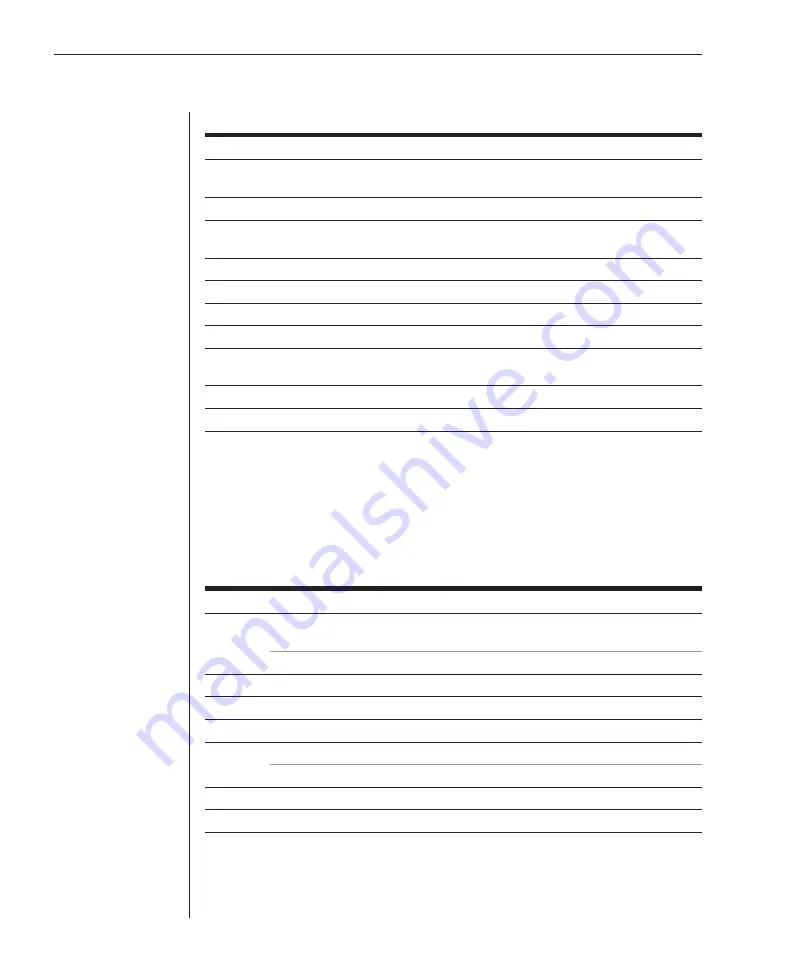
22
AutoView 1000R/AutoView 2000R Installer/User Guide
Chapter 3: Analog Port Operation
23
OSCAR Navigation Basics (continued)
This Keystroke
Does This
Print Screen, Pause
Immediately turns on screen saver mode and prevents access to that
particular console, if it is password protected.
Up/Down Arrows
Moves the cursor from line to line in lists.
Right/Left Arrows
Moves the cursor between columns. When editing a text box,
these keys move the cursor within the column.
Page Up/Page Down
Pages up and down through Name and Port lists and Help pages.
Home/End
Moves the cursor to the top or bottom of a list.
Backspace
Erases characters in a text box.
Delete
Deletes current selection in the scan list or characters in a text box.
Shift-Del
Deletes from the current selection to the end of the list when
editing a scan list.
Numbers
Type from the keyboard or keypad.
Caps Lock
Disabled. Use the
Shift
key to change case.
Configuring OSCAR
You can configure your AutoView 1000R/2000R system from the Setup menu
within OSCAR. Select the
Names
button when initially setting up your
appliance to identify servers by unique names. Select the other setup features
to manage routine tasks for your servers from the OSCAR menu.
Setup Features to Manage Routine Tasks for your Servers
Feature Purpose
Menu
Change the server listing between numerically by port or EID number and alphabetically
by name.
Change the Screen Delay Time before OSCAR displays after pressing
Print Screen
.
Flag
Change display, timing, color or location of the status flag.
Broadcast Set up to simultaneously control multiple servers through keyboard and mouse actions.
Scan
Set up a custom scan pattern for up to 16 servers.
Security
Set passwords to restrict server access.
Enable the screen saver.
Devices
Identify the appropriate number of ports on an attached cascade switch.
Names
Identify servers by unique names.
To access the Setup menu:
1. Press
Print Screen
to launch OSCAR. The Main dialog box appears.
2. Click
Setup
. The Setup dialog box appears.
Содержание AutoView 1000R
Страница 1: ...Installer User Guide AutoView 1000R AutoView 2000R...
Страница 6: ......
Страница 7: ...Contents Features and Benefits 3 Safety Precautions 5 1 Product Overview...
Страница 8: ......
Страница 12: ...6 AutoView 1000R AutoView 2000R Installer User Guide...
Страница 14: ......
Страница 22: ...16 AutoView 1000R AutoView 2000R Installer User Guide...
Страница 24: ......
Страница 43: ...Contents Configuring the Terminal Menu 39 4 Terminal Operations...
Страница 44: ......
Страница 48: ......