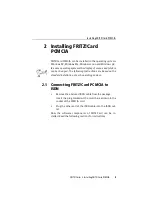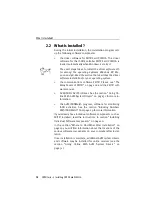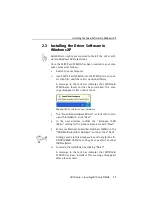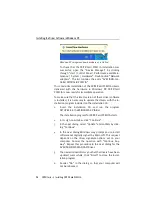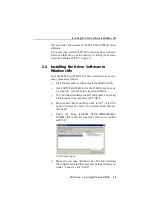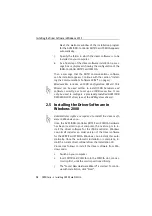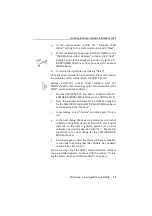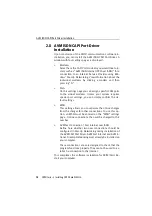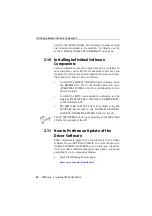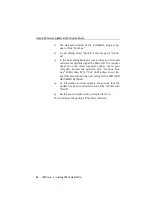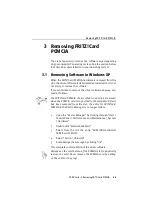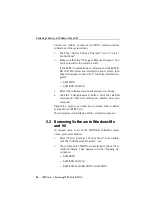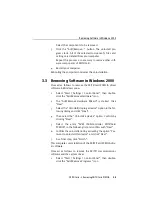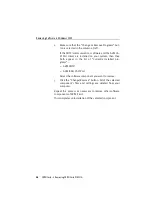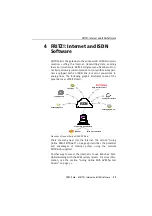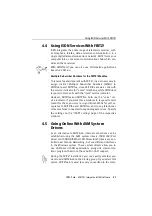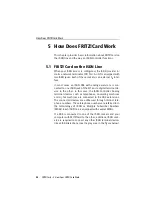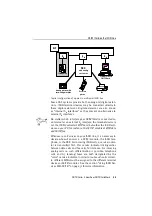Removing FRITZ!Card PCMCIA
FRITZ!Card – 3 Removing FRITZ!Card PCMCIA
23
3 Removing FRITZ!Card
PCMCIA
The steps required to remove the software vary depending
on your computer's operating system. See the section below
that describes uninstallation in your operating system.
3.1 Removing Software in Windows XP
When the FRITZ!Card PCMCIA hardware is removed from the
slot, the driver software is deactivated automatically. It is not
necessary to remove the software.
If you would like to remove the driver software anyway, pro-
ceed as follows:
The FRITZ!Card PCMCIA driver software can only be removed
when the PCMCIA card is connected to the computer. After it
has been removed from the slot, the entry for FRITZ!Card
PCMCIA in the Device Manager is no longer visible.
1.
Open the “Device Manager” by clicking through “start /
Control Panel / Performance and Maintenance / System
/ Hardware”.
2.
Double-click “Network adapters”.
3.
Select from the list the entry “AVM ISDN-Controller
FRITZ!Card PCMCIA”.
4.
Select “Action / Uninstall”.
5.
Acknowledge the message by clicking “OK”.
This completes uninstallation of the driver software.
Always use the eject button of the PCMCIA slot to physically
remove the card. Never remove the PCMCIA card by pulling
on the cable or the plug!
Содержание FRITZ!Card PCMCIA
Страница 1: ......