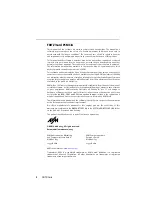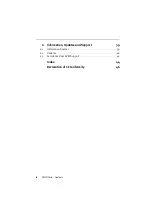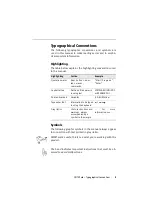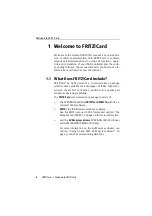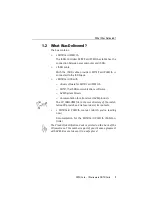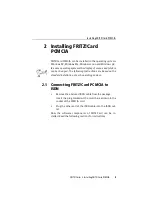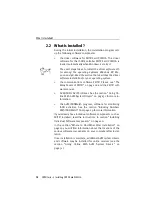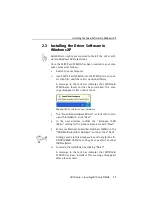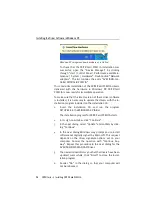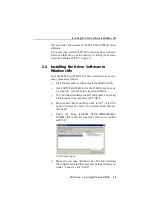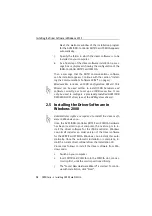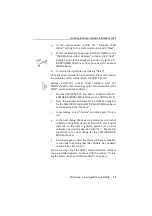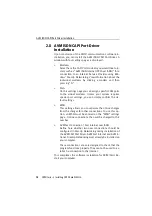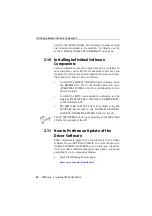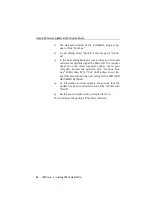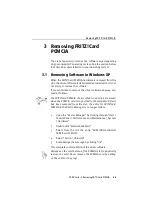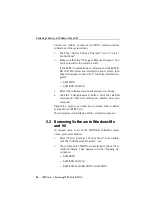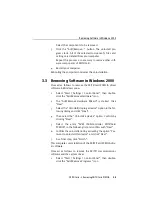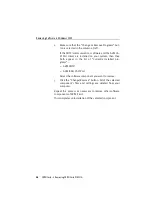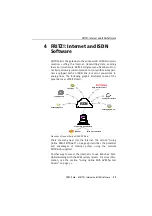Installing the Driver Software in Windows XP
12
FRITZ!Card – 2 Installing FRITZ!Card PCMCIA
Windows XP recognized new hardware as installed
To check that the FRITZ!Card PCMCIA installation was
successful, open the ”Device Manager” by clicking
through ”start / Control Panel / Performance and Main-
tenance / System / Hardware”. Double-click “Network
adapters”. The list contains the entry “AVM ISDN-Con-
troller FRITZ!Card PCMCIA”.
This concludes installation of the FRITZ!Card PCMCIA drivers
delivered with the hardware in Windows XP. FRITZ!Card
PCMCIA is now ready for immediate operation.
To make sure that the latest version of these driver software
is installed, it is necessary to update the drivers with the in-
stallation program included on the installation CD:
1.
Insert the installation CD and run the program
SETUP.EXE in the WINDOWS.XP folder.
The installation program for FRITZ!Card PCMCIA starts.
2.
In its sign-on window, click “Continue”.
3.
In the next dialog, select “Update” and confirm by click-
ing “Continue”.
4.
In the next dialog Windows may prompt you to install
software not digitally signed by Microsoft. This request
depends on the driver signature options set on your
computer. Answer the question with “Continue Any-
way”. Repeat this procedure in the next dialog for the
AVM ISDN NDIS WAN CAPI Driver.
5.
The next window informs you that the drivers have been
updated successfully. Click “Finish” to close the instal-
lation program.
6.
Answer “No” in the dialog so that your computer will
not be rebooted.
Содержание FRITZ!Card PCMCIA
Страница 1: ......