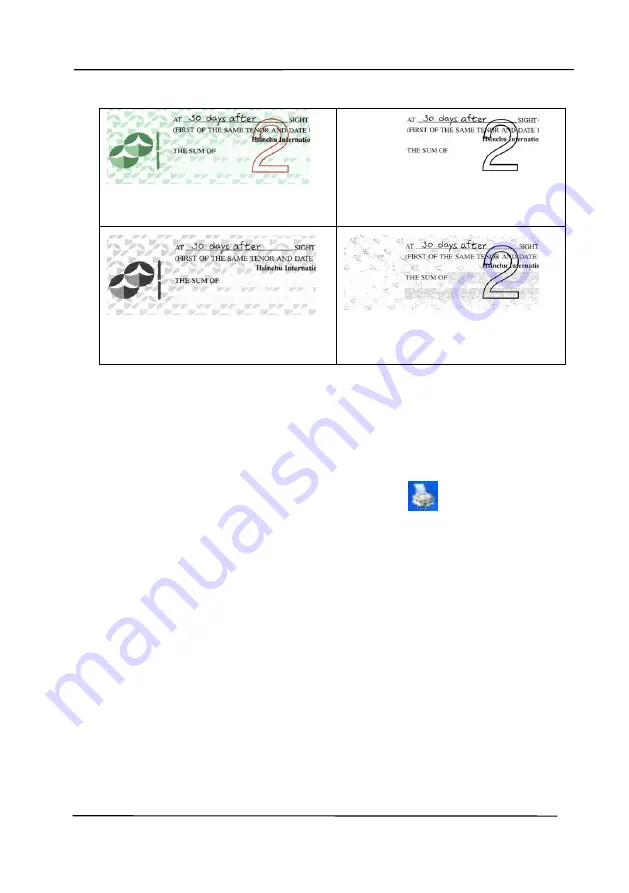
User’s Manual
4-32
Original
Auto/Remove Green
(normal mode)
Remove Red (normal mode)
Remove Green (quality
mode: Threshold: 18)
Preview the color dropout result:
To preview the color dropout result, please follow these steps:
1.
Click the [
Scanner Properties
] icon (
) on the upper
left corner, and choose [
Tab
] to show available tab
names.
2.
Choose [
Preview
] to show the Preview tab.
3.
Click the [
Preview
] tab to show the Preview page.
4.
Load your document to the scanner and click the
[
Preview
] button to get a preview image.
5.
On the [Image] tab, click [Gray] or [Black and White]
image mode and then choose [Custom] on the [Color
Dropout] tab. A [Preview window] button will be
displayed.
6.
Click the [
Preview window
] button to prompt the
[
Preview
] window with the previewed image.
Содержание DL-2011B
Страница 1: ...Document Scanner User s Manual Regulatory model DL 2011B Avision Inc ...
Страница 42: ...User s Manual 3 4 Document Feeding 1 Unfold the document feeder and its extension 2 Raise the paper stopper ...
Страница 59: ...User s Manual 4 5 ...
Страница 68: ...User s Manual 4 14 Error Diffusion Image Dynamic Threshold Dynamic Threshold AD ...
Страница 71: ...User s Manual 4 17 Normal Photo Document Threshold 230 Normal Photo Document Threshold 230 ...
Страница 84: ...User s Manual 4 30 The Compression tab dialog box ...
Страница 88: ...User s Manual 4 34 The Color Dropout dialog box ...
Страница 116: ...User s Manual 4 62 4 10 The Rotation Tab The Rotation tab allows you to set the following image rotating options ...
Страница 152: ...User s Manual 7 12 The thumbnail view and file name ...
Страница 156: ...User s Manual 8 4 5 Press and wipe the rollers one by one Rotate the roller until the surfaces are completely cleaned ...
Страница 169: ...User s Manual 8 17 3 Move the belt UP as indicated 4 Move the tab of the ADF roller DOWN as indicated ...
















































