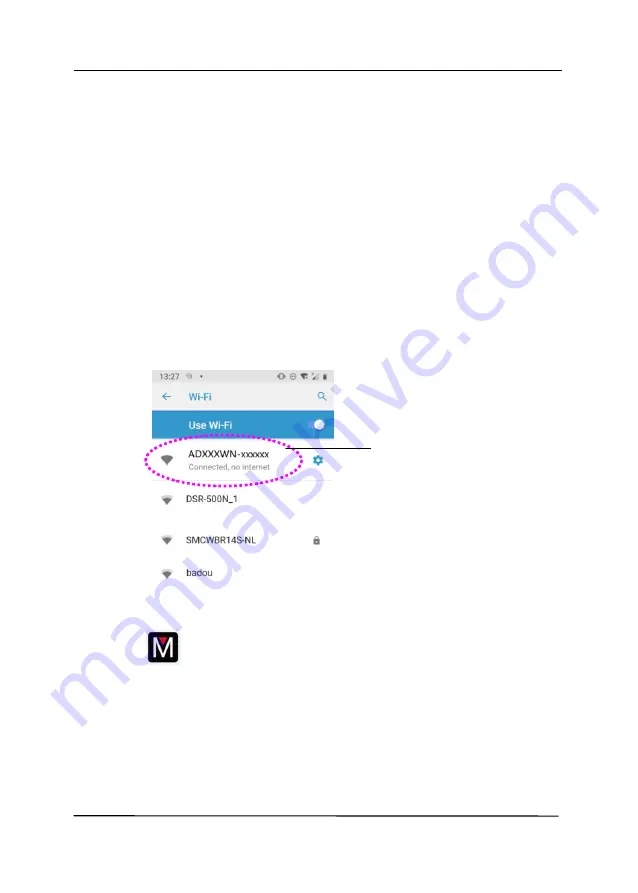
User’s Manual
7-9
7.5
Starting a Scan From Your Mobile Device
Make sure that the
MB Application
(Scan App) has been
installed on your mobile device. The
MB Application
can be
purchased for free from an application store such as Google Play.
1.
Enable [
Wi-Fi
] from [
Settings
] of your wireless computer,
smartphone, or tablet and then choose ADXXXWN–xxxxxx
(xxxxxx indicates the last six digits of the Mac Address at
the back of the scanner) to be your Wi-Fi network (SSID).
Or choose the access point your scanner has been
connected through WPS connection.
2.
Starting MB App by taping [Applications] and then the MB
icon
on your mobile device. The mobile device begins
searching the available scanner in the wireless network.
In a second, the main screen will be displayed if scanner
has been found successfully.
ADXXXWN–
xxxxxx
Содержание DL-2011B
Страница 1: ...Document Scanner User s Manual Regulatory model DL 2011B Avision Inc ...
Страница 42: ...User s Manual 3 4 Document Feeding 1 Unfold the document feeder and its extension 2 Raise the paper stopper ...
Страница 59: ...User s Manual 4 5 ...
Страница 68: ...User s Manual 4 14 Error Diffusion Image Dynamic Threshold Dynamic Threshold AD ...
Страница 71: ...User s Manual 4 17 Normal Photo Document Threshold 230 Normal Photo Document Threshold 230 ...
Страница 84: ...User s Manual 4 30 The Compression tab dialog box ...
Страница 88: ...User s Manual 4 34 The Color Dropout dialog box ...
Страница 116: ...User s Manual 4 62 4 10 The Rotation Tab The Rotation tab allows you to set the following image rotating options ...
Страница 152: ...User s Manual 7 12 The thumbnail view and file name ...
Страница 156: ...User s Manual 8 4 5 Press and wipe the rollers one by one Rotate the roller until the surfaces are completely cleaned ...
Страница 169: ...User s Manual 8 17 3 Move the belt UP as indicated 4 Move the tab of the ADF roller DOWN as indicated ...















































