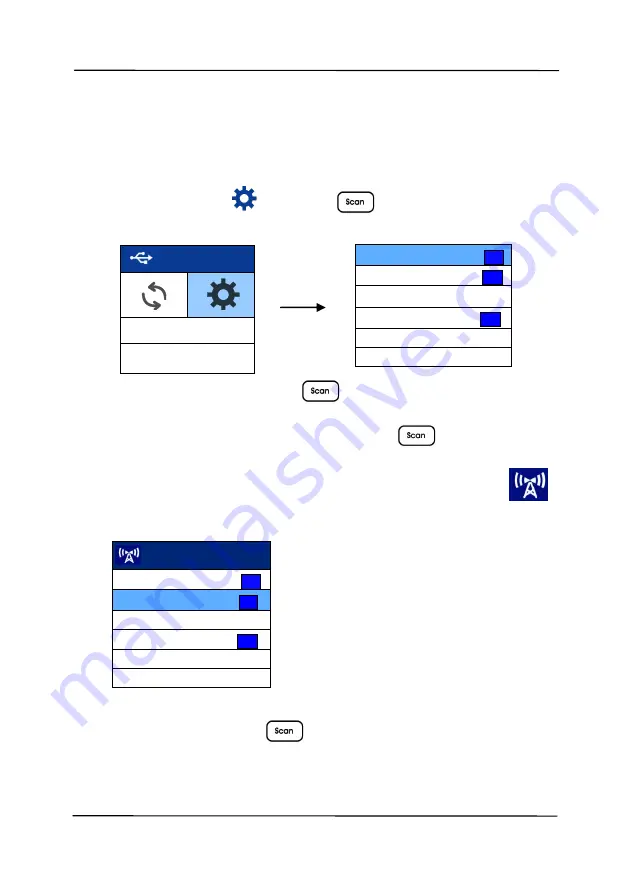
User’s Manual
7-2
1. USB
7.2
Connect to a Wi-Fi network in an AP (Access Point)
mode
1.
On the scanner panel, press
(the Down arrow) to select
[More Settings]
and press
(OK) to confirm. The
following screen will be displayed.
2.
Select [
Wi-Fi
] and press
(OK) to turn on Wi-Fi
connection.
3.
Select [
Wi-Fi Direct Link
] and press
(OK) to enter
Wi-Fi AP(Access Point) mode in which the scanner itself act
as an AP. If connection is successful, a Wi-Fi AP icon
will be displayed in the screen.
To turn off the Wi-Fi connection:
Select [
Wi-Fi
] and press
(OK) to turn off the Wi-Fi
connection. The Wi-Fi connection will be turned off and the Wi-
Fi icon will be disappeared.
Wi-Fi
On
Wi-Fi Direct Link
Off
WPS
Info
Reset
Wi-Fi
On
Wi-Fi Direct Link
Off
WPS
Sleep Mode
Off
Information
Clean Mode
Wi-Fi
On
Wi-Fi Direct Link
On
WPS
Sleep Mode
Off
Information
Clean Mode
Содержание DL-2011B
Страница 1: ...Document Scanner User s Manual Regulatory model DL 2011B Avision Inc ...
Страница 42: ...User s Manual 3 4 Document Feeding 1 Unfold the document feeder and its extension 2 Raise the paper stopper ...
Страница 59: ...User s Manual 4 5 ...
Страница 68: ...User s Manual 4 14 Error Diffusion Image Dynamic Threshold Dynamic Threshold AD ...
Страница 71: ...User s Manual 4 17 Normal Photo Document Threshold 230 Normal Photo Document Threshold 230 ...
Страница 84: ...User s Manual 4 30 The Compression tab dialog box ...
Страница 88: ...User s Manual 4 34 The Color Dropout dialog box ...
Страница 116: ...User s Manual 4 62 4 10 The Rotation Tab The Rotation tab allows you to set the following image rotating options ...
Страница 152: ...User s Manual 7 12 The thumbnail view and file name ...
Страница 156: ...User s Manual 8 4 5 Press and wipe the rollers one by one Rotate the roller until the surfaces are completely cleaned ...
Страница 169: ...User s Manual 8 17 3 Move the belt UP as indicated 4 Move the tab of the ADF roller DOWN as indicated ...






























