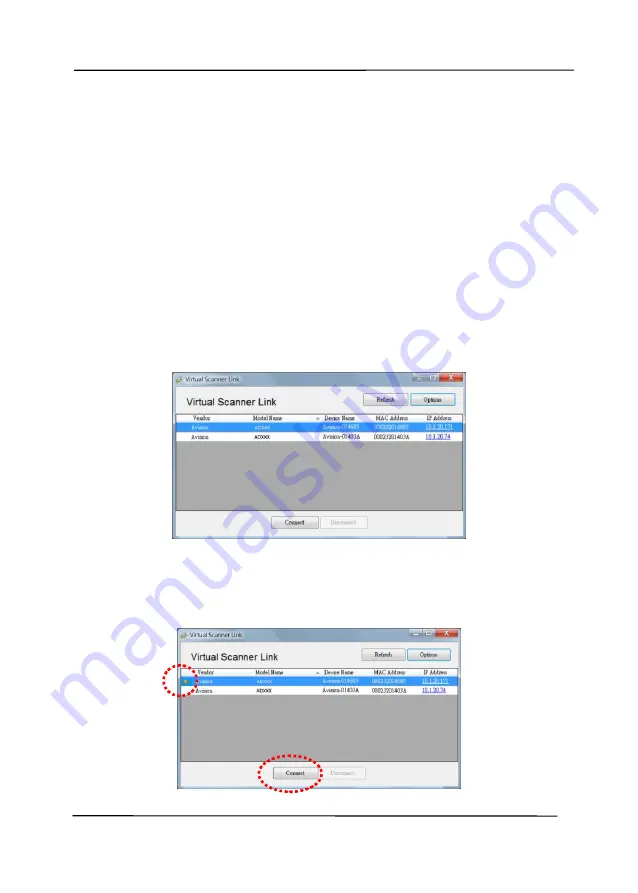
User’s Manual
2-8
2.8
Using the Network Scanner for the First Time
Before connecting to the network scanner, make sure that
Virtual Scanner Link (Network Setup Tool) has been installed
onto your computer. The Network Setup Tool is included in the
supplied software CD.
1.
Start [
Virtual Scanner Link
] by choosing
Start>All
Programs>Avision Virtual Scanner>Virtual Scanner
Link.
The main window will be displayed and the scanners
in your network will be searched automatically. In a few
seconds, the result including the scanner model and
scanner’s IP address will be displayed as shown.
2.
Choose the scanner you wish to connect and then press
[
Connect
]. If connection is successful, a connection mark
will be displayed as shown.
Содержание DL-2011B
Страница 1: ...Document Scanner User s Manual Regulatory model DL 2011B Avision Inc ...
Страница 42: ...User s Manual 3 4 Document Feeding 1 Unfold the document feeder and its extension 2 Raise the paper stopper ...
Страница 59: ...User s Manual 4 5 ...
Страница 68: ...User s Manual 4 14 Error Diffusion Image Dynamic Threshold Dynamic Threshold AD ...
Страница 71: ...User s Manual 4 17 Normal Photo Document Threshold 230 Normal Photo Document Threshold 230 ...
Страница 84: ...User s Manual 4 30 The Compression tab dialog box ...
Страница 88: ...User s Manual 4 34 The Color Dropout dialog box ...
Страница 116: ...User s Manual 4 62 4 10 The Rotation Tab The Rotation tab allows you to set the following image rotating options ...
Страница 152: ...User s Manual 7 12 The thumbnail view and file name ...
Страница 156: ...User s Manual 8 4 5 Press and wipe the rollers one by one Rotate the roller until the surfaces are completely cleaned ...
Страница 169: ...User s Manual 8 17 3 Move the belt UP as indicated 4 Move the tab of the ADF roller DOWN as indicated ...
















































