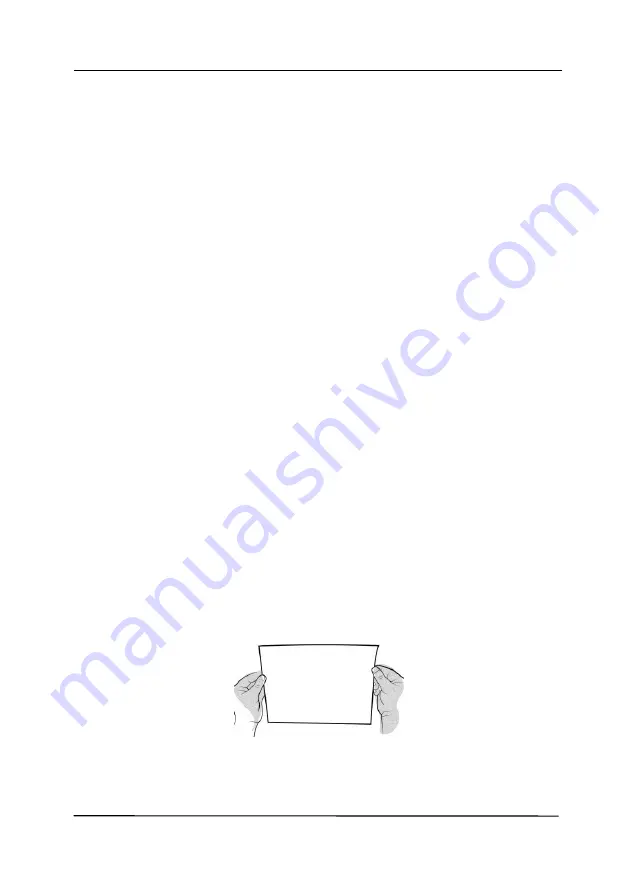
User’s Manual
8-9
8.6
Calibrating the Scanner
Calibrate only if the scanned image looks fuzzy, the color looks
abnormal (e.g., darker than normal), after more than 8,000
scans, or the scanner has been stored without use for a long
time. The calibration process resets the Contact Image Sensor to
resume its color and sharpness precision.
1.
Turn on the scanner.
2.
Start your TWAIN-compliant image editing software
application such as Avision Capture Tool by choosing
Start>Programs>Avision XXXX Scanner>Avision Capture
Tool (XXXX indicates your scanner model). The Select
Scanner Model dialog box will be displayed.
3.
Select your driver type and scanner model and click OK.
The Avision Capture Tool dialog box will be displayed.
4.
Click the “
Setup
” button to prompt the TWAIN user
interface.
5.
Click the “
Settings
” tab and then click the “
Calibration
”
button. An “
Insert calibration sheet
” dialog box appears.
6.
Hold the edges of the calibration sheet
(included)
and insert
it
to the feeder of the scanner as shown.
Содержание DL-2011B
Страница 1: ...Document Scanner User s Manual Regulatory model DL 2011B Avision Inc ...
Страница 42: ...User s Manual 3 4 Document Feeding 1 Unfold the document feeder and its extension 2 Raise the paper stopper ...
Страница 59: ...User s Manual 4 5 ...
Страница 68: ...User s Manual 4 14 Error Diffusion Image Dynamic Threshold Dynamic Threshold AD ...
Страница 71: ...User s Manual 4 17 Normal Photo Document Threshold 230 Normal Photo Document Threshold 230 ...
Страница 84: ...User s Manual 4 30 The Compression tab dialog box ...
Страница 88: ...User s Manual 4 34 The Color Dropout dialog box ...
Страница 116: ...User s Manual 4 62 4 10 The Rotation Tab The Rotation tab allows you to set the following image rotating options ...
Страница 152: ...User s Manual 7 12 The thumbnail view and file name ...
Страница 156: ...User s Manual 8 4 5 Press and wipe the rollers one by one Rotate the roller until the surfaces are completely cleaned ...
Страница 169: ...User s Manual 8 17 3 Move the belt UP as indicated 4 Move the tab of the ADF roller DOWN as indicated ...






























