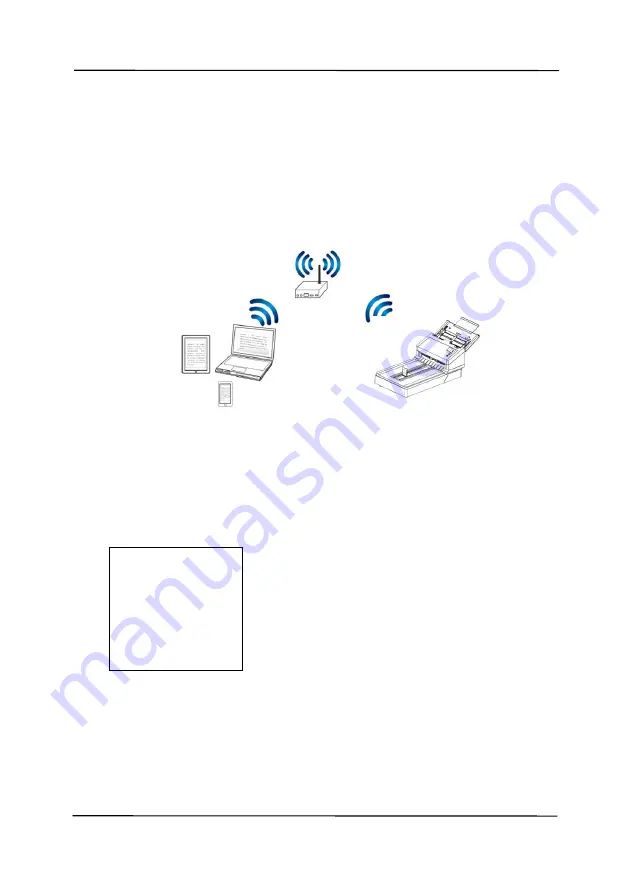
User’s Manual
7-4
7.3
Connect the scanner to a Wi-Fi network in a client
mode
In a Client mode, your mobile devices and scanner are
connected wirelessly through an additional AP (Access Point).
This mode is also the default wireless mode.
Connect Your Scanner to an AP (Access Point):
1.
Connect the scanner to a wired network via a network cable.
2.
On the scanner, press the
[
Setting
]>[
Information
]>[
Ethernet
] on the control panel.
The IP for the wired network will be displayed.
3.
Open your browser (i.e. 10 or above).
4.
Type ETHERNET IP address on the URL bar (for example,
http://10.1.20.119) to prompt the embedded web page.
Please login first with the default user name and
password – [
admin
].
- AP (Access Point)
IP Address
10.1.20.119
MAC Address:
000232-
1a2b3c
DHCP:
Enable
Содержание DL-2011B
Страница 1: ...Document Scanner User s Manual Regulatory model DL 2011B Avision Inc ...
Страница 42: ...User s Manual 3 4 Document Feeding 1 Unfold the document feeder and its extension 2 Raise the paper stopper ...
Страница 59: ...User s Manual 4 5 ...
Страница 68: ...User s Manual 4 14 Error Diffusion Image Dynamic Threshold Dynamic Threshold AD ...
Страница 71: ...User s Manual 4 17 Normal Photo Document Threshold 230 Normal Photo Document Threshold 230 ...
Страница 84: ...User s Manual 4 30 The Compression tab dialog box ...
Страница 88: ...User s Manual 4 34 The Color Dropout dialog box ...
Страница 116: ...User s Manual 4 62 4 10 The Rotation Tab The Rotation tab allows you to set the following image rotating options ...
Страница 152: ...User s Manual 7 12 The thumbnail view and file name ...
Страница 156: ...User s Manual 8 4 5 Press and wipe the rollers one by one Rotate the roller until the surfaces are completely cleaned ...
Страница 169: ...User s Manual 8 17 3 Move the belt UP as indicated 4 Move the tab of the ADF roller DOWN as indicated ...















































