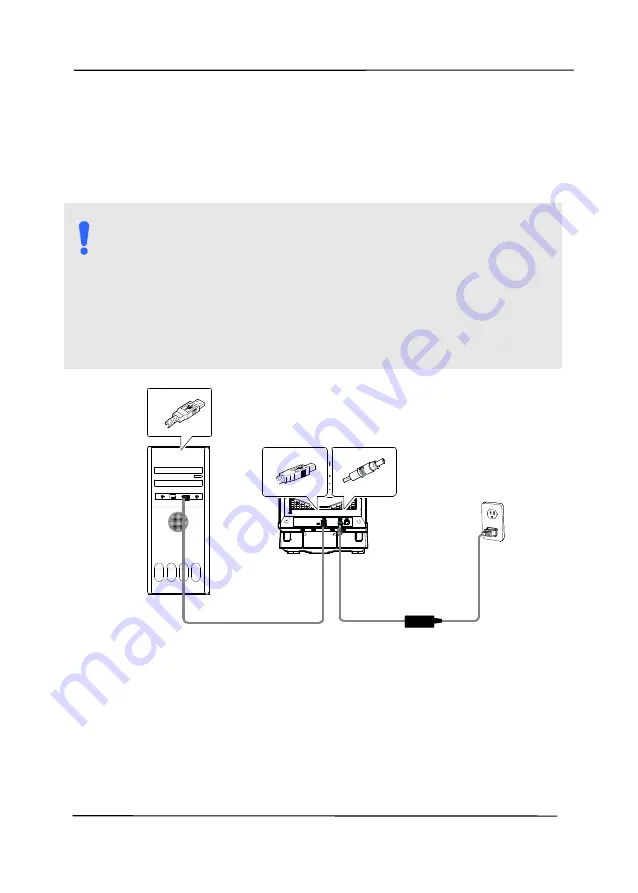
User’s Manual
2-6
2.6
Connecting to Computer
1.
Connect the
square
end
of the USB cable to the USB port of
your scanner. Connect the
rectangle end
to the USB port at
the rear side of your computer.
N
OTE
:
The scanner is designed with a USB 3.2 Gen 1x1 interface
to ensure the optimal speed. If your computer comes
with a USB 3.2 Gen 1x1 port, make sure to connect the
scanner to your computer to the USB 3.2 Gen 1x1 port
which is distinguished in blue color at the back of your
computer. The USB 3.2 Gen 1x1 port enhances your
scanning speed and is also compatible with USB 2.0 and
USB 1.1.
2.
The computer should detect a new USB device and prompt a
“New Hardware Found”
message.
3.
By following the on-screen instructions, click the
Next
button to continue. When the certification screen appears,
click
Continue Anyway
to complete the installation.
4.
When the
Finish
dialog is prompted, click the
Finish
button.
Содержание DL-2011B
Страница 1: ...Document Scanner User s Manual Regulatory model DL 2011B Avision Inc ...
Страница 42: ...User s Manual 3 4 Document Feeding 1 Unfold the document feeder and its extension 2 Raise the paper stopper ...
Страница 59: ...User s Manual 4 5 ...
Страница 68: ...User s Manual 4 14 Error Diffusion Image Dynamic Threshold Dynamic Threshold AD ...
Страница 71: ...User s Manual 4 17 Normal Photo Document Threshold 230 Normal Photo Document Threshold 230 ...
Страница 84: ...User s Manual 4 30 The Compression tab dialog box ...
Страница 88: ...User s Manual 4 34 The Color Dropout dialog box ...
Страница 116: ...User s Manual 4 62 4 10 The Rotation Tab The Rotation tab allows you to set the following image rotating options ...
Страница 152: ...User s Manual 7 12 The thumbnail view and file name ...
Страница 156: ...User s Manual 8 4 5 Press and wipe the rollers one by one Rotate the roller until the surfaces are completely cleaned ...
Страница 169: ...User s Manual 8 17 3 Move the belt UP as indicated 4 Move the tab of the ADF roller DOWN as indicated ...






























