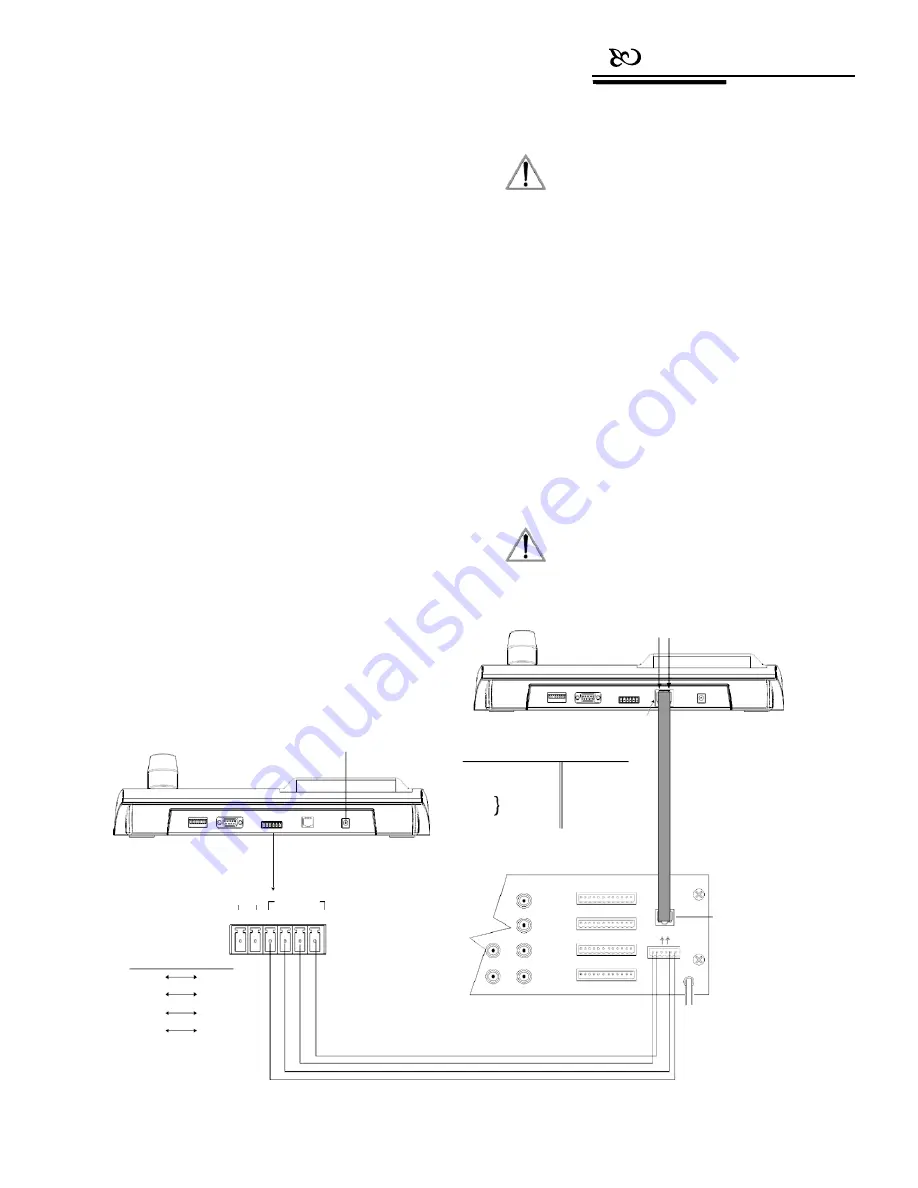
Connection
2.3
Matrix connection
The keyboard can control matrices for PELCO
CM6700 and CM6800. In order to introduce the
connection between the keyboard and the matrix, take
connection to PELCO CM6700 matrix as an example.
There are two kinds of keyboard connection
interfaces on the back plate of CM6700 matrix: one is the
local keyboard connection interface RJ45 (“LOCAL
NOTICE
1
.
RJ45 local connection: the distance between the
keyboard and the matrix is less than 7.6m.
2. RJ45 interface is powered by 12VAC, which can
at the same time power the keyboard which is
connected to CM6700 matrix.
KEYBOARD”), which can control a single keyboard
within a distance of 7.6m; the other is the remote interface
RS422 (“REMOTE KEYBOARD(S)”), which can connect
to the RS422 interface on the keyboard. The maximum
distance is 1200m.
2. 3. 1 RJ45 local connection
2. 3. 2 RS422 remote connection
Connect one end of RS422 cable to RS422 interface
on the back plate of CM6700 (REMOTE KEYBOARD(s)),
and connect the other end to RS422 interface on the
keyboard. RS422 (R+, R-) on the keyboard corresponds to
matrix interface RS422 (T+, T-); RS422 (T+, T-) on the
keyboard corresponds to matrix interface RS422 (R+, R-).
Please insert one crystal head of RJ45 cable into the
RJ45 interface on the back panel of the keyboard, and
insert the other end into the RJ45 interface (“LOCAL KE-
YBOARD”) of CM6700 matrix.
NOTICE
RS422 remote connection: the maximum distance
between the keyboard and the matrix is 1200m.
Keyboard 1
Pin8
Pin1
Keyboard2
POWER INPUT
AC/DC 9V-12V
Pin1
2
RJ-45 Limb
T+
Pin5
T-
6
RJ45
NC
NC
3
9V-12VAC/DC
4
NONPOLAR
7
R-
8
R+
VIDEO OUTPUTS
RS485
RS422
ALARMS
(1-9)
Local Keyboard
A+ B- T+ T- R+ R-
ALARMS
(1-18)
Remote Keybard( S)
RJ45
Keyboard
Matrix
T+
R+
T-
R-
R+
T+
R-
T-
COM1 ( 1-6 )
COM2 (7-12)
CONTROL
OUTPUTS
CM 6700 Matrix
T T R R
+ - - +
Picture 2-3.1








































