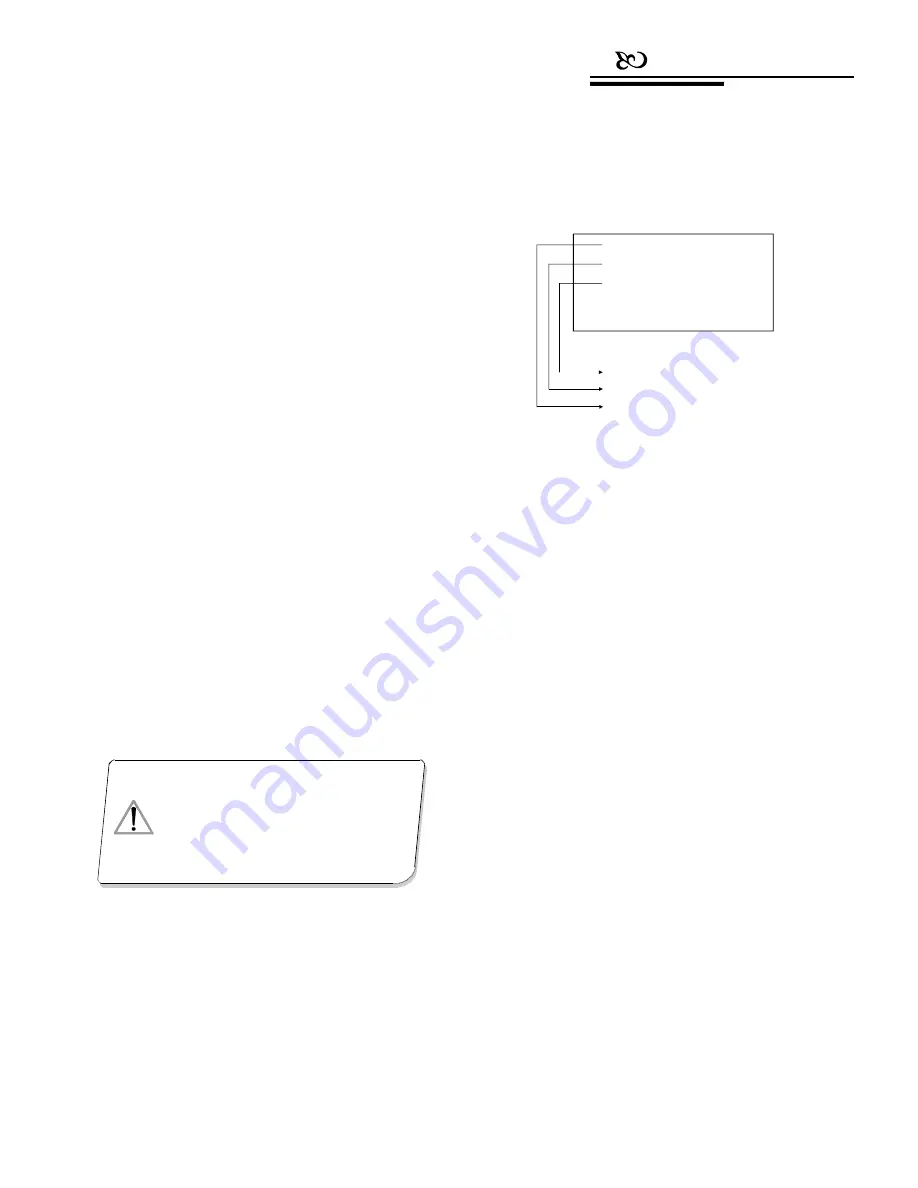
Operation
There are two different protocols: DVR and special
DVR (SDVR). The user may choose one according to the
usage environment. Press
【
Enter
】
or move the joystick
rightwards to confirm. The LCD screen will show a
“Success” message once the protocol is set successfully.
After the DVR control protocol is set, press
【
Prev
】
to quit the keyboard control menu. The current protocol
will show on the LCD screen (after the Protocol item).
4.5 Keyboard message display
Enter the main menu, and press
【
5
】
to enter About
keyboard menu to check the keyboard information on the
LCD screen (see Picture 4.5-1).
Version:1.30
Protocol: Factory
Baud rate: 9600bps
Press Prev to go back
Picture 4.5-1
The keyboard model
The keyboard control protocol
The communication parameter
When the keyboard is working under the SDVR
protocol, if the user needs to control the dome during the
time when DVR is being used, press the
【
Shift
】
on
the keyboard to easily switch between the DVR control
mode and the keyboard direct control mode. After
switching to the keyboard direct control mode, the
protocol used for keyboard and dome camera will show
on the LCD screen (after the Protocol item). The ID will
also change from the “DVR id” to the “Camera id”, and
the user can choose the object DVR or camera id by
【
Prev
】
and
【
Next
】
. Press
【
Prev
】
indicates reducing
1 from the current id number; press
【
Next
】
indicates
adding 1 to the current id number. Only when the
communication protocol, baud rate and the id number are
all correct, can the keyboard control DVR.
Press
【
Prev
】
or move the joystick leftwards to
return. The about keyboard menu will display the
keyboard model, the keyboard parameter settings, the
keyboard communication protocol and the baud rate.
4.6 Exit the keyboard menu
Enter the main menu, and press
【
6
】
to Exit menu.
NOTICE
1.
When DVR control mode is being chosen,
the baud rate must be set to 9600bps.
2.
All channels of DVR should be set to use
protocol Pelco-d4, and the baud rate should be
9600bps. Then it can communicate with the
dome.





















