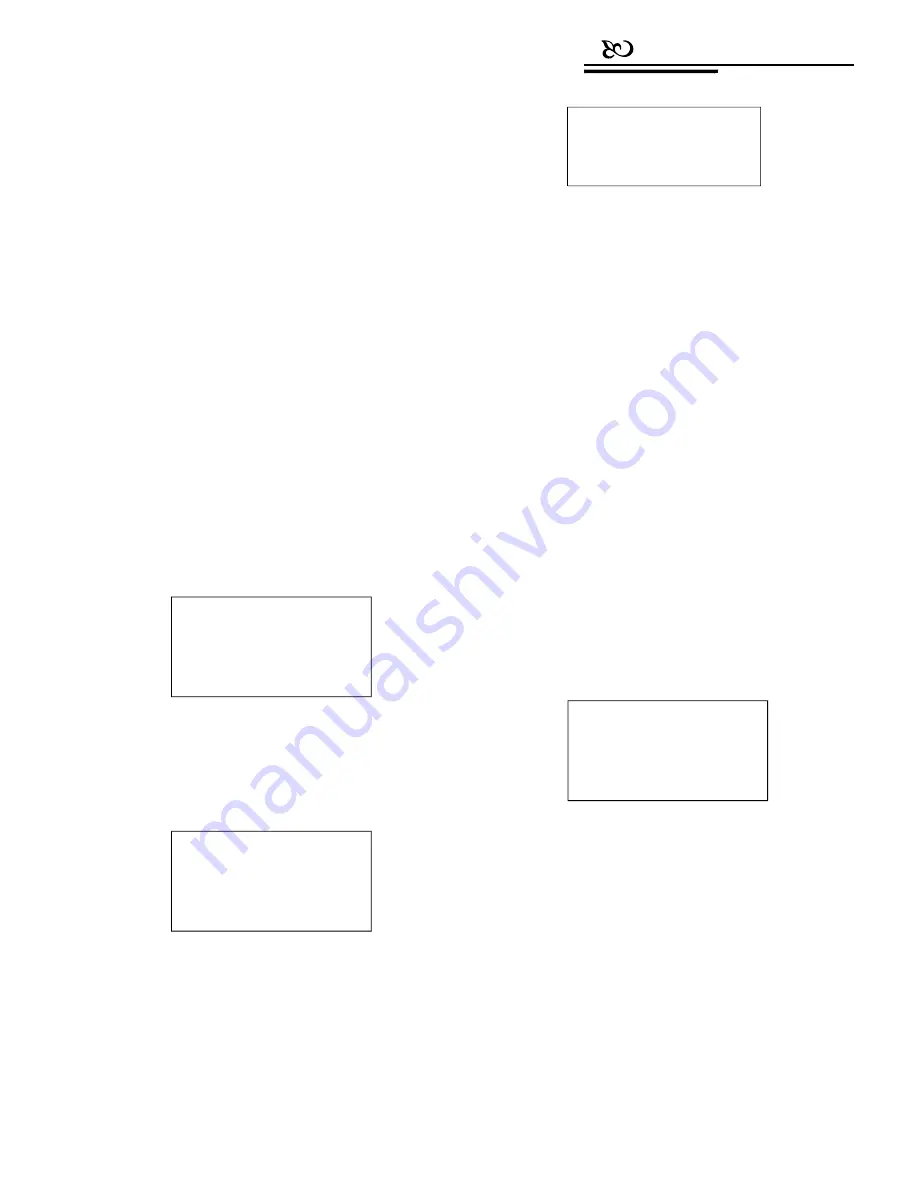
Operation
4.3 Alarm box control
The keyboard can be used to control the
alarm box for the following operations:
•
It can set the state of the input alarm signal and the
preset position number of that input channel.
Picture 4.3.1-3
•
It can set the alarm input channel whether or not
responding to the alarm input.
•
It can set the restoration mode (Manual or Auto) of
the alarm input channel, and its restore time (for
Auto).
•
It can restore the alarm channel manually.
•
The keyboard still can control the camera via the
Alarm box. The functions of the camera won’t be affected,
but the objective camera ID will be determined by the DIP
switches of the alarm control box.
Set the port (input channel) number: 1-8. (“0” means perform
the same operation for all channels). Press
【
Enter
】
, and the
cursor will jump to the second row.
Set the status: 1: ON or 0: OFF. Press
【
Enter
】
, and
the
cursor will jump to the third row.
Enter a preset position number that the dome will turn to
upon alarm is ON (“0” means perform the same operation for all
preset positions). Press
【
Enter
】
, and the Alarm I/O setup is
complete. Picture 4.3.4-3 will show again. Press
【
Prev
】
to go
back to the previous menu.
4.3.1 Set the alarm input channel and
the alarm spot
1. Enter the main menu
The LCD screen will show as below (see
Picture4.3.1-1).
Picture 4.3.1-1
4.3.2 Set alarm ON/OFF status and reset
alarm time
Enter the Alarm box setup menu, and the LCD screen will
show as below (see Picture4.3.1-2).
Press
【
2
】
to enter Alarm enable? to set the alarm
ON/OFF status and to reset alarm time. The LCD screen will
show as Picture 4.3.2-1.
2. Press
【
2
】
to enter Alarm box setup
The LCD screen will show as below (see Picture
4.3.1-2).
Picture 4.3.1-2
3.
Press
【
1
】
to enter Alarm I/O setup
Picture 4.3.2-1
Press
【
1
】
to enable the alarm function; press
【
0
】
to
disable the alarm function. Press
【
Enter
】
, and the cursor will
jump to the second row.
Set the reset time: 0-60s. “0” means the alarm box needs to
be restored manually.
Press
【
Prev
】
or move the joystick leftwards to go back.
The LCD screen will show as below (see Picture 4.3.1-3).
1. Keyboard setup
2. Alarm box setup
3. Protocol select
4. About keyboard
5. Exit menu
1. Alarm l/O setup
2. Alarm enable
3. Alarm channel reset
4. Alarm default
press Prev to go back
1. Port No (1-8)
2. Status (1/0)
3. Preset point (1-80)
1. Alarm (1/0):
2. Reset time (0-60s):
press Prev to go back























