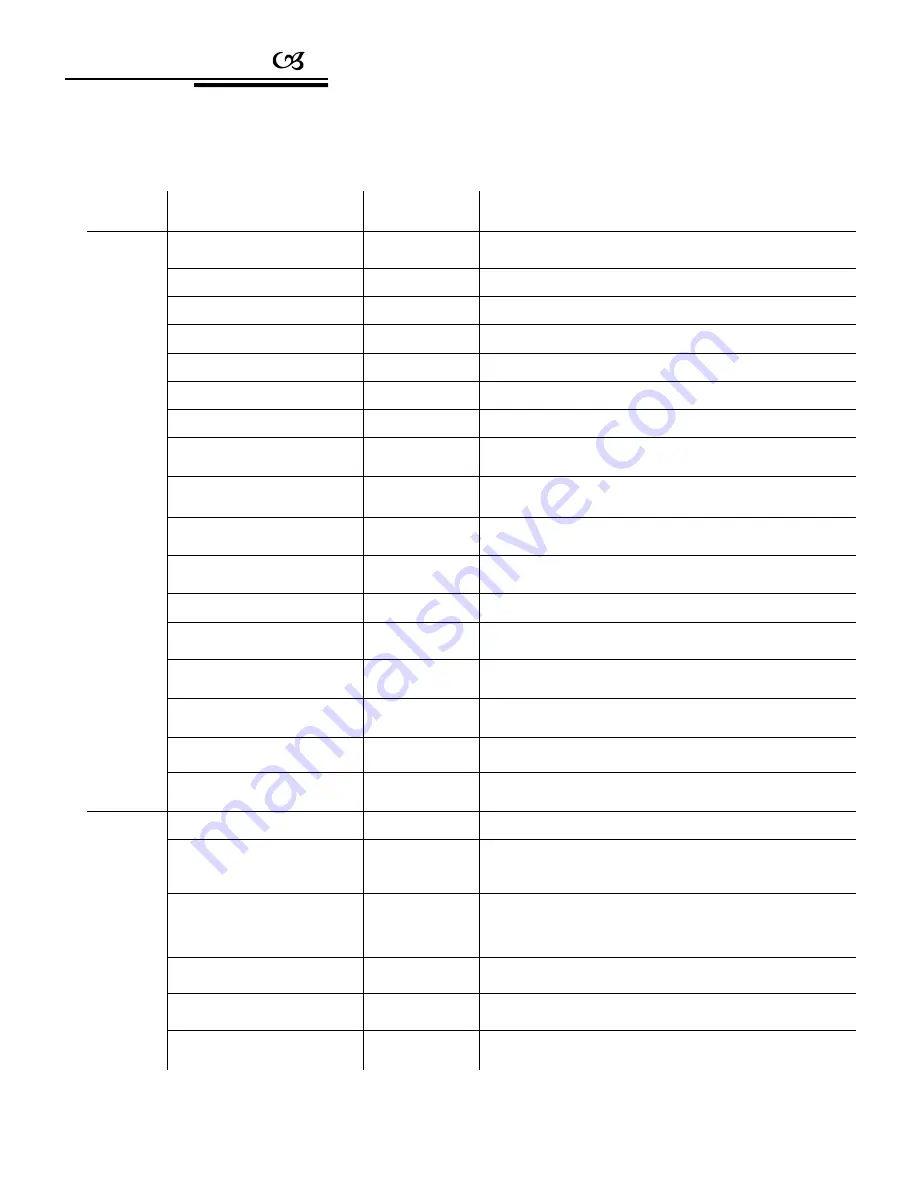
Appendix
5.2 Keyboard shortcut operation manual
Working
Mode
Shortcut
Operation object
Function
Direct Control
Mode and
PELCO Matrix
Mode
【
N
】
+
【
Cam
】
High speed dome
Input the object dome id number, then press
【
Cam
】
to select the
dome.
【
Tele
】
High speed dome
Press
【
Tele
】
to increase the magnification of lens.
【
Wide
】
High speed dome
Press
【
Wide
】
to reduce the magnification of lens.
【
Far
】
High speed dome
Press
【
Far
】
to further? the focus.
【
Near
】
High speed dome
Press
【
Near
】
to near? the focus.
【
Close
】
High speed dome
Press
【
Close
】
to
reduce the aperture.
【
Open
】
High speed dome
Press
【
Open
】
to increase the aperture.
【
Set
】
+
【
N
】
+
【
Preset
】
High speed dome
Press
【
Set
】
,
and input the preset number, then press
【
Preset
】
to
confirm.
【
N
】
+
【
Preset
】
High speed dome
Input the preset position number, then press
【
Preset
】
to call the
preset position.
【
Set
】
+
【
1
】
+
【
Scan
】
High speed dome
Press
【
Set
】
, and then input
【
1
】
, then press
【
Scan
】
to set the left
limit of the scan area.
【
Set
】
+
【
2
】
+
【
Scan
】
High speed dome
Press
【
Set
】
, and then input
【
2
】
, then press
【
Scan
】
to set the
right limit of the scan area.
【
1
】
+
【
Scan
】
High speed dome
Input
【
1
】
, then press
【
Scan
】
to run the scan.
【
Set
】
+
【
N
】
+
【
Pattern
】
High speed dome
Press
【
Set
】
, and input the pattern number, then press
【
Pattern
】
to
record pattern path.
【
Set
】
+
【
0
】
+
【
Pattern
】
High speed dome
Press
【
Set
】
, and input
【
0
】
, then press
【
Pattern
】
to save the
recorded pattern path.
【
N
】
+
【
Pattern
】
High speed dome
Input a pattern number (1-4), then press
【
Pattern
】
to run the pattern.
【
N
】
+
【
Tour
】
/
【
Tour
】
High speed dome
Input the tour number, then press
【
Tour
】
. Or directly press
【
Tour
】
to run the tour.
【
9
】
+
【
5
】
+
【
Preset
】
High speed dome
Input
【
9
】
and
【
5
】
, then press
【
Preset
】
to call the main menu
of the dome camera.
PELCO Matrix
Mode
【
Shift
】
+
【
Set
】
Matrix
Press
【
Shift
】
and
【
Set
】
to call the main menu of the matrix.
【
Prev
】
Matrix
Switch to the previous dome. Press
【
Prev
】
to jump to the previous
dome. Press
【
Prev
】
and hold it for 2 sec to jump forward to the 16
th
dome in the connection network.
【
Next
】
Matrix
Switch to the next dome. Press
【
Next
】
to jump to the next dome.
Press
【
Next
】
and hold it for 2 sec to jump backward to the 16
th
dome in the connection network.
【
Stop
】
Matrix
Stop switching domes.
【
Enter
】
Matrix
After the change of settings, press
【
Enter
】
to confirm.
【
N
】
+
【
Mon
】
Monitor
Input the monitor id number, and press
【
Cam
】
to confirm.



















