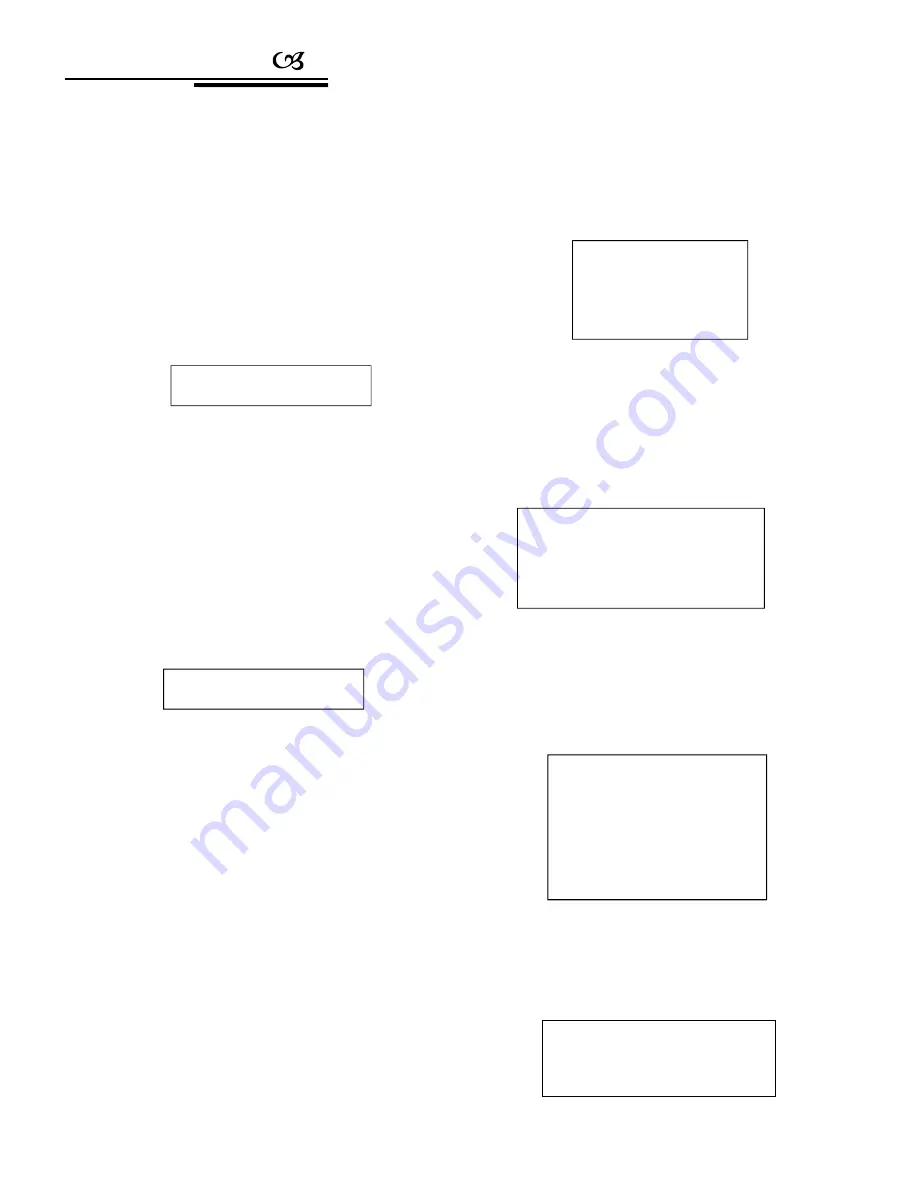
Operation
4.3.3 Reset the alarm input manually
Enter the Alarm box setup menu, and the LCD
screen will show as Picture4.3.1-2. Press
【
3
】
to enter
Alarm acknowledge to reset the alarm input
Channel manually.
Input a channel number: 1-8, then press
【
Enter
】
to confirm.
Press
【
Prev
】
or move the joystick leftwards to
go back to the previous menu.
4.4 Protocol settings
Enter the main menu, and the LCD screen will
show as Picture4.3.1-1. Press
【
3
】
to enter the
protocol setting, and the LCD screen will show as
below (see Picture 4.4-1)
Picture 4.4-1
Picture 4.3.3-1
4.3.4 Resume factory default settings
4.4.1 Pelco matrix mode
Press
【
1
】
to enter the matrix menu, and the
LCD screen will show as below (see Picture 4.4.1-1).
Press
【
Enter
】
to choose the protocol, then
return to the previous menu.
Enter the Alarm box setup menu, and the LCD
screen will show as Picture4.3.1-2. Press
【
4
】
to
resume factory default settings, and the LCD screen
will show as below (see Picture 4.3.3-2).
Picture 4.4.1-1
4.4.2 Direct control model
Press
【
2
】
to enter the direct control mode, and
the LCD screen will show as below (see Picture
4.4.2-1). The user can choose one from a list of
protocols according to the usage environment.
Picture 4.3.3-2
After returning to the previous menu
automatically, all settings and parameters will be
restored to factory default. Please use this function
with caution!
Picture 4.4.2-1
4.4.3 DVR control model
Enter the Protocol settings menu (see Picture4.4-1),
and press
【
3
】
to enter the DVR control menu (see Picture
4.4.3-1).
Picture 4.4.3-1
1. Matrix
2. Dome
3. DVR
Input port No (1-8):
Success
!
1. Pelco matr Ix
press Prev to go back
1. Factory protocol
2. Pelco-p protocol
3. Pelco-d protocol
4. Panasonic protocol
5. VIDO_BO2 protocol
press Prev to go back
1.
DVR
2.
SDVR
press Prev to go back






















