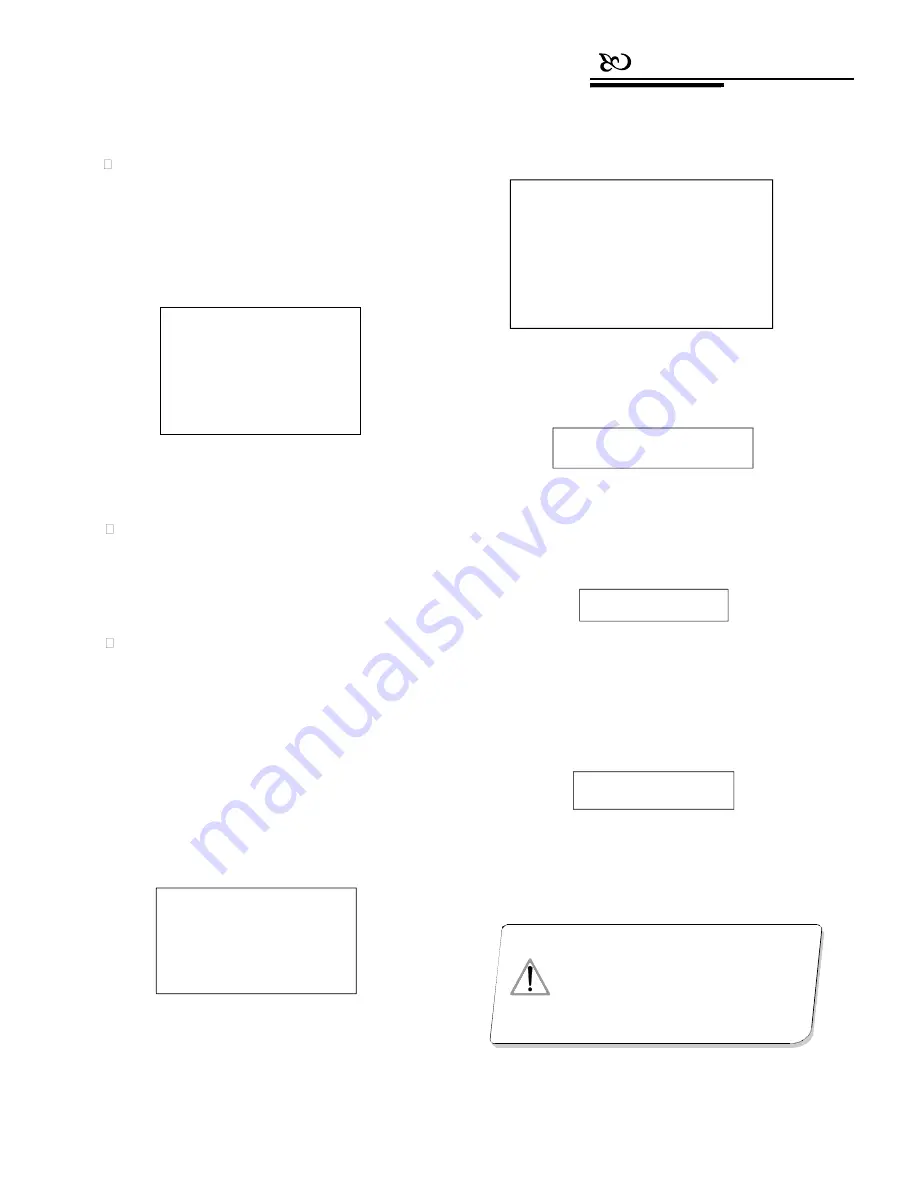
Connection
4.
Keyboard Menu
The keyboard menu controlling
Press
【
Set
】
, and hold it for 2 seconds, the keyboard
main menu will show on the LCD (see Picture 4.1-1). The
main menu should be called before any setup.
Press the numerical key or move the joystick up/down
after entering the main menu, the user can select and enter
the sub-menu for setups.
2. Press
【
1
】
to enter Keyboard setup
The LCD screen is shown below (see Picture 4.1.1-
2).
Picture 4.1.1-2
3.
Press
【
1
】
to enter Set keyboard ID
The LCD screen is shown below (see Picture 4.1.1-
3).
Picture 4.1.1-3
Picture 4.1-1
Save the settings
Choose the numerical key in according to
the menu, then enter the sub-menu; press
【
Enter
】
to
confirm the changes. LCD will display “success” after
saving the setting successfully.
Press the corresponding numerical key (1-64), then
press
【
Enter
】
. The LCD screen will show the message
below (see Picture 4 .1.1-4), and keyboard ID is set
successfully.
Return to the previous menu
Press
【
Prev
】
or move the joystick to the left,
Picture 4.1.1-4
it’ll return to the previous menu.
4.1 Keyboard ID settings
4.1.1 Set keyboard ID
1. Enter the main menu
The LCD screen is shown below (see Picture
4.1.1-1).
The screen will show
【
Error
】
if the number
entered is invalid (see Picture 4.1.1-5).
Picture 4.1.1-5
4. Press
【
Prev
】
or move the joystick leftwards to
go back to the previous menu
Picture 4.1.1-1
Input keyboard ID:
1
.
Set keyboard ID
2
.
Set baudrate
3
.
Set password
4
.
Joystick calibrate
5
.
Multi-keyboard state: ON
press Prev to go back
Error!
1
.
Keyboard setup
2
.
Dome setup
3
.
Alarm box setup
4
.
Protocol select
5
.
About keyboard
6
.
Exit menu
Success
!
The default ID of the keyboard is 1;
The ID number must be 1 when working in the
single-keyboard mode; It can connect up to 4
keyboards when working in the networking mode.
Make sure there is only one keyboard’s ID is set
NOTICE
to 1. Otherwise no keyboard will work
normally.
1
.
Keyboard setup
2
.
Dome setup
3
.
Alarm box setup
4
.
Protocol select
5
.
About keyboard
6
.
Exit menu



























