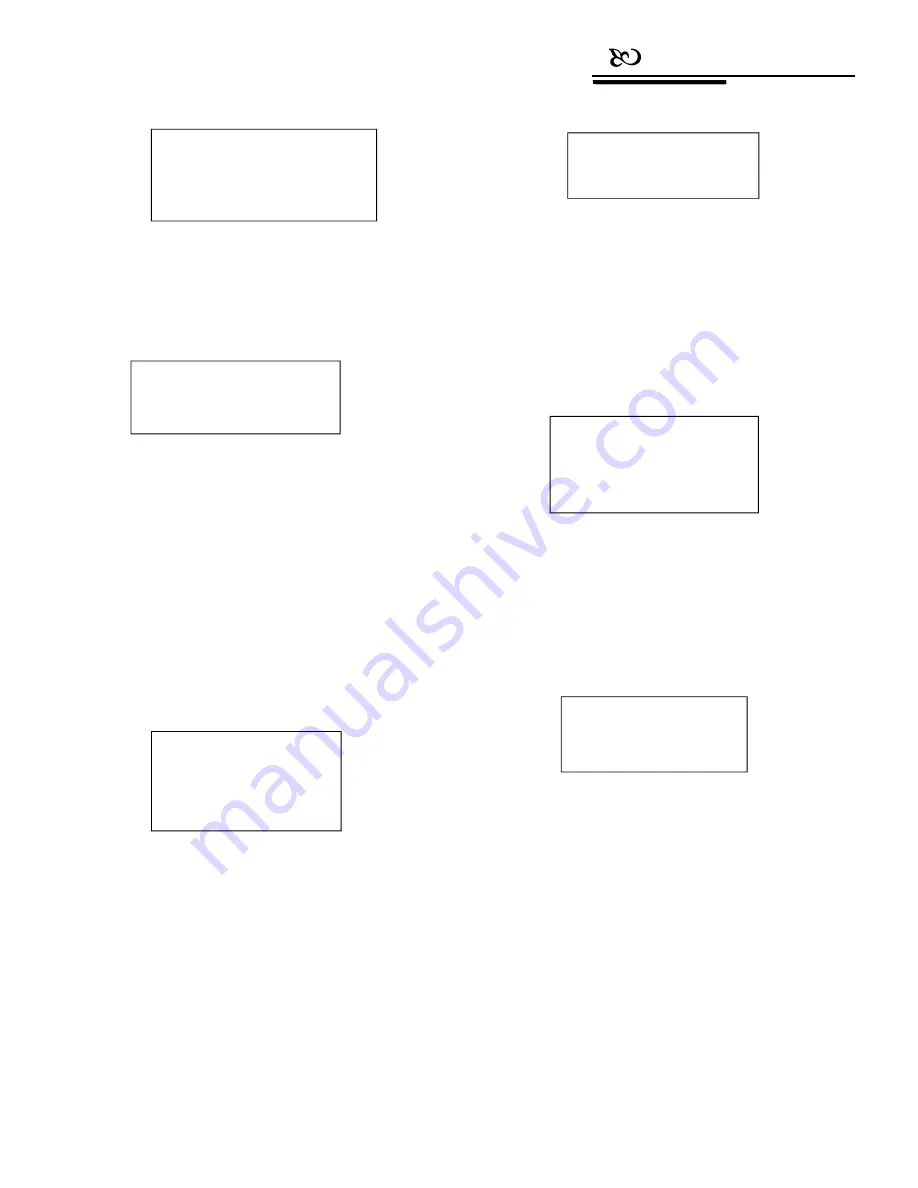
Connection
Picture 4.2.2-1
Press
【
1
】
to set the left limit of scan: by
operating the joystick to choose the camera position,
press
【
Enter
】
to confirm. LCD screen will show a
“Success” message, and the screen will show as
below (see Picture 4.2.2-2).
Picture 4.2.3-2
Press
【
3
】
, the dome will continuously repeat
moving along the path that has been recorded. Press
【
Prev
】
to go back.
4.2.4 Tour
Press
【
4
】
to enter Set dome tour, and the LCD
screen will show as Picture 4.2.4-1.
Picture 4.2.2-2
Same as above, press
【
2
】
to set the right
limit of scan.
Press
【
3
】
to run the current scan (with
keyboard the user can set 1 scan path). Press
【
Prev
】
to go back.
4.2.3 Pattern scan
Press
【
3
】
to enter Set dome pattern, and the
LCD screen will show as below (see Picture 4.2.3-
1).
Picture 4.2.4-1
Press
【
1
】
to input a tour number: 1-6.
Press
【
2
】
to set the preset positions, speed and the
pause time at each position. The LCD screen will show as
Picture 4.2.4-2.
Picture 4.2.4-2
Picture 4.2.3-1
Press
【
1
】
to input a pattern number: 1-4.
Press
【
2
】
to set the pattern path: move the
camera and adjust the lens to capture the ideal
image. The dome camera will record pause time,
lens settings and a series of actions. Press
【
1
】
to
start recording, and press
【
0
】
to stop recording.
The LCD screen will show as Picture 4.3.2-2.
Press
【
1
】
to input a preset number: 1-80. Press
【
Enter
】
to confirm, and the cursor will jump to the second row.
Set the speed: 1-8 of current preset path, press
【
Enter
】
to confirm, and the cursor will jump to the third row.
Set the pause time: 1-60s for the current preset position,
and press
【
Enter
】
to confirm. The LCD screen will show a
“Success” message, and then it will show as Picture 4.2.4-2.
Up to 6 tour paths can be set. Press
【
Prev
】
to go back to the
previous menu (see Picture 4.2.4-1), and press
【
3
】
to run
the tour.
Press 1 to start
Press 0 to stop
press Prev to go back
1. Set left limit
2. Set right limit
3. Run scan
press Prev to go back
Press Enter to confirm
press Prev to go back
1. Pattern num:
2. Set pattern
3. Run pattern
press Prev to go back
1. Tour num:
2. Insert preset
3. Run tour
press Prev to go back
1. Preset num:
2. Speed
3. Dwell
press Prev to go back

























