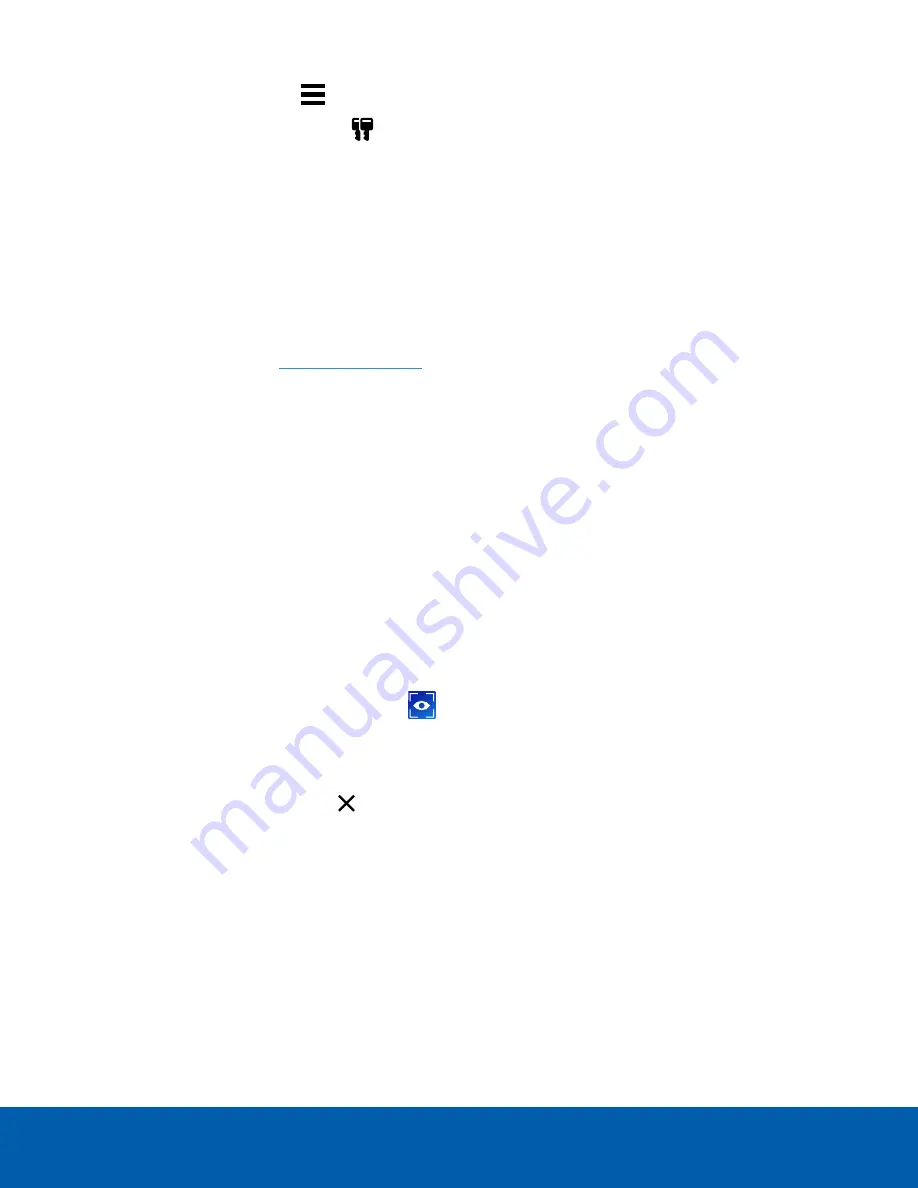
1. In the New Task menu
, click
Site Setup
.
2. Click the site name, then click
.
3. Click
Reactivate Licenses…
.
If you have Internet access:
1. Click
Reactivate Licenses
.
2. Click
OK
to confirm your changes.
If you do not have Internet access:
1. Select the
Manual
tab.
2. Click
Save File…
and choose where you want to save the
.key
files.
3. Copy the
.key
files to a computer with internet access:
1. Go to
2. Click
Choose File
and select the
.key
file.
3. Click
Upload
. A
capabilityResponse.bin
file should download automatically.
If not, allow the download to occur when you are prompted.
4. Complete the product registration page to receive product updates from Avigilon.
5. Copy the
.bin
file to a computer running the ACC Client software.
4. In the License Management dialog box, click
Apply…
.
5. Select the
.bin
file and click
Open
.
6. Click
OK
to confirm your changes.
Starting Up and Shutting Down the ACC Client Software
To open the ACC Client software:
l
Double-click the desktop shortcut icon
.
l
In the Start menu, select
All Programs
or
All Apps > Avigilon > Avigilon Control Center Client
.
To close the ACC Client software:
1. In the top-right corner, click
.
2. Click
Yes
.
Starting Up and Shutting Down the ACC Client Software
22




























