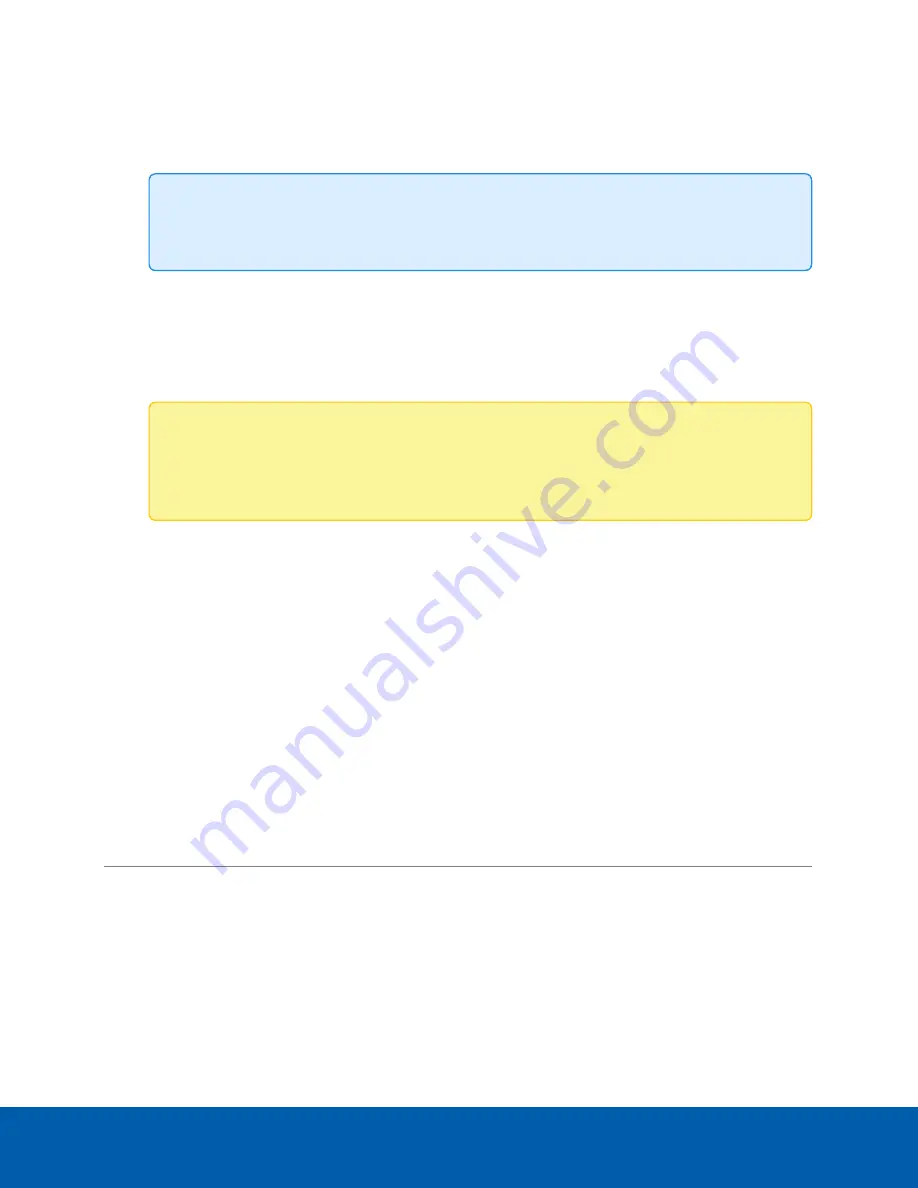
1. Select your
Time Zone
from the drop-down list. The time zone that you set here is used by the
recording schedules defined in the ACC Client software.
2. Select whether you want to keep synchronized time through a Network Time Protocol (NTP) server
(recommended) in the NTP field.
Tip:
To synchronize time with ONVIF devices (that is, non-Avigilon cameras), you can connect
to port 123 on the ACC ES 8 Port Appliance to use it as an NTP server.
Select:
l
DHCP
to automatically use the existing NTP servers in the network.
l
Manual
to enter the address of NTP servers in the Servers list. Controls to add and delete
addresses in the list, and reorder them are activated.
l
Off
if you do not use an NTP server.
Note:
The default set of NTP servers is always present in the Servers list. However, this list is
only used if NTP is enabled and not provided by your DHCP server. The default list cannot
be rearranged or deleted.
l
0.pool.ntp.org
l
1.pool.ntp.org
l
2.pool.ntp.org
l
3.pool.ntp.org
3. Click
Apply
to save the time settings.
Manage Storage
On the
Storage
panel you can view the storage capacity of the device and the status of the storage drive on
ACC ES 4- and 8-port appliances (or drives on older 4-port ACC ES appliances).
Click
Storage
on the navigation bar to open the Storage panel. You can perform any of the following actions
in the pane in the Storage panel:
To...
Do this...
View the capacity and status of
the storage drive.
On the Physical Disks panel, information about each physical disk,
including its model and serial number is listed.
When the storage drive is:
l
Correctly working,
Ready
is displayed.
l
Not correctly working, one of several error states is displayed.
Manage Storage
15






























