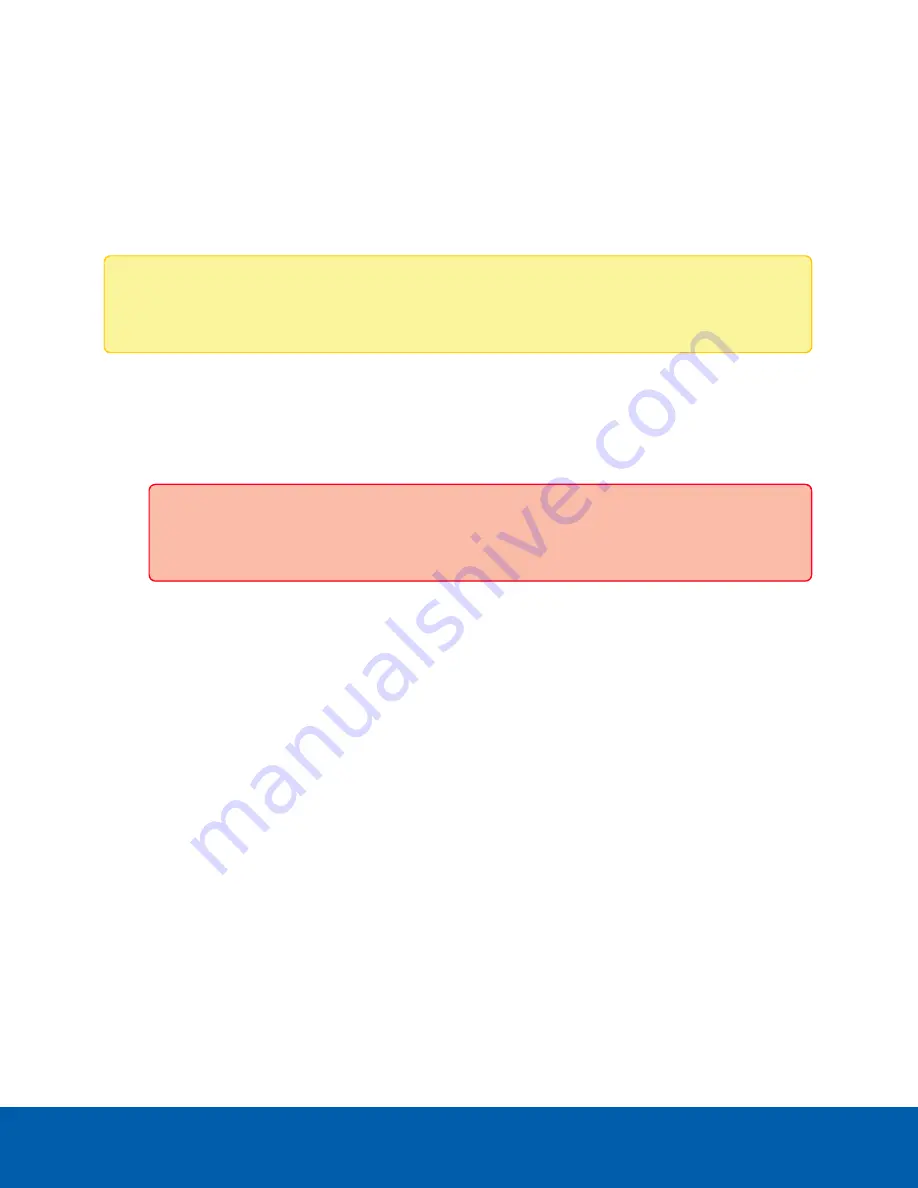
Troubleshooting
Accessing the Server Management page from a Web Browser
There may be cases where you want to access the Server Management page without using the ACC Client.
You can access the Server Management page from any Windows®, Apple, or mobile device using most
popular web browsers.
Note:
Your web browser must be configured to accept cookies or the Web Interface will not
function correctly.
1. On a network workstation, discover the appliance. Use File Explorer (Windows) or Finder® (Apple).
You are looking for a device labeled "VMA-ENVR1-8Px-<serial number>” or “VMA-ENVR1-8P8B-
<serial number>” or the hostname you configured in the Server Management page for this device.
2. Click to open the device in a supported web browser. For a list of supported web browsers, see
.
Important:
The ACC ES 8 Port Appliance is configured with a self-signed certificate, which
generates a connection warning in the web browser.
3. Click past any connection messages displayed by the browser. You will see two warning messages
that differ slightly depending on the browser. If the browser is:
l
Chrome—Click
Advanced
on the first screen and
Proceed to <
IP address
> (unsafe)
on the
second screen.
l
Firefox—Click
Advanced
on the first screen and
Add Exception
on the second screen, check
Permanently store this exception
, and click
Confirm Security Exception
.
4. Log in as
administrator
.
The Dashboard panel of the Server Management page is displayed.
Cannot Discover the Device
There are several ways you can discover a device that is supposed to connected to your network from a
network workstation. The recommended order to discover a device is:
l
Check that the appliance is connected to the local network with an Ethernet cable.
l
Check that the appliance LED indicators display the correct status. See
for
more information.
l
Using File Explorer (Windows) or Finder (Apple)
You are looking for a device labeled "VMA-ENVR1-8Px-<serial number>” or “VMA-ENVR1-8P8B-
<serial number>” or the hostname you configured in the Server Management page for this device.
Troubleshooting
8






























