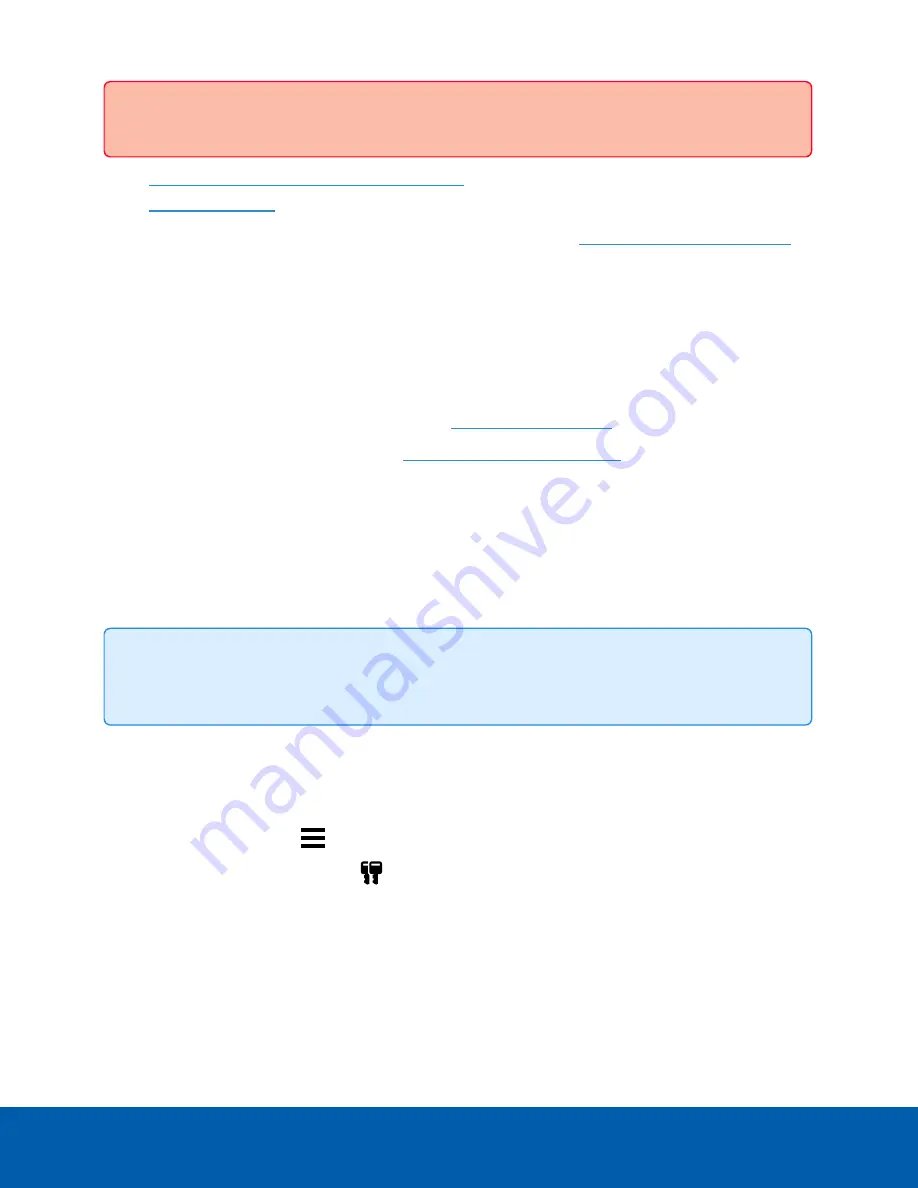
l
Initial ACC™ System Setup and Workflow Guide
l
Printable versions of these guides are available on the Avigilon website:
avigilon.com/support/software/
Once your license is activated, you can immediately use the new licensed features.
Connect to Avigilon Cloud Services
After activating your ACC software, you can connect your ACC site to the cloud, which may require a
subscription, and take advantage of the capabilities and features that provide centralized access across
distributed systems.
To connect your site to Avigilon Cloud Services, see
.
For information about the cloud services, see
Avigilon Cloud Services Support
.
You can start to back up the system settings for your new site in the ACC Client software after it is
configured. These settings include the ACC password, and the settings for the camera connections. For
more information on backing up the site and server configurations, see the
Avigilon ACC Client User Guide
.
Activating a License
Once your license is activated, you can immediately use the new licensed features.
Tip:
Finish organizing your multi-server site before activating a new license to avoid reactivating the
site license each time a new server is added.
Online Activation
If you have internet access, use online activation. However, if your site is large and contains hundreds of
licenses, the server may time out. See
instead.
1. In the New Task menu
, click
Site Setup
.
2. Select your new site, then click
.
3. Click
Add License…
.
4. Enter your product keys.
If you copy and paste more than one comma-separated product key, the system will format it
automatically.
l
To remove the last product key, click
Remove Last Key
.
Connect to Avigilon Cloud Services
20






























