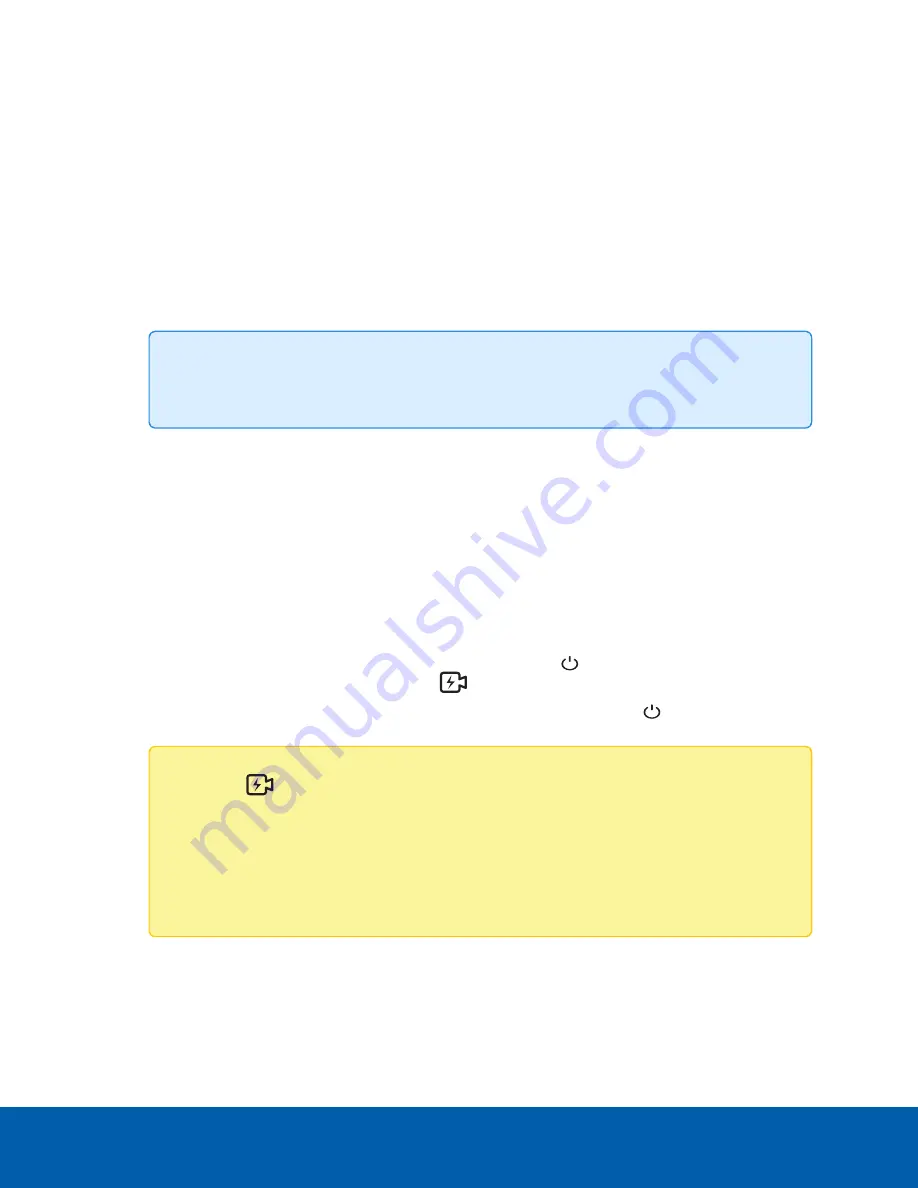
Installing and Connecting the Hardware
Install the ACC ES 8 Port Appliance in a location free of dust and particles, vibration, and within the specified
operating temperature range. Otherwise any issues that arise will not be covered by the warranty.
The ACC ES 8 Port Appliance can be installed as a stand-alone device, mounted on a wall using the
supplied mounting brackets, or kept in a server rack using the optional Rack Mount Shelf With Sliding Rails
accessory kit.
1. Note down the serial number, located on the label on the underside of the device.
2. If required, mount the ACC ES 8 Port Appliance on a wall using the supplied mounting brackets.
Tip:
You may want to do this step before or after you have made all the required
connections depending on where you want to mount the device.
a. Unscrew the feet on the device and attach the wall mount brackets to the lowest threaded
holes on the sides of the ACC ES 8 Port Appliance.
b. Position the device with the rear panel facing downwards.
c. Screw the wall mounting brackets to the wall.
3. If required, install the ACC ES 8 Port Appliance in a server rack using the optional Rack Mount Shelf
With Sliding Rails accessory kit. Attach the device to the tray and sliding rails, following the
instructions provided in the assembly kits.
4. Connect the cameras to the PoE ports.
5. Connect the
corporate network
port on the device to the local network with an Ethernet cable.
6. Connect power and wait for the device to start up. Wait for the
power LED to turn green to
indicate that the device is turned on and the
PoE LED to turn orange to indicate power is
provided to all connected PoE devices. It may take several minutes for the
power LED to turn
green the first time the device is powered on.
Note:
The
PoE LED initially shows that PoE is provided to all connected devices, but the
status may change if the system detects that the total power consumption exceeds the PoE
limits. If the LED is blinking, go to the
PoE
tab in the Network panel of the ACC ES 8 Port
Appliance Web Interface after you have activated the device to resolve the power
budgeting for each port. For more information, see
Installing and Connecting the Hardware
5



























