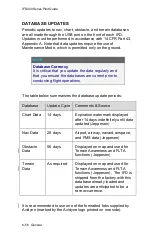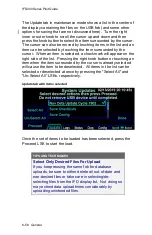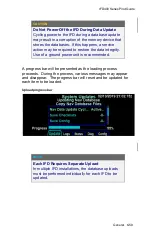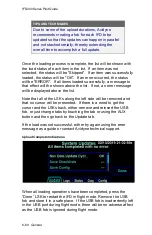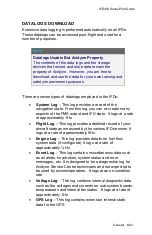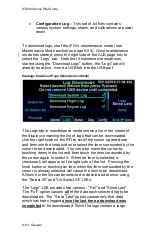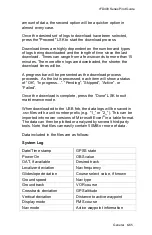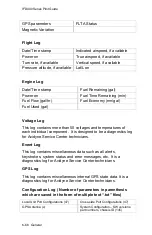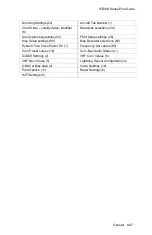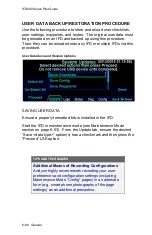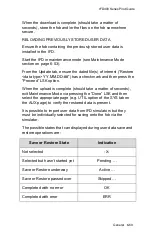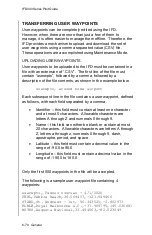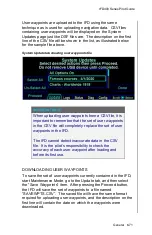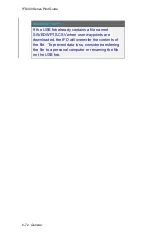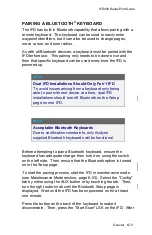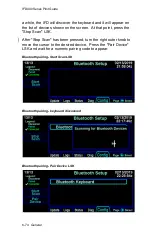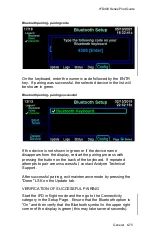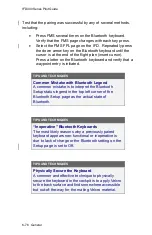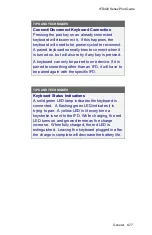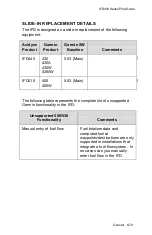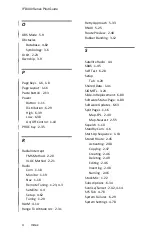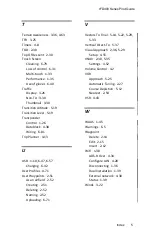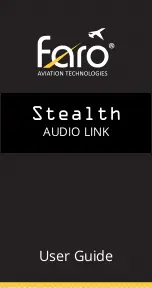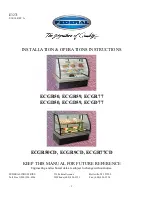IFD400 Series Pilot Guide
6-70 General
TRANSFERRING USER WAYPOINTS
User waypoints can be completely edited using the IFD.
However, when there are more than just a few of them to
manage, it is often easier to manage them offline. Therefore, the
IFD provides a mechanism to upload and download the set of
user waypoints using a comma separated value (CSV) file.
These operations are accomplished using Maintenance Mode.
UPLOADING USER WAYPOINTS
User waypoints to be uploaded to the IFD must be contained in a
file with an extension of “.CSV”. The first line of the file must
contain “userwpts”, followed by a comma, followed by a
description of the file contents, as shown in the example below:
userwpts, Around home airport
Each subsequent line in the file contains a user waypoint, defined
as follows, with each field separated by a comma.
Identifier
– this field must contain at least one character
and at most 5 characters. Allowable characters are
letters A through Z and numerals 0 through 9.
Name
– this field can either be blank or contain at most
20 characters. Allowable characters are letters A through
Z, letters a through z, numerals 0 through 9, dash,
apostrophe, period, and space.
Latitude
– this field must contain a decimal value in the
range of -90.0 to 90.0
Longitude
– this field must contain a decimal value in the
range of -180.0 to 180.0
Only the first 500 waypoints in the file will be accepted.
The following is a sample user waypoint file containing 4
waypoints:
userwpts, Famous courses - 4/1/2020
PEBL,Pebble Beach,36.569407,-121.949466
STAND,St. Andrews – 1st, 56.343525,-2.802973
RLMLB,Royal Melbourne G.C.,-37.969795,145.030681
MSTRS,Augusta National,33.494563,-82.023049
Содержание IFD410 FMS/GPS
Страница 1: ......
Страница 8: ......
Страница 56: ......
Страница 100: ...IFD400 Series Pilot Guide 2 44 FMS Subsystem Info Tab Nearby Navaids ...
Страница 160: ......
Страница 250: ...IFD400 Series Pilot Guide 4 90 Aux Subsystem ADS B Unavailable Products Page ...
Страница 252: ......
Страница 378: ......