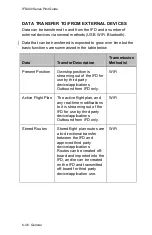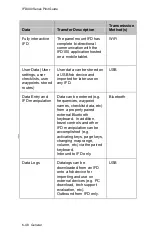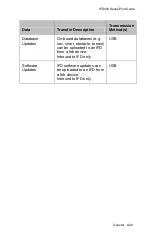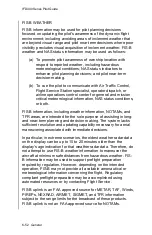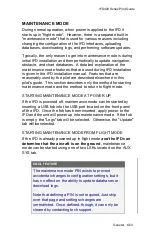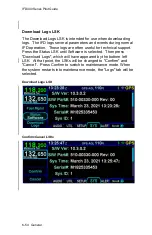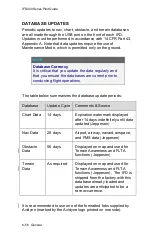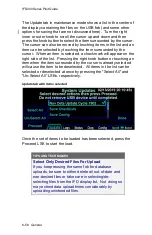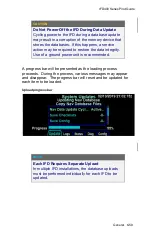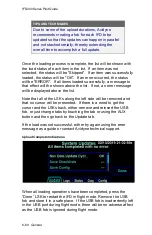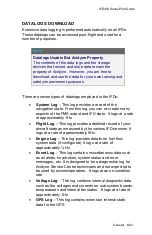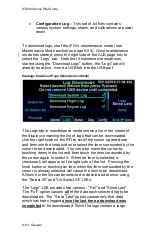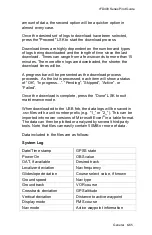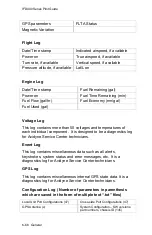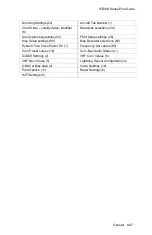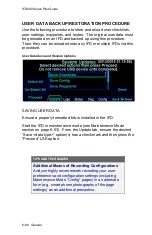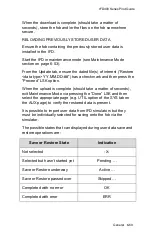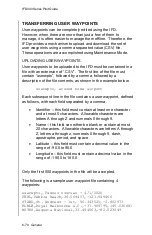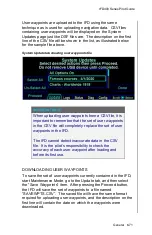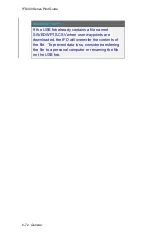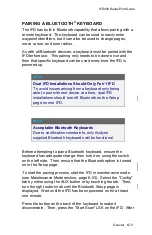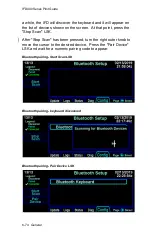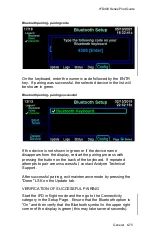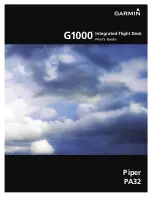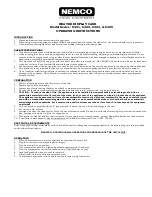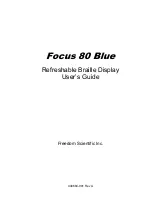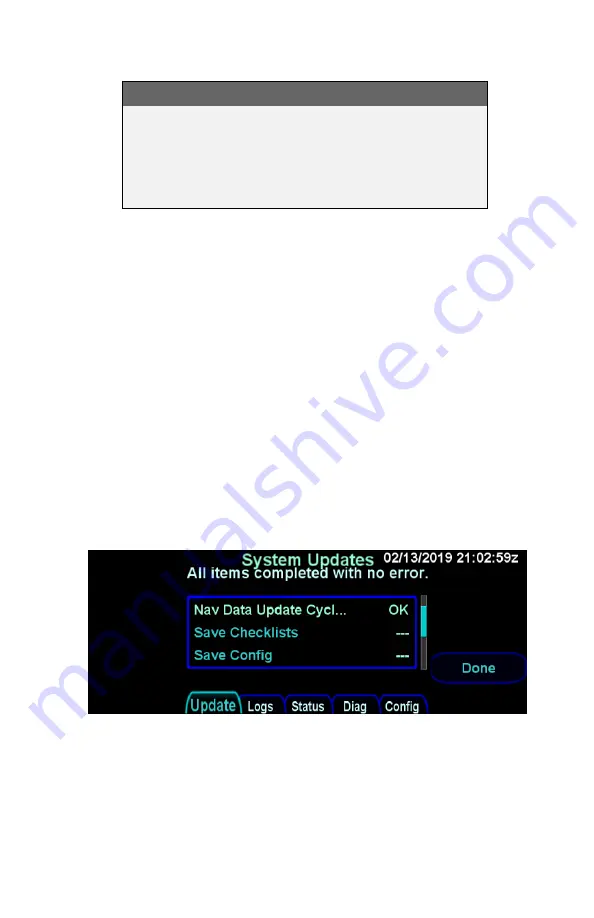
IFD400 Series Pilot Guide
6-60 General
TIPS AND TECHNIQUES
Due to some of the upload durations, Avidyne
recommends creating a fob for each IFD to be
updated so that the updates can happen in parallel
and not stacked serially, thereby extending the
overall time to accomplish a full update.
Once the loading process is complete, the list will be shown with
the load status of each item in the list. If an item was not
selected, the status will be "Skipped". If an item was successfully
loaded, the status will be "OK". If an error occurred, the status
will be "ERROR". If all items loaded successfully, a message to
that effect will the shown above the list. If not, an error message
will be displayed above the list.
Note that all of the LSKs along the left side will be removed and
that no cursor will be presented. If there is a need to get the
cursor and the LSKs back, either remove and reinsert the USB
fob, or just change tabs by touching the tab or using the AUX
button and then go back to the Update tab.
If the load was not successful, either try again using the error
message as a guide or contact Avidyne technical support.
Upload Complete Indications
When all loading operations have been completed, press the
“Done” LSK to restart the IFD in flight mode. Remove the USB
fob and store it in a safe place. If the USB fob is inadvertently left
in the USB port during flight mode, there will be no adverse affect
as the USB fob is ignored during flight mode.
Содержание IFD410 FMS/GPS
Страница 1: ......
Страница 8: ......
Страница 56: ......
Страница 100: ...IFD400 Series Pilot Guide 2 44 FMS Subsystem Info Tab Nearby Navaids ...
Страница 160: ......
Страница 250: ...IFD400 Series Pilot Guide 4 90 Aux Subsystem ADS B Unavailable Products Page ...
Страница 252: ......
Страница 378: ......