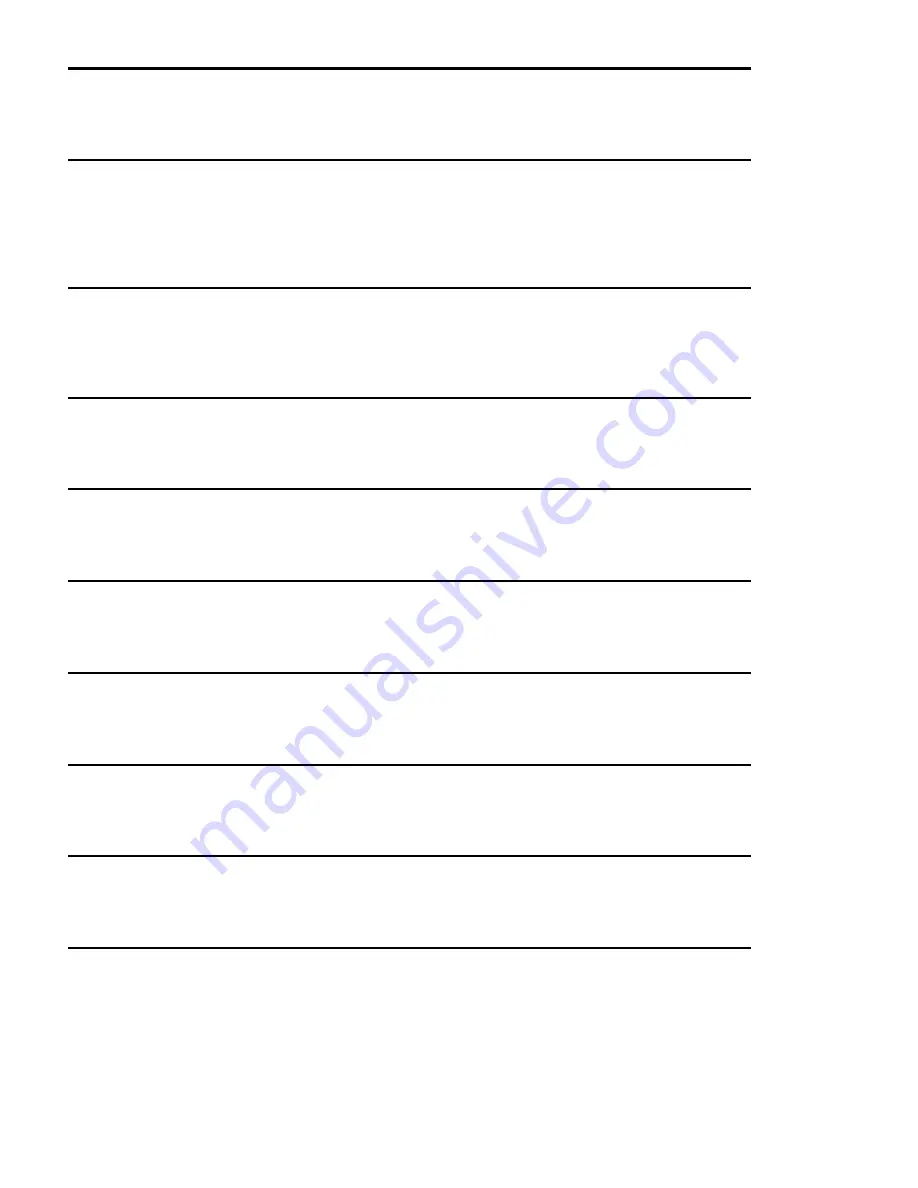
MC Control User Guide
40
Restore
Click
Restore
to restore the Soft Key assignments to the factory default settings.
Section
Click the
Section
popup menu to select the Soft Key type to edit:
Touchscreen
or
Surface
. The Touchscreen Soft Keys appear on the
MC Control’s Touchscreen and are executed by touch. The Surface Soft Key labels appear on the Touchscreen below the menu
bar and are executed by pressing their corresponding circular keys below the Touchscreen.
Page
Select the Soft Key page to view and edit from the Page pop-up, or use the arrows beside the menu to increment/decrement the
page by one.
+
Click the Plus key (+) to add a new page of Soft Keys after the last page. There is no limit on the number of Soft Key pages.
-
Click the Minus key (–) to delete the currently displayed page of Soft Keys.
Soft Key Label
Select a Soft Key (its outline highlights yellow) and type a label in this text field.
Layout
Select
Text Only, Icon Only,
or
Text
and Icon from the Layout popup menu.
Icon
Click the
Icon
button and select an icon from the dialog.
Font
Click the
Font
button and select a font from the dialog.
Color
Click the
Color
button and select a color from the dialog.
Содержание MC Control
Страница 1: ...MC Control User Guide...
Страница 8: ...MC Control User Guide 4...
Страница 18: ...MC Control User Guide 16...
Страница 32: ...MC Control User Guide 30...
Страница 50: ...MC Control User Guide 48...




























