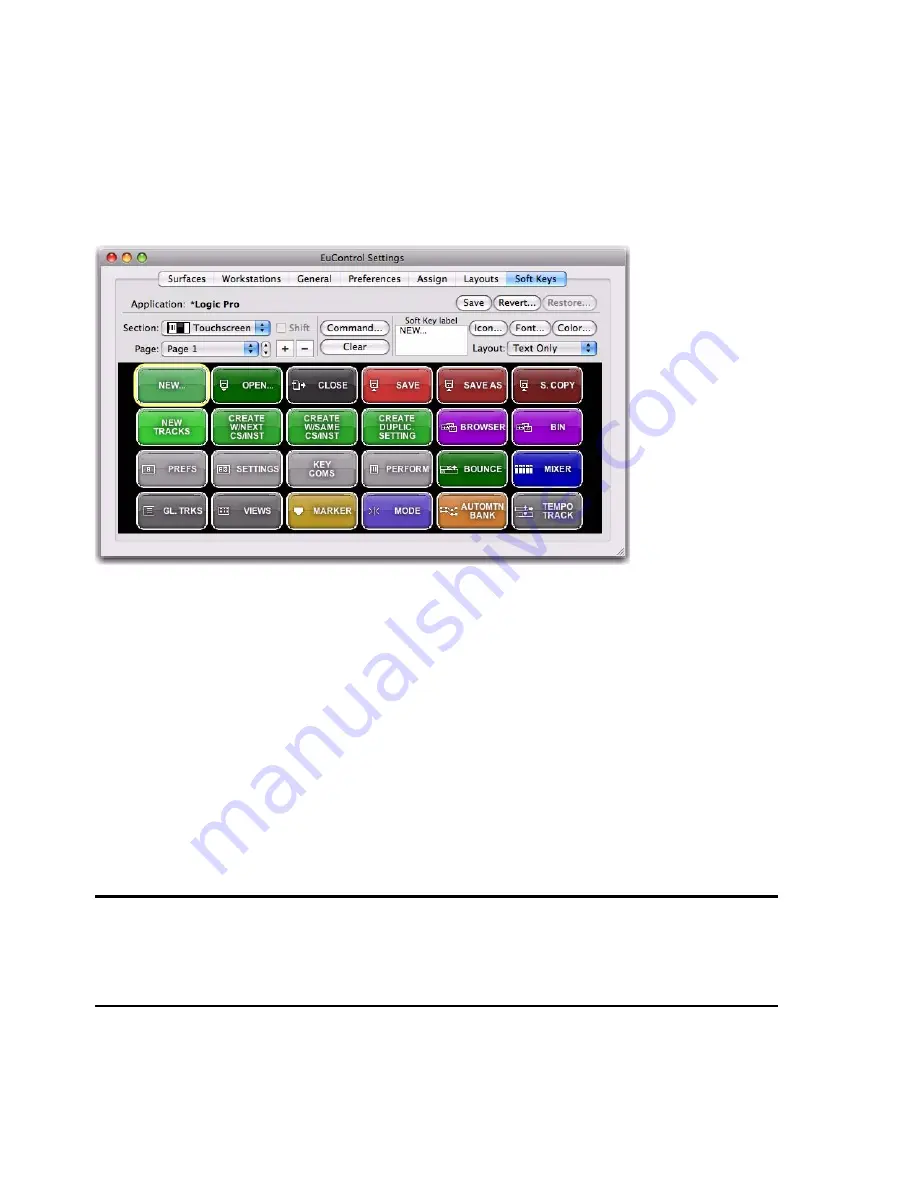
Chapter 7: Soft Keys
39
Chapter 7: Soft Keys
This tab controls Surface and Touchscreen Soft Key assignments. The only difference between them is that the Surface Soft Keys
are accessed by the 12 circular buttons below the Touchscreen, while the Touchscreen Soft Keys are accessed from the Soft Keys
Setup Touchscreen (see “Soft Key View” on page 27).
The application listed in the upper left of the window is called
in focus
because it:
• Is controlled by MC Control
– and –
• Receives computer keystrokes and mouse events.
MC Control can control many applications, each with its own Soft Key assignments. Since MC Control responds dynamically as
the focussed application changes, you may see the Soft Keys assignments change in EuControl. Switch the focus back to the de-
sired application and then switch back to EuControl to restore them. Although an application’s unsaved Soft Key edits are pre-
served between focus changes until you quit the application, it is recommended that you save your session or project frequently.
Be sure to check that the proper application is in focus before using
Save, Restore,
or
Revert
.
Save
Click
Save
to permanently store any changes in assignment and/or function to the Soft Keys. Changes are retained even without
clicking Save until you quit EuControl.
Revert
Click
Revert
to revert to the Soft Key assignments since the last Save command. This discards any changes made since EuControl
was last started.
Soft Keys tab
Содержание MC Control
Страница 1: ...MC Control User Guide...
Страница 8: ...MC Control User Guide 4...
Страница 18: ...MC Control User Guide 16...
Страница 32: ...MC Control User Guide 30...
Страница 50: ...MC Control User Guide 48...





























