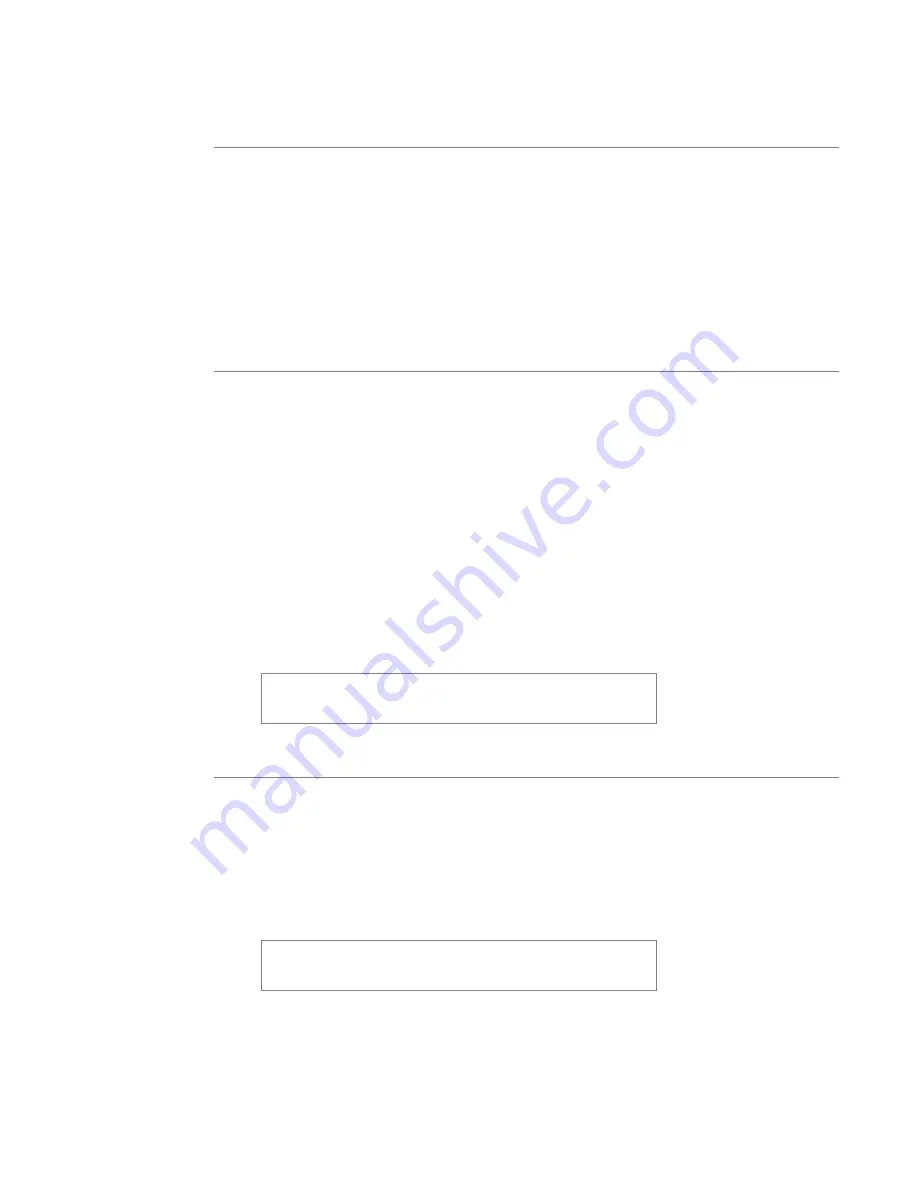
48
User’s Manual—SNAP™ 700 Printer
4.3.8 Selecting the Flagging Mode (VCP Options Tab)
This selection allows you override the flagging mode specified in the format. It is
set in the same way as the Print Speed.
The available selections are:
•
Format – uses the flagging mode specified in the format
•
Side-step – This selection is for the High Volume Stacker, which is not
available for the SNAP 700 printer. Do not select this.
•
Disabled – Disables flagging. No flagging will be done.
4.3.9 Selecting the Sense Mark Type (VCP Options Tab)
This selection allows you to override the sense mark type (none, top reflective or
bottom reflective) selected in the format. Its main purpose is to allow you to
activate the optional Contrast Sensor, since older formats or formats for other
AVERY DENNISON printers will not have the Contrast Sensor type.
This option is set in the same way as Print Speed.
The available selections are:
•
Format – use the sense mark type specified in the format
•
Top Reflective, Bottom Reflective, Contrast – selects the sensor type
•
Disabled – ignores the sense mark. This is useful when designing a
format using blank tape to avoid wasting the more expensive pre-printed
tape.
The printer does not detect whether the Bottom Reflective
or Contrast Sensor is installed. If you select a sensor type
that is not installed, the printer will not print properly.
4.3.10 Setting the Default Transfer Type (VCP Options Tab)
The transfer type specifies the type of tape and ink that is being used. For
example, transfer type 97 is 4800TWT fabric with CT1111 ink. The transfer type
tells the printer how much energy is needed to print when using that tape and ink.
See Appendix 2 for a list of available transfer types.
Be sure to specify the transfer type in the format. However, if a transfer type is
not specified in the format, the printer uses the default transfer type.
PCMate Platinum always includes the transfer type in the
format. If you are using PCMate Platinum, you do not
need to specify a default transfer type.
Содержание SNAP 700
Страница 113: ...User s Manual SNAP 700 Printer 113 Electrical Drawings...
Страница 115: ...User s Manual SNAP 700 Printer 115 Harness Connections...
Страница 117: ...User s Manual SNAP 700 Printer 117 Mechanical Assembly Drawings...
Страница 119: ...User s Manual SNAP 700 Printer 119 Unwind Assembly Two Shaft Design New...
Страница 121: ...User s Manual SNAP 700 Printer 121 Unwind Assembly RFID 3 4 Two Shaft Design New...
Страница 122: ...122 User s Manual SNAP 700 Printer Unwind Motor Assembly...
Страница 123: ...User s Manual SNAP 700 Printer 123 Decurler Assembly...
Страница 124: ...124 User s Manual SNAP 700 Printer Web Guide Assembly...
Страница 127: ...User s Manual SNAP 700 Printer 127 Top Print Head Assembly Items 9 and 26 are not used in the RFID Printer...
Страница 128: ...128 User s Manual SNAP 700 Printer Bottom Print Head Assembly...
Страница 129: ...User s Manual SNAP 700 Printer 129 Print Head Assembly...
Страница 130: ...130 User s Manual SNAP 700 Printer Platen Roller Assembly...
Страница 131: ...User s Manual SNAP 700 Printer 131 Ink Arbor Assembly...
Страница 132: ...132 User s Manual SNAP 700 Printer Ink Unwind Rewind Motor s Assembly...
Страница 133: ...User s Manual SNAP 700 Printer 133 Drive Assembly...
Страница 134: ...134 User s Manual SNAP 700 Printer Knife Assembly...
Страница 137: ...User s Manual SNAP 700 Printer 137 Knife Drive Motors Assembly...
Страница 138: ...138 User s Manual SNAP 700 Printer Knife Drive Motors Assembly RFID...
Страница 139: ...User s Manual SNAP 700 Printer 139 RFID Reader Assembly...
Страница 140: ...140 User s Manual SNAP 700 Printer Covers Assembly...
Страница 141: ...User s Manual SNAP 700 Printer 141 Cooling Fans Assembly...
Страница 142: ...142 User s Manual SNAP 700 Printer Stacker Assembly Sheet 1 of 2...
Страница 143: ...User s Manual SNAP 700 Printer 143 Stacker Assembly Sheet 2 of 2...
















































