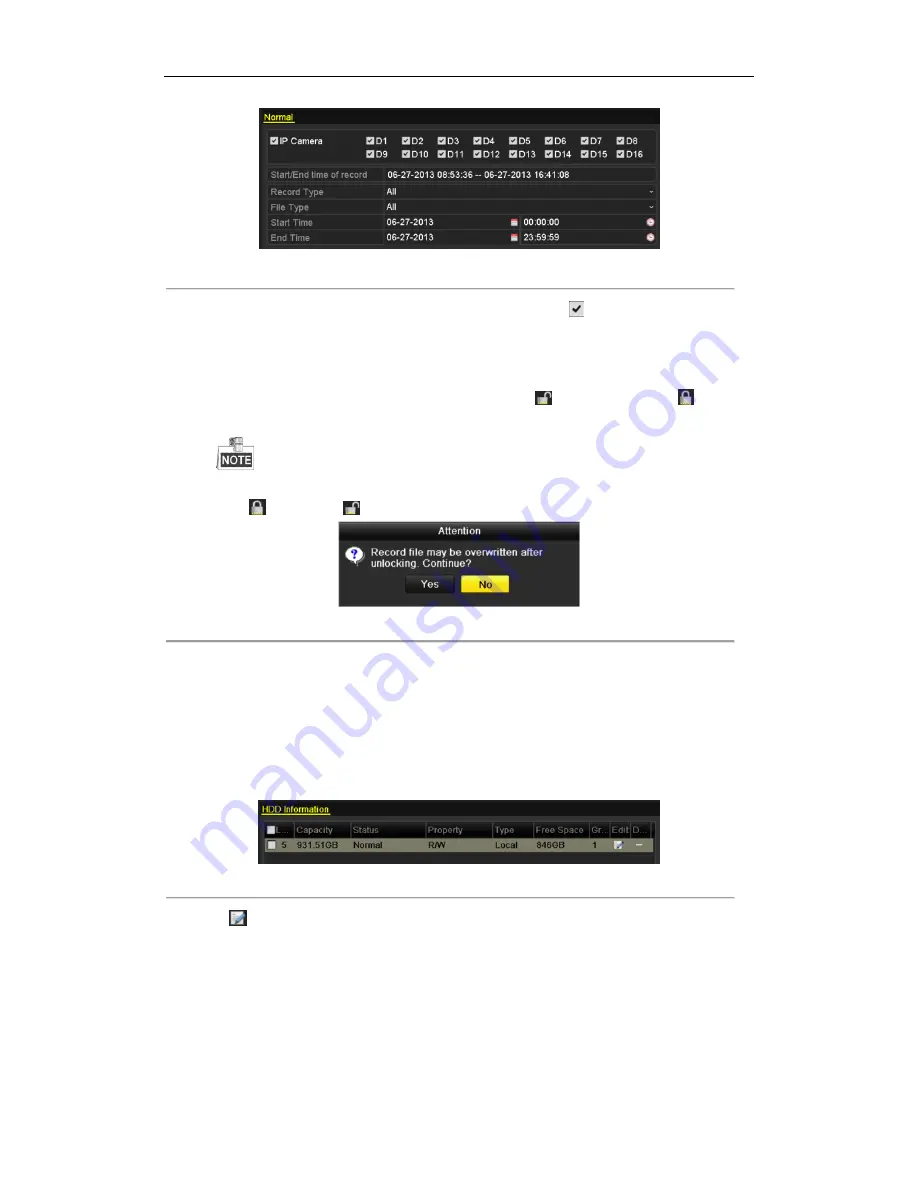
DHN Series Network Video Recorder User Manual
62
Figure 5. 28
Export
2.
Select the channels you want to investigate by checking the checkbox to
.
3.
Configure the record type, file type start/end time.
4.
Click
Search
to show the results.
5.
Protect the record files.
1)
Find the record files you want to protect, and then click the
icon which will turn to
, indicating
that the file is locked.
The record files of which the recording is still not completed cannot be locked.
2)
Click
to change it to
to unlock the file and the file is not protected.
Figure 5. 29
Unlocking Attention
5.9.2
Setting HDD Property to Read-only
Steps:
1.
Enter HDD setting interface.
Menu> HDD
Figure 5. 30
HDD General
2.
Click
to edit the HDD you want to protect.
Содержание DHN Series
Страница 1: ...DHN Series Network Video Recorder User Manual REV 20140423...
Страница 99: ...DHN Series Network Video Recorder User Manual 98 Figure 7 35 Synchronizing...
Страница 104: ...DHN Series Network Video Recorder User Manual 103 to copy the settings to them Figure 8 7 Copy Settings of Alarm Input...
Страница 146: ...DHN Series Network Video Recorder User Manual 145 Figure 10 26 View HDD Status 2...
Страница 155: ...DHN Series Network Video Recorder User Manual 154 Figure 12 6 HDD Information Interface...






























