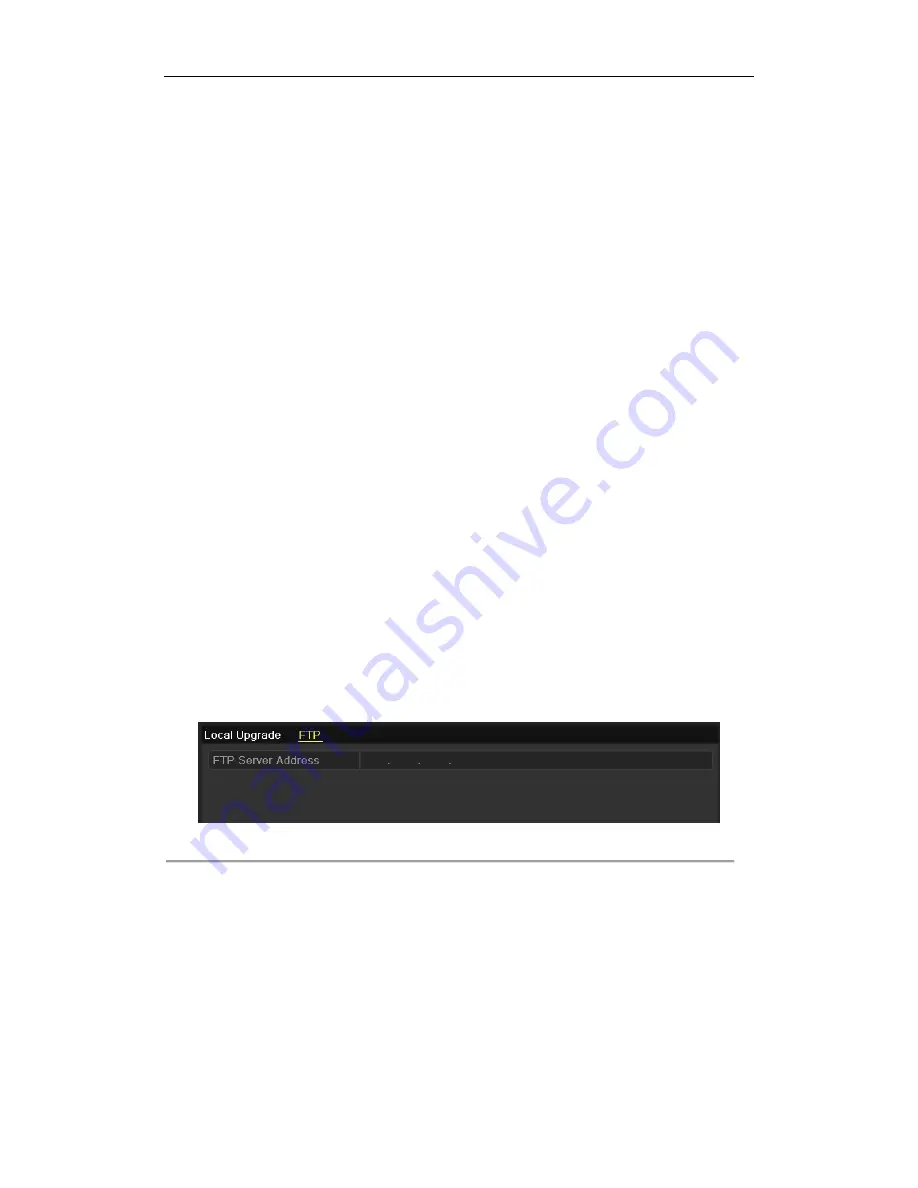
DHN Series Network Video Recorder User Manual
159
12.5
Upgrading System
Purpose:
The firmware on your NVR can be upgraded by local backup device or remote FTP server.
12.5.1
Upgrading by Local Backup Device
Steps:
1.
Connect your NVR with a local backup device where the update firmware file is located.
2.
Enter the Upgrade interface.
Menu >Maintenance>Upgrade
3.
Click the
Local Upgrade
tab to enter the local upgrade menu
4.
Select the update file from the backup device.
5.
Click the
Upgrade
button to start upgrading.
6.
After the upgrading is complete, reboot the NVR to activate the new firmware.
12.5.2
Upgrading by FTP
Before you start:
Configure PC (running FTP server) and NVR to the same Local Area Network. Run the 3
rd
-party TFTP software
on the PC and copy the firmware into the root directory of TFTP.
Steps:
1.
Enter the Upgrade interface.
Menu >Maintenance>Upgrade
2.
Click the
FTP
tab to enter the local upgrade interface, as shown in Figure 12. 111.
Figure 12. 11
FTP Upgrade Interface
3.
Enter the FTP Server Address in the text field.
4.
Click the
Upgrade
button to start upgrading.
5.
After the upgrading is complete, reboot the NVR to activate the new firmware.
Содержание DHN Series
Страница 1: ...DHN Series Network Video Recorder User Manual REV 20140423...
Страница 99: ...DHN Series Network Video Recorder User Manual 98 Figure 7 35 Synchronizing...
Страница 104: ...DHN Series Network Video Recorder User Manual 103 to copy the settings to them Figure 8 7 Copy Settings of Alarm Input...
Страница 146: ...DHN Series Network Video Recorder User Manual 145 Figure 10 26 View HDD Status 2...
Страница 155: ...DHN Series Network Video Recorder User Manual 154 Figure 12 6 HDD Information Interface...






























