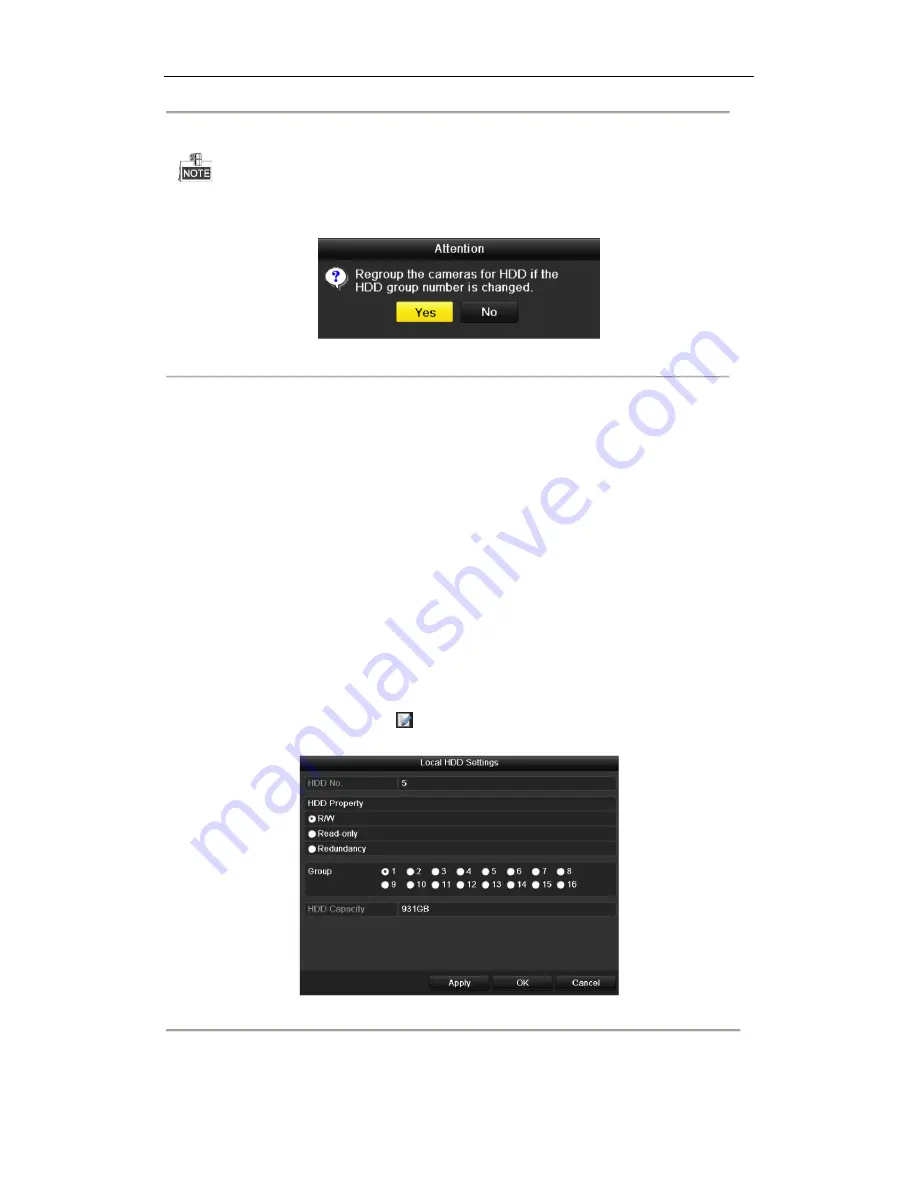
DHN Series Network Video Recorder User Manual
138
7.
Select the Group number for the current HDD.
The default group No. for each HDD is 1.
8.
Click the
OK
button to confirm the settings.
Figure 10. 16
Confirm HDD Group Settings
9.
In the pop-up Attention box, click the
Yes
button to finish the settings.
10.4.2
Setting HDD Property
Purpose:
The HDD property can be set to redundancy, read-only or read/write (R/W). Before setting the HDD property,
please set the storage mode to Group (refer to step1-4 of Chapter Setting HDD Groups ).
A HDD can be set to read-only to prevent important recorded files from being overwritten when the HDD becomes
full in overwrite recording mode.
When the HDD property is set to redundancy, the video can be recorded both onto the redundancy HDD and the
R/W HDD simultaneously so as to ensure high security and reliability of video data.
Steps:
1.
Enter the HDD Information interface.
Menu > HDD> General
2.
Select HDD from the list and click the
icon to enter the Local HDD Settings interface, as shown in
Figure 10. 17.
Figure 10. 17
Set HDD Property
3.
Set the HDD property to R/W, Read-only or Redundancy.
4.
Click the
OK
button to save the settings and exit the interface.
Содержание DHN Series
Страница 1: ...DHN Series Network Video Recorder User Manual REV 20140423...
Страница 99: ...DHN Series Network Video Recorder User Manual 98 Figure 7 35 Synchronizing...
Страница 104: ...DHN Series Network Video Recorder User Manual 103 to copy the settings to them Figure 8 7 Copy Settings of Alarm Input...
Страница 146: ...DHN Series Network Video Recorder User Manual 145 Figure 10 26 View HDD Status 2...
Страница 155: ...DHN Series Network Video Recorder User Manual 154 Figure 12 6 HDD Information Interface...






























