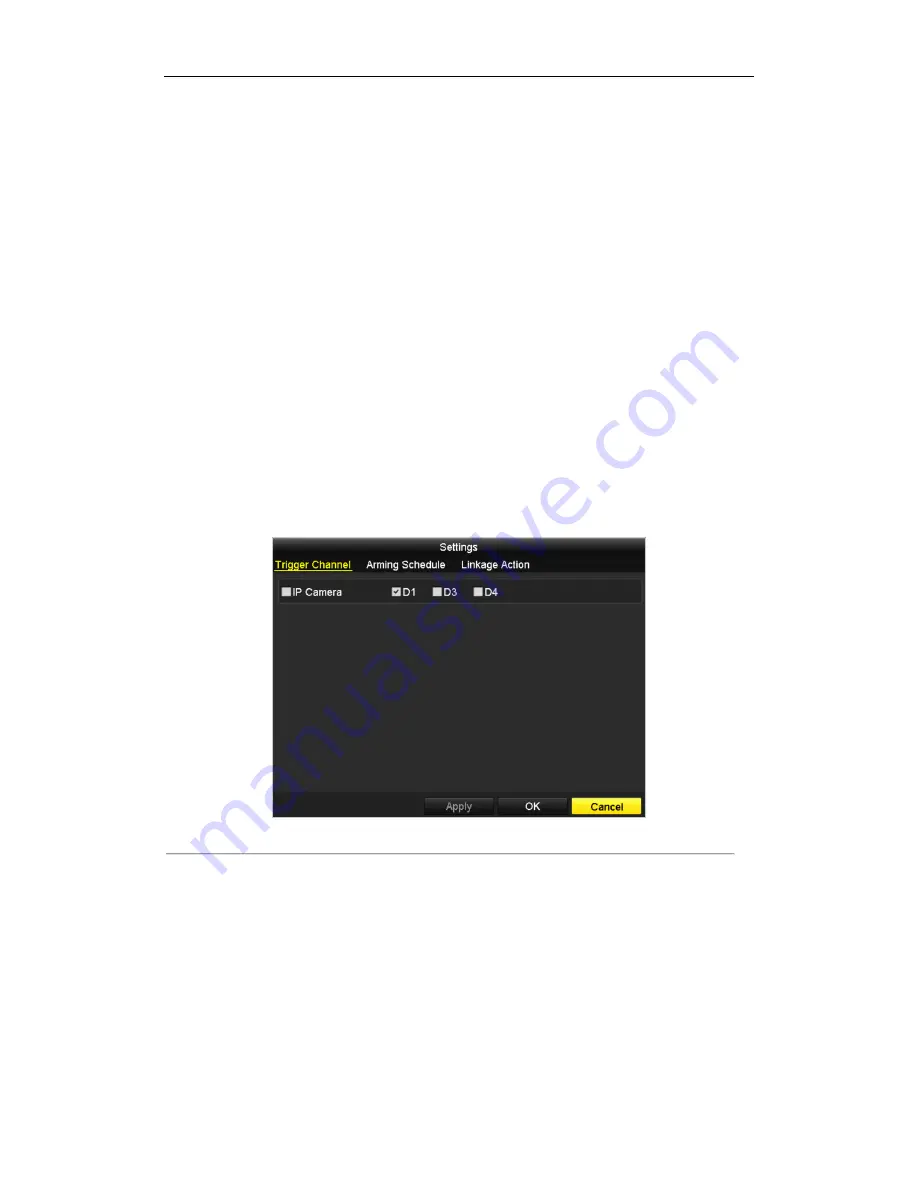
DHN Series Network Video Recorder User Manual
52
5.3
Configuring Motion Detection Recording
and Capture
Purpose:
Follow the steps to set the motion detection parameters. In the live view mode, once a motion detection event takes
place, the NVR can analyze it and do many actions to handle it. Enabling motion detection function can trigger
certain channels to start recording, or trigger full screen monitoring, audio warning, notify the surveillance center
and so on. In this chapter, you can follow the steps to schedule a record which triggered by the detected motion.
Steps:
1.
Enter the Motion Detection interface.
Menu>Camera>Motion
2.
Configure Motion Detection:
1)
Choose camera you want to configure.
2)
Check the checkbox after
Enable Motion Detection
.
3)
Drag and draw the area for motion detection by mouse. If you want to set the motion detection for all the
area shot by the camera, click
Full Screen
. To clear the motion detection area, click
Clear
.
4)
Click
Settings
, and the message box for channel information pop up.
Figure 5. 13
Motion Detection Handling
5)
Select the channels which you want the motion detection event to trigger recording.
6)
Click
Apply
to save the settings.
7)
Click
OK
to back to the upper level menu.
8)
Exit the Motion Detection menu.
3.
Edit the Motion Detection Record Schedule. For the detailed information of schedule configuration, see
Chapter Configuring Recording/Capture Schedule.
Содержание DHN Series
Страница 1: ...DHN Series Network Video Recorder User Manual REV 20140423...
Страница 99: ...DHN Series Network Video Recorder User Manual 98 Figure 7 35 Synchronizing...
Страница 104: ...DHN Series Network Video Recorder User Manual 103 to copy the settings to them Figure 8 7 Copy Settings of Alarm Input...
Страница 146: ...DHN Series Network Video Recorder User Manual 145 Figure 10 26 View HDD Status 2...
Страница 155: ...DHN Series Network Video Recorder User Manual 154 Figure 12 6 HDD Information Interface...






























