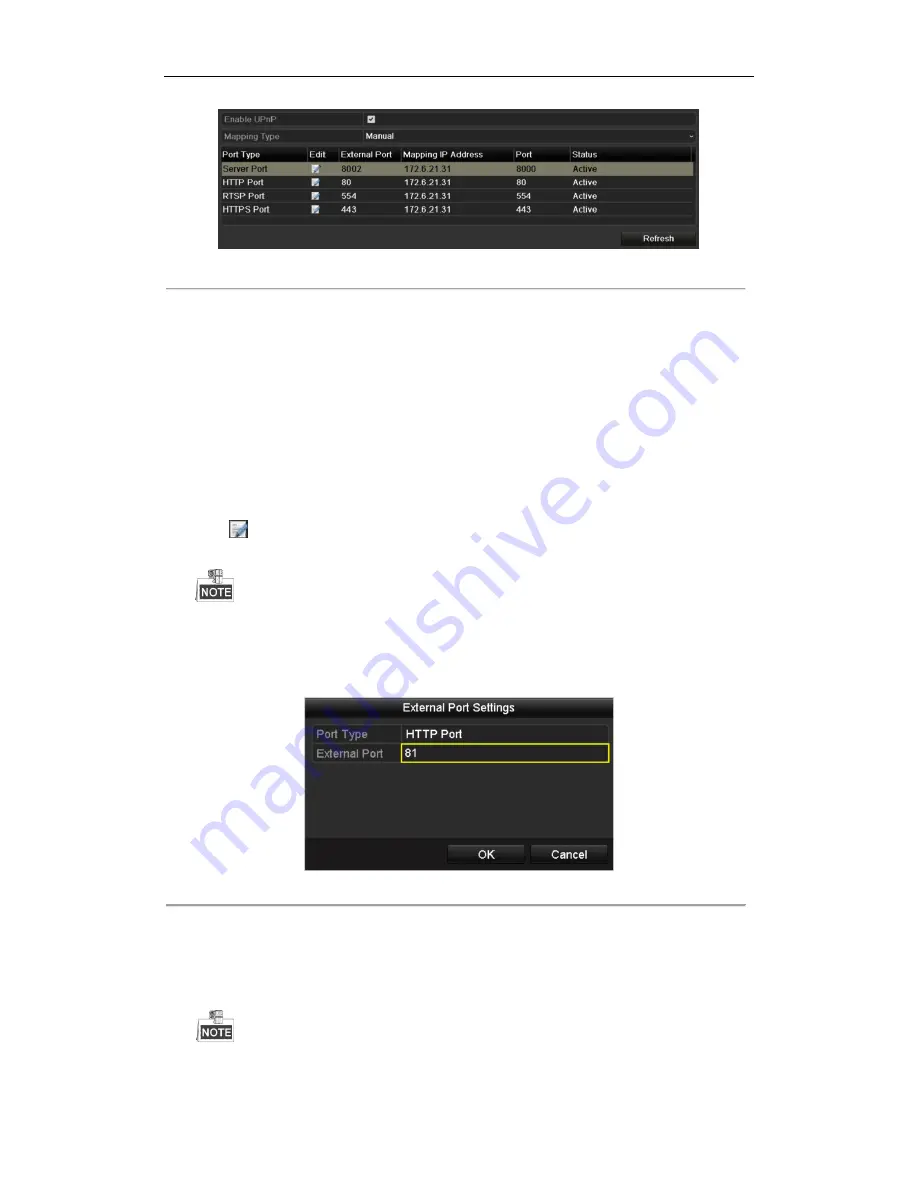
DHN Series Network Video Recorder User Manual
124
Figure 9. 18
UPnP™ Settings Finished-Manual
Manual Mapping
If your router does not support the UPnP
TM
function, perform the following steps to map the port manually in an
easy way.
Before you start:
Make sure the router support the configuration of internal port and external port in the interface of Forwarding.
Steps:
1.
Enter the Network Settings interface.
Menu > Configuration > Network
2.
Select the
NAT
tab to enter the port mapping interface.
3.
Leave the Enable UPnP checkbox unchecked.
4.
Click
to activate the External Port Settings dialog box. Configure the external port No. for server port,
http port, RTSP port and https port respectively.
The value of the RTSP port No. should be 554 or between 1024 and 65535, while the value of the other
ports should be between 1 and 65535 and the value must be different from each other. If multiple
devices are configured for the UPnP™ settings under the same router, the value of the port No. for
each device should be unique.
Figure 9. 19
External Port Settings Dialog Box
5.
Click
OK
to save the setting for the current port and return to the upper-level menu.
6.
Click
Apply
button to save the settings.
7.
Enter the virtual server setting page of router; fill in the blank of Internal Source Port with the internal port
value, the blank of External Source Port with the external port value, and other required contents.
Each item should be corresponding with the device port, including server port, http port, RTSP port
Содержание DHN Series
Страница 1: ...DHN Series Network Video Recorder User Manual REV 20140423...
Страница 99: ...DHN Series Network Video Recorder User Manual 98 Figure 7 35 Synchronizing...
Страница 104: ...DHN Series Network Video Recorder User Manual 103 to copy the settings to them Figure 8 7 Copy Settings of Alarm Input...
Страница 146: ...DHN Series Network Video Recorder User Manual 145 Figure 10 26 View HDD Status 2...
Страница 155: ...DHN Series Network Video Recorder User Manual 154 Figure 12 6 HDD Information Interface...






























