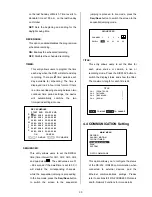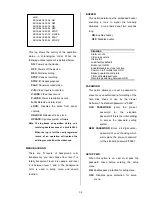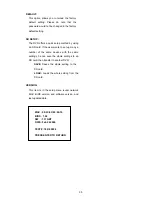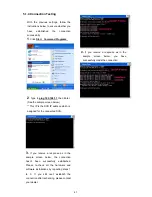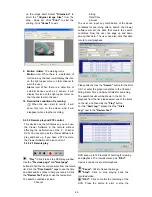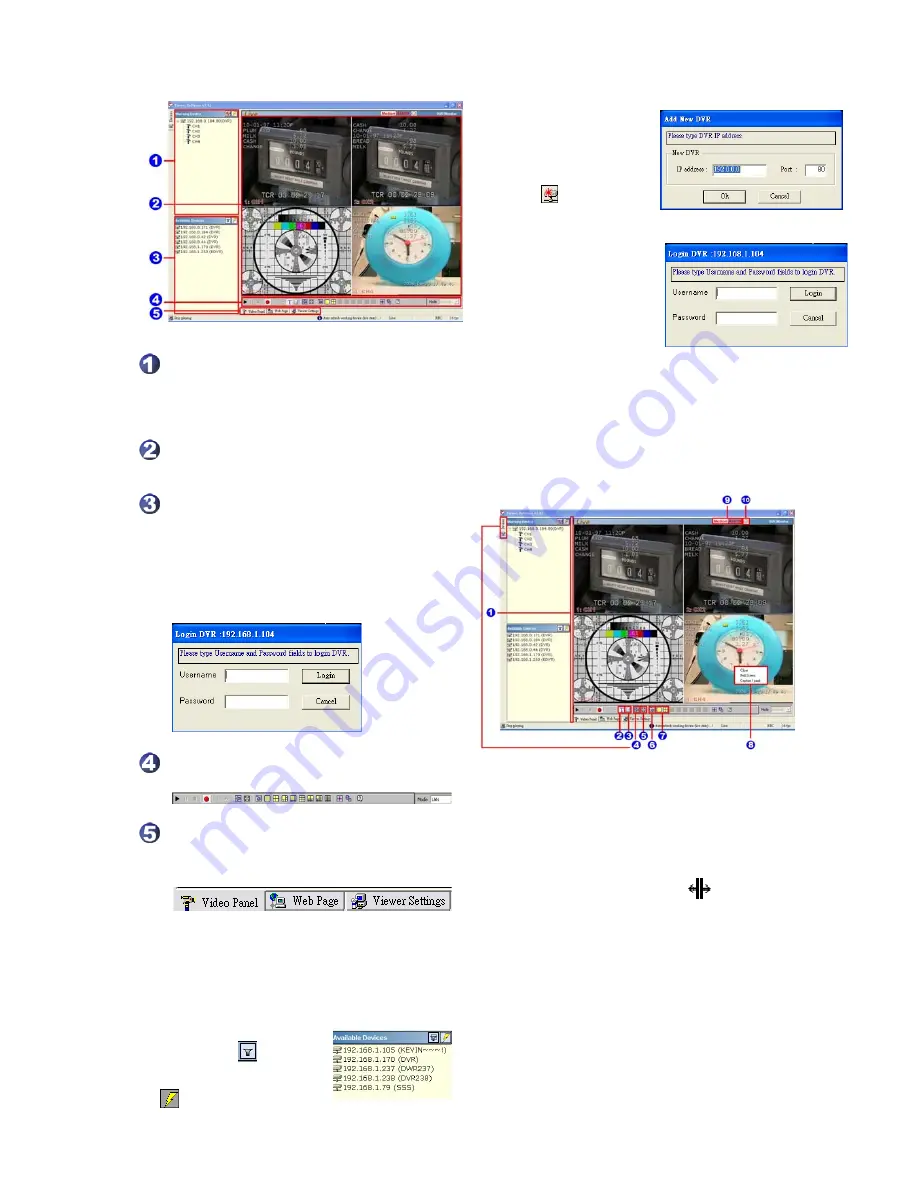
44
5.2.2.1 Program introduction
【
Working Device
】:
After you enter the
DVR, the section in the upper left margin
will show the information in all the
cameras.
【
Multiscreen
】:
Here all the videos of the
cameras will show.
【
Available Devices
】:
Here the whole
DVR list is shown. You can connect with
your selection. Double click any of them to
open the screen below. Please enter the
correct
"Username"
and
"Password"
to
log into this DVR. The default
"Username"
and
"Password"
are
"admin"
and
"9999"
respectively.
【
Function Key
】:
Click each of these
buttons to execute its functions.
【
Multiscreen Buttons
】
:
You can
interchange between three buttons here :
the
"Video Panel", "Web Page"
and the
"Viewer Settings"
buttons.
5.2.3 Operation
5.2.3.1 Remote Control
※
Step 1:
After entering
the
"Viewer Software"
,
please click the button
to select “
4 Channels DVR
(Enhanced)
” and then click
the
"Available
Devices"
button. The
software will automatically
search the whole local LAN
4 - channel DVR device to
see a list.
NOTE:
If you want to
create a new DVR, please
press the
button to
add it.
※
Step 2:
Double click
your selected device to see
a window as on the right.
Enter the
"Username"
and
"Password"
-- the default
name and password are
"admin"
and
"9999"
.
※
Step 3:
The default multi-screen is the 4 -
channel mode you see now.
※
Step 4 :
The Viewer Software helps you see
any display mode you want.
1.
Adjust the screen size:
Move the mouse
to the vertical bar on the right side of the
"Work Devices" / "Available Devices"
box on the left margin of the screen. This
bar runs from the top to the bottom of the
screen, and when you move the mouse to
this bar, it shows like this: . You can
move this bar to the left to narrow the
"Working Devices" / "Available
Devices"
box and to the right to widen it.
2. Text Insertion Mode:
enable / disable.
Note:
If the connected DVR has incoming
text data, that data will be shown in the
corresponding area for each channel at the
same time. Please remember to turn on the
RECORD/ TEXT INSERTION setting in the
DVR setup menu.
Содержание MVDR5000
Страница 94: ...93 ...