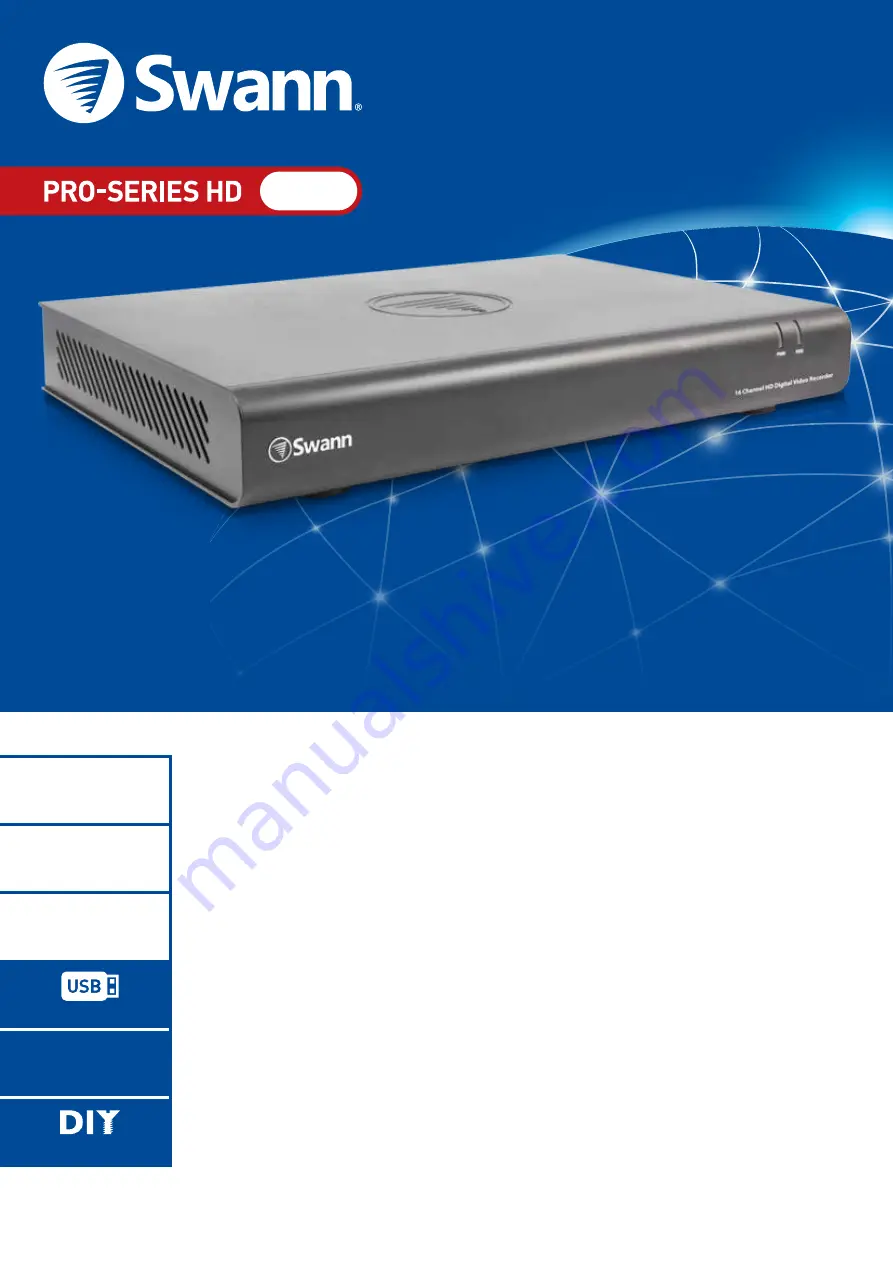
For more information on this product visit
www.swann.com
Be protected & see every detail in HD
• A state of the art & expandable surveillance system with 1080p HD resolution
• Set & forget by recording from 16 cameras for 80 days+ onto a 2TB hard drive
• Add up to 16 x PRO-H855™, H856™ & T800™ series cameras & enjoy High Definition
recording & playback
• Save time & have peace of mind by easily locating incident video, then transfer to external
storage via USB or network
• View live or playback video in high definition on your HDTV, LCD screen or monitor via
HDMI connection or VGA port
• Connect in minutes using SwannLink ‘Peer-to-Peer’ easy network connection software
• Surveillance in the palm of your hand with live viewing on 3G/4G-enabled Smartphone
& tablets including iPhone, iPad, Android devices and more* using the free
SwannView Link app
SWDVR-16455H-UK
Professional HD Security Recorder
16 Channel
Digital Video Recorder
720P
PRO-SERIES HD
Security Made Smarter
16CH
16 CHANNEL VIEWING
HD
LIVE VIEW & RECORDING
2TB
80 DAYS RE
EASY BACKUP
HDMI
CONNECT TO TV/MONITOR
EASY INSTALLATION
1080P


































