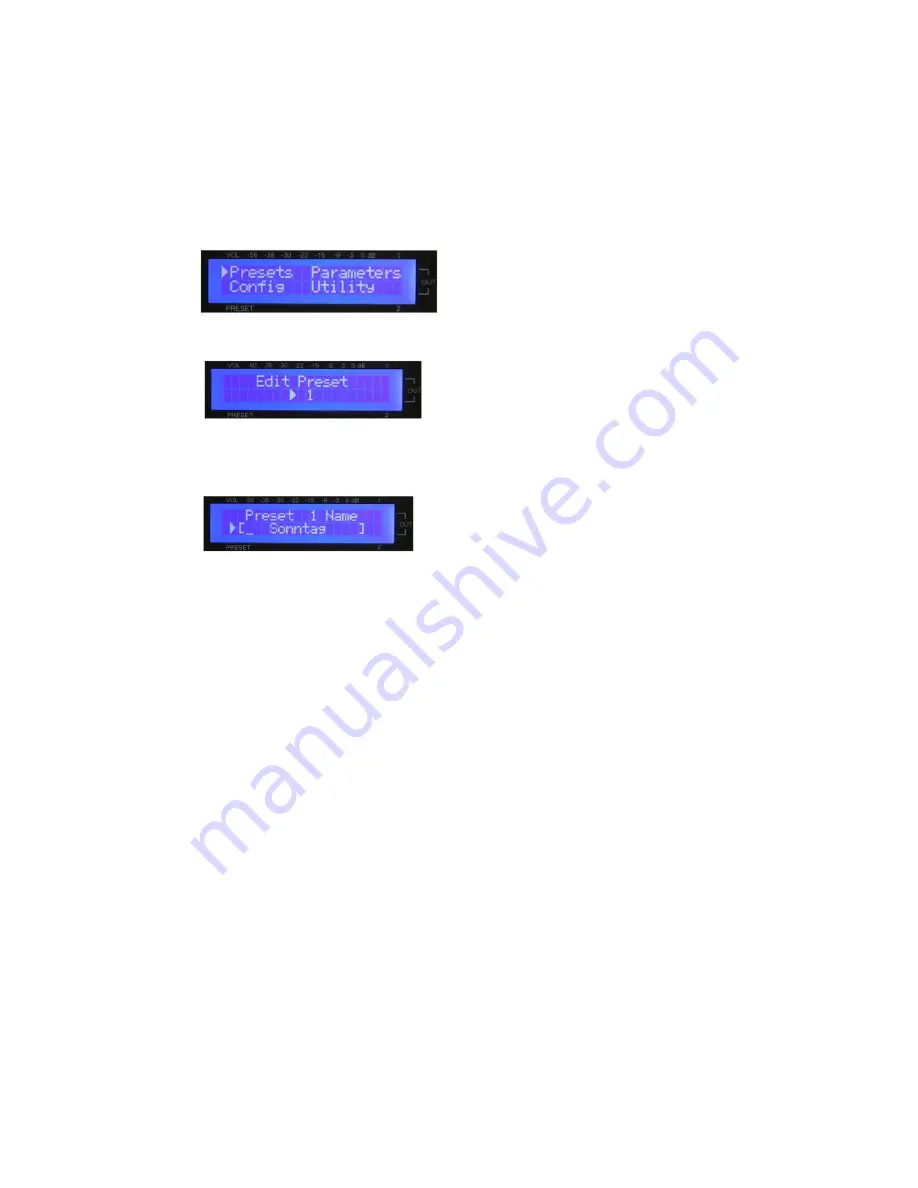
User guide GENIO 10
Page 9
4. Advanced features
4.1 Creating a new preset
This section describes how to program one of the 20 preset slots, for example, give a preset name and select
the desired master volume and outputs.
First turn the unit off with the main on/off switch iin the back.
Then, turn the unit back on, while pushing the preset dial. Keep the dial pushed until the main menu appears
(see below)
The four items
„preset“, „parameters“, „config“ and „utility“ appear..
Push the preset dial again and „Edit Prest 1“ appears (see below)
In case you wish to choose a different preset slot, turn the volume dial (1-20). By pushing the preset dial
following picture appears.
A yet unused preset slot can be identified by the fact that it does not yet have given preset name (for example
“Sonntag”) but merely “preset” and a number (e.g. “preset 12”). Push the preset dial. Now you can determine
the preset name. The cursor will blink under the first character.
By turning the volume dial the following letters and special characters will appear in this order:
A-Z, Ä, Ö, Ü, a-z, ä, ö, ü, 0-9, space,
! „ # $ % & ’ ( ) * + , - . /
Pushing the preset dial will confirm the current character and move the cursor one position to the right.
Now you can set the next character.
When you’ve filled the preset name, turn the preset dial one click to the right to now determine the master
volume for this preset. Set the value by turning the volume dial. The values range from 0 to 100%. The
corresponding value in dB is given in brackets. Now turn the preset dial again one click to the right in order to
determine the outputs for this preset. When pushing the preset dial, the 2 outputs will appear one after the
other with their respective names “On” as well as a dot in the little square, indicating that this output is active.
By turning the value dial one click, the shown output can be either activated or deactivated. Now the
programming for this preset is complete. By pushing the value dial, you will exit the programming mode.
You will be whether you would like to “Save changes?” Pushing the volume dial indicates “yes” and your
changes will be saved. (“Saving … do not interrupt”) Pushing the preset dial indicates ”no” and the display will
show “Changes discarded!” To change another preset, press briefly the “Volume”-dial. You will enter back to
the preset-menu. Now change the designated preset and proceed like described above.















