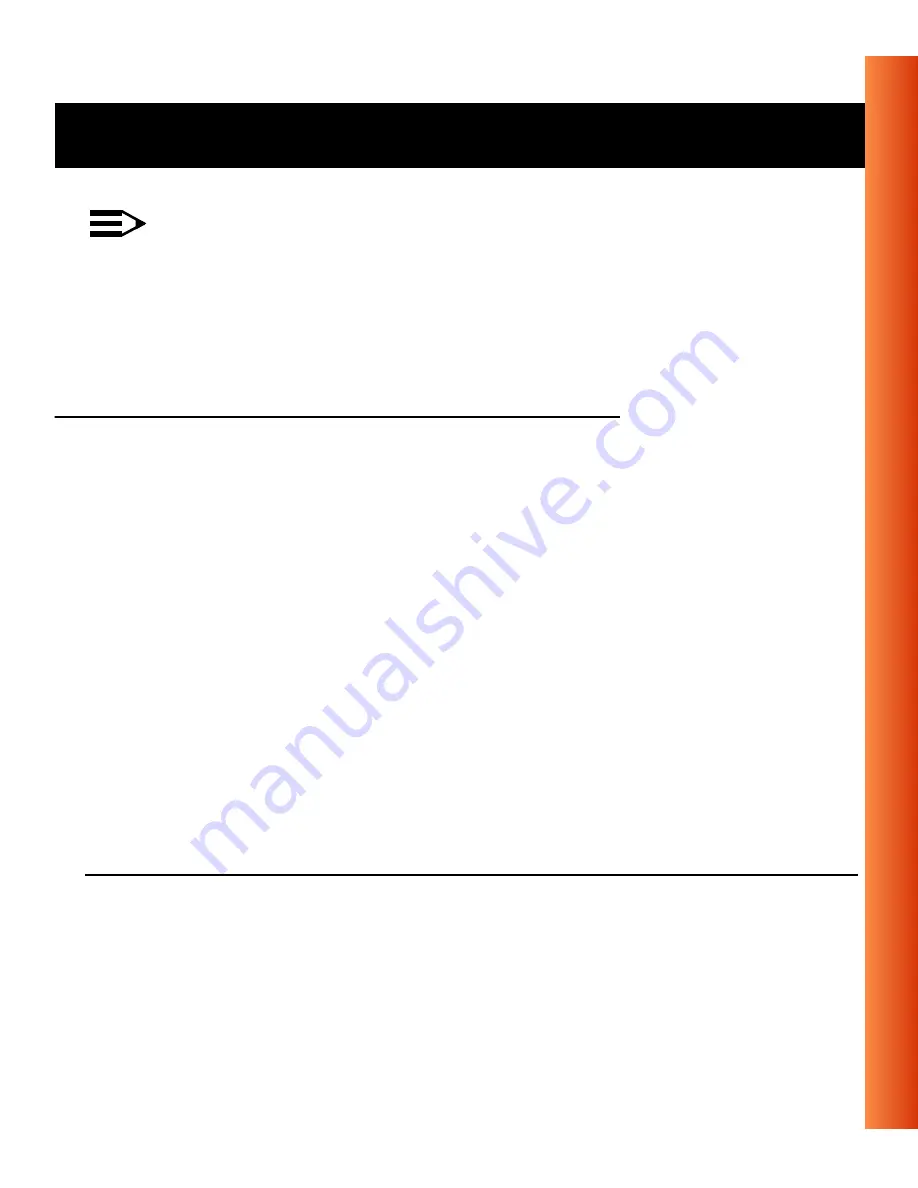
Avaya Wireless USB Client - Getting Started Guide
B-17
Troubleshooting - Windows 2000 Troubleshooting Tips
NOTE:
Although the MS-Windows 2000 USB Client Properties window
includes a special “update” button, it is not guaranteed that this
button will truly update all driver files. Therefore Avaya advises you
to remove and re-install the driver.
Remove Existing USB Client Drivers
1. Make sure your USB Client is inserted in the USB Client connector of
your computer.
2. On your Windows desktop, right-click the
My Network Places
icon and
choose
Properties
from the pop-up menu.
3. In the Network and Dial-up Connections window, right-click the
Local
Area Connection
icon and select
Properties
from the pop-up menu.
4. Next click the
Configure
button to view the USB Client Properties
window.
5. Select the
Driver
tab and click the
Uninstall
button to finish removing the
USB Client drivers.
6. Finally disconnect the USB Client from its connector and proceed with
the instructions as described under “Install Drivers” on page 2-5.
Figure B-5
Remove USB Client Drivers


































