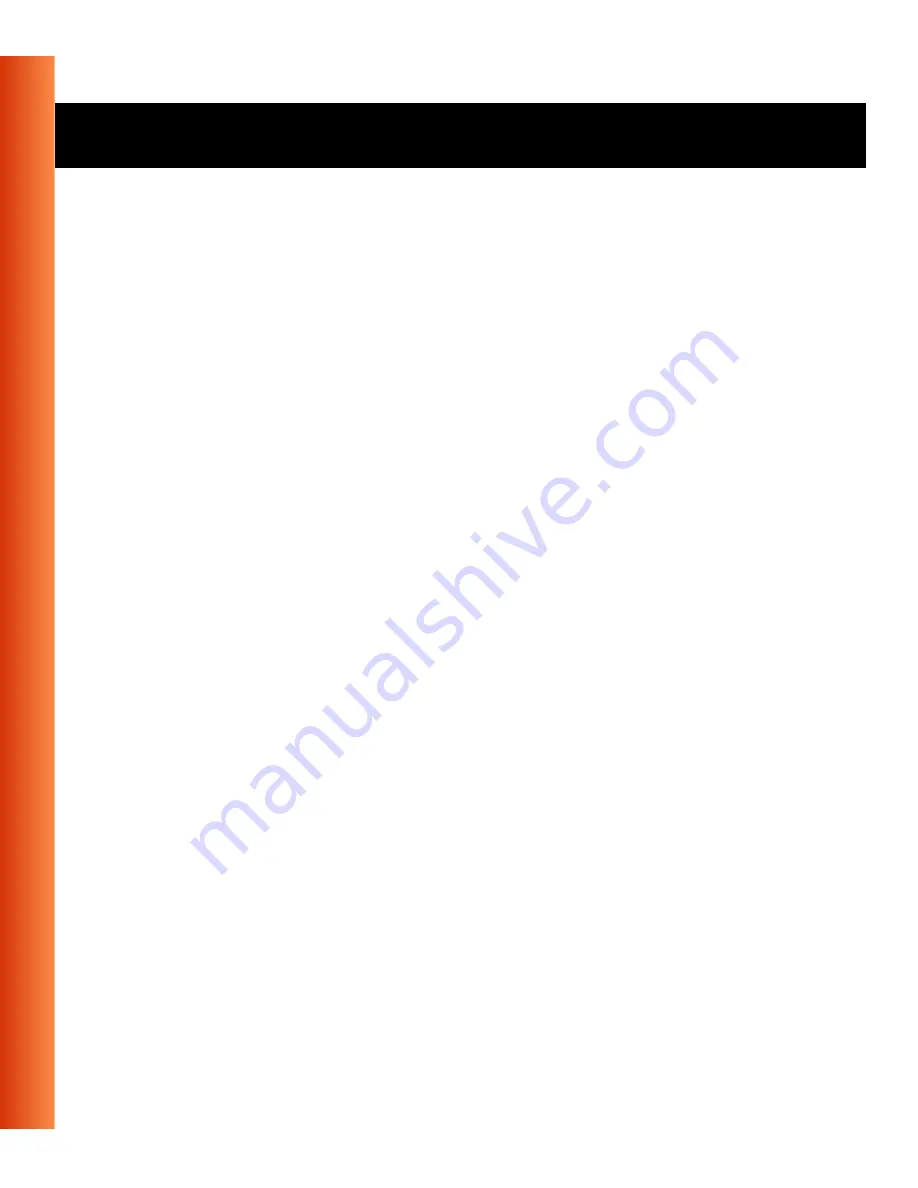
B-6
Avaya Wireless USB Client - Getting Started Guide
Troubleshooting - Common Troubleshooting Tips
To change the TCP/IP Settings:
1. On the Windows task bar click the
Start
button.
2. Select
Settings
and then select
Control Panel
.
3. On the Control Panel window, double-click on the
Network
icon to view
the
Network Properties
.
■
If this protocol is not yet installed, click the
Add
button and select the
TCP/IP
protocol from the list. Refer to the Windows Help for more
information.
■
If this protocol is installed, select this protocol and click the
Properties
button. Check if the parameters resemble the settings
provided by your LAN Administrator. Make changes if necessary,
and click
OK
when you are done.
4. When prompted, restart your computer.
Static IP Addressing for Peer-to-Peer networks
In networks with Static IP addressing, the network administrator manually
assigns an IP address to each computer. Once a Static IP address is
assigned, a computer uses the same IP address every time it reboots and
logs on to the network, unless you manually change the IP address in the
Network Properties
dialog box. Networks using Static IP addresses are easy
to set up and do not require additional network management software.
A Peer-to-Peer network environment is best suited for
Static IP addressing
,
because of its simplicity.













































