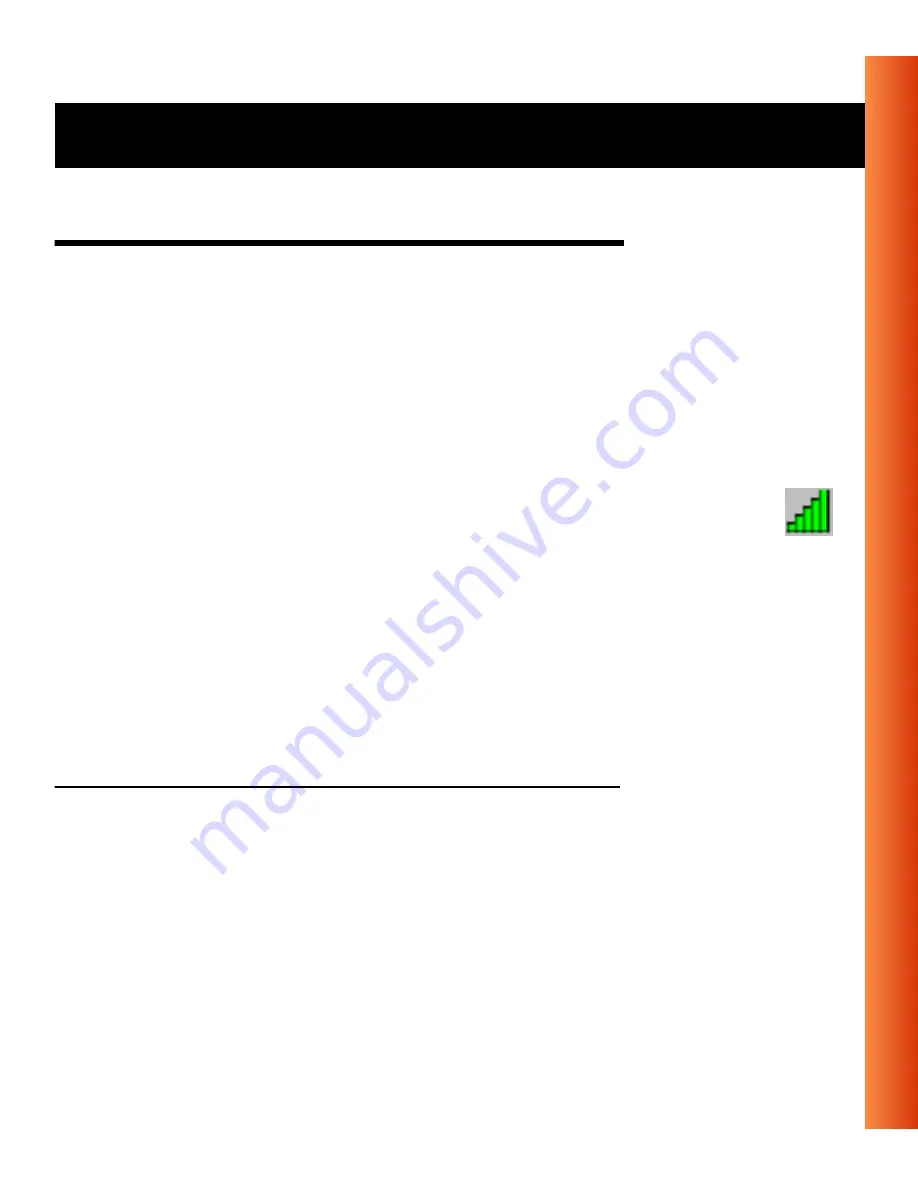
Avaya Wireless USB Client - Getting Started Guide
3-5
Using Wireless LAN and Windows - Use the Client Manager
Use the Client Manager
If you installed the Client Manager as described in “Install the
Client Manager Software” on page 2-3, you can use the Client Manager to:
■
Verify the quality of your wireless connection to the network.
■
View/Modify the configuration settings of your USB Client.
The Client Manager will start automatically every time you power up your
computer.
The Client Manager icon is displayed in the “System Tray” of your
Windows task bar at the right-side on the bottom of your screen,
indicating that the Client Manager program is running.
■
Click the icon once with your left mouse button to retrieve a more
detailed status overview.
■
Click the icon once with your right mouse button to display a menu with
more options.
View Wireless Link Quality
You can use the Client Manager icon on the Windows task bar to verify the
link quality of your network connection.
















































