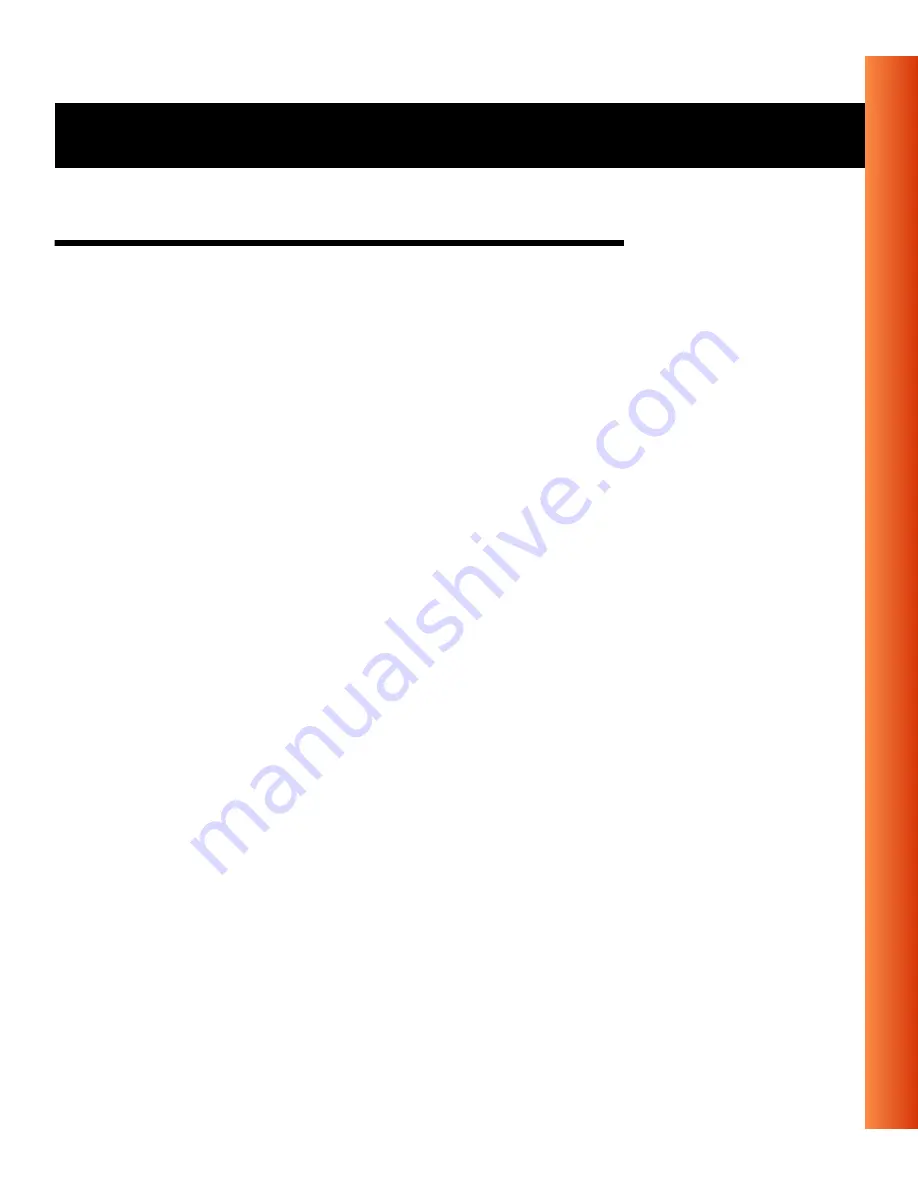
Avaya Wireless USB Client - Getting Started Guide
3-3
Using Wireless LAN and Windows - View Other Computers
View Other Computers
When multiple base stations are up and running in your wireless network,
you can use the procedure described below to display the other computers:
1. Start Windows Explorer.
2. Scroll down the list of files and folders to look for the item
Network
Neighborhood
.
3. Double-click the
Network Neighborhood
item to display all stations in
your Microsoft Networking Group.
4. To display other workgroups in the network environment, double-click the
Entire Network
icon.
5. If there is a second network operating system running in your network
environment (for example a Novell NetWare network), the “Entire
Network” window will also display available servers running under the
second network operating system.
If you click on these servers, you may be asked to enter your user name
and password that applies to the other network operating system.
If you cannot find it, verify whether the other wireless computers are:
■
Powered up and logged on to the network.
■
Configured to operate with identical Microsoft Network settings
concerning:
—
Networking Protocol.
—
Wireless Network Name.
















































