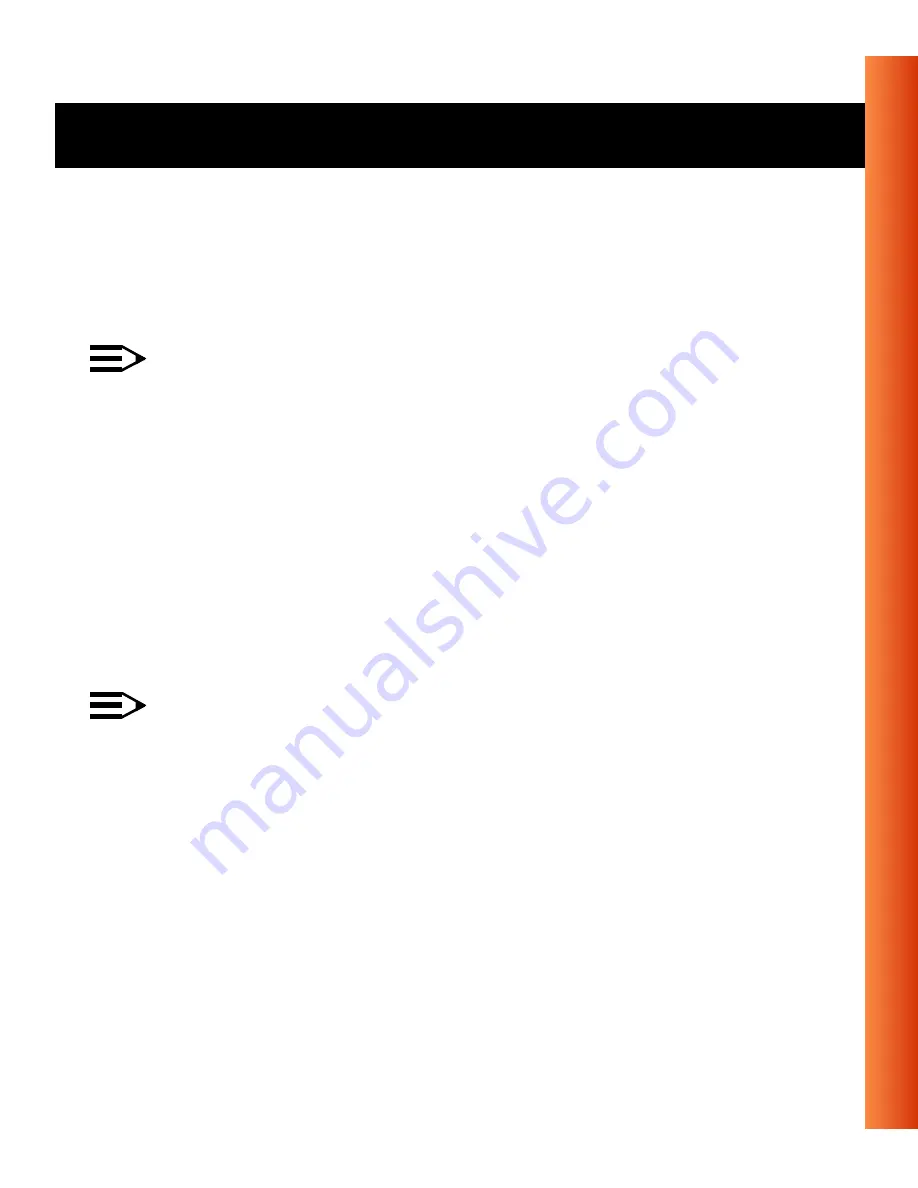
Avaya Wireless USB Client - Getting Started Guide
B-7
Troubleshooting - Common Troubleshooting Tips
Peer-to-Peer networks are also not likely to have a DHCP server already set
up on the network.
Configure TCP/IP Settings for Static IP Addressing
NOTE:
This IP configuration should only be applied to wireless networks
that do not have a DHCP server installed.
1. Right-click
Network Neighborhood
on your desktop.
2. Select
Properties
from the pop-up menu to display the
Network
Properties
dialog box.
3. Select the
Configuration
tab, and click
TCP/IP Avaya Wireless USB
Card
.
4. Click
Properties
to display the
TCP/IP Properties
dialog box.
Make sure the
Specify an IP address
option is selected.
NOTE:
In accordance with private IP addressing you can use IP addresses
from
192.168.0.1
to
192.168.0.254
with the Subnet Mask of
255.255.255.0
.
■
Each computer on the network must have a unique IP address.
It is best to assign the value
192.168.0.1
. to the first computer,
192.168.0.2
to the next computer and so on.
■
All computers on the network must use the same Subnet Mask
value
255.255.255.0
.
5. Click
OK
to return to the
Network Properties
dialog box.












































