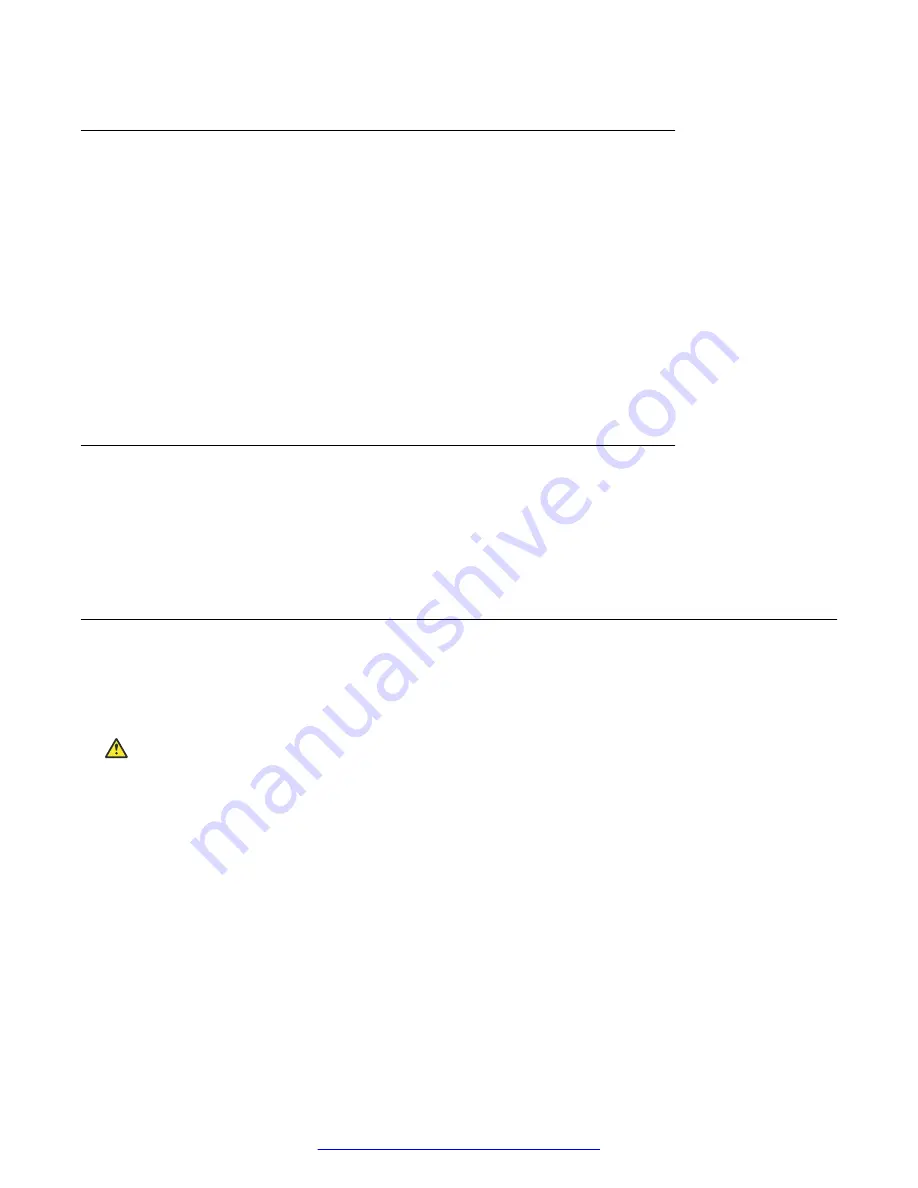
Confirming the cables are working
Ensure that the cables connected to the port are functioning correctly.
1. Enter Interface Configuration mode for a port:
enable
configure terminal
interface fastethernet <port>
2. Use the
no shutdown
command to change the port configuration.
3. Use the
show interfaces <port>
command to display the port.
4. Note the operational and link status of the port.
Returning the unit for repair
If troubleshooting determines a failure that cannot be resolved on-site, you can return the unit to
Avaya for repair.
Contact Avaya for return instructions and RMA information.
Replacing a unit in the stack
Remove the defective unit and insert the replacement in the stack. For more information about
physically installing a unit, see
Installing Avaya Virtual Services Platform 7000 Series
, NN47202–
300.
Caution:
Physical handling of the device and your proximity to electrical equipment can result in
equipment damage or personal injury. Review and adhere to all safety instructions and literature
included with device and in
Regulatory Reference for Avaya Virtual Services Platform 7000
Series
, NN47202–102.
The Auto Unit Replacement (AUR) features allow replacement of a failed unit in a stack with a new
unit, while retaining the configuration of the previous unit. The stack power must be on during unit
replacement.
After replacing the base unit, another unit in the stack becomes the designated temporary base unit.
The replacement base unit does not resume as the base unit automatically. The replacement base
unit must be configured as the base unit.
The replacement unit to the stack must be running the same software and firmware versions as the
previous unit but with a different MAC address.
Troubleshooting hardware
42
Troubleshooting Avaya VSP 7000 Series
July 2015






























