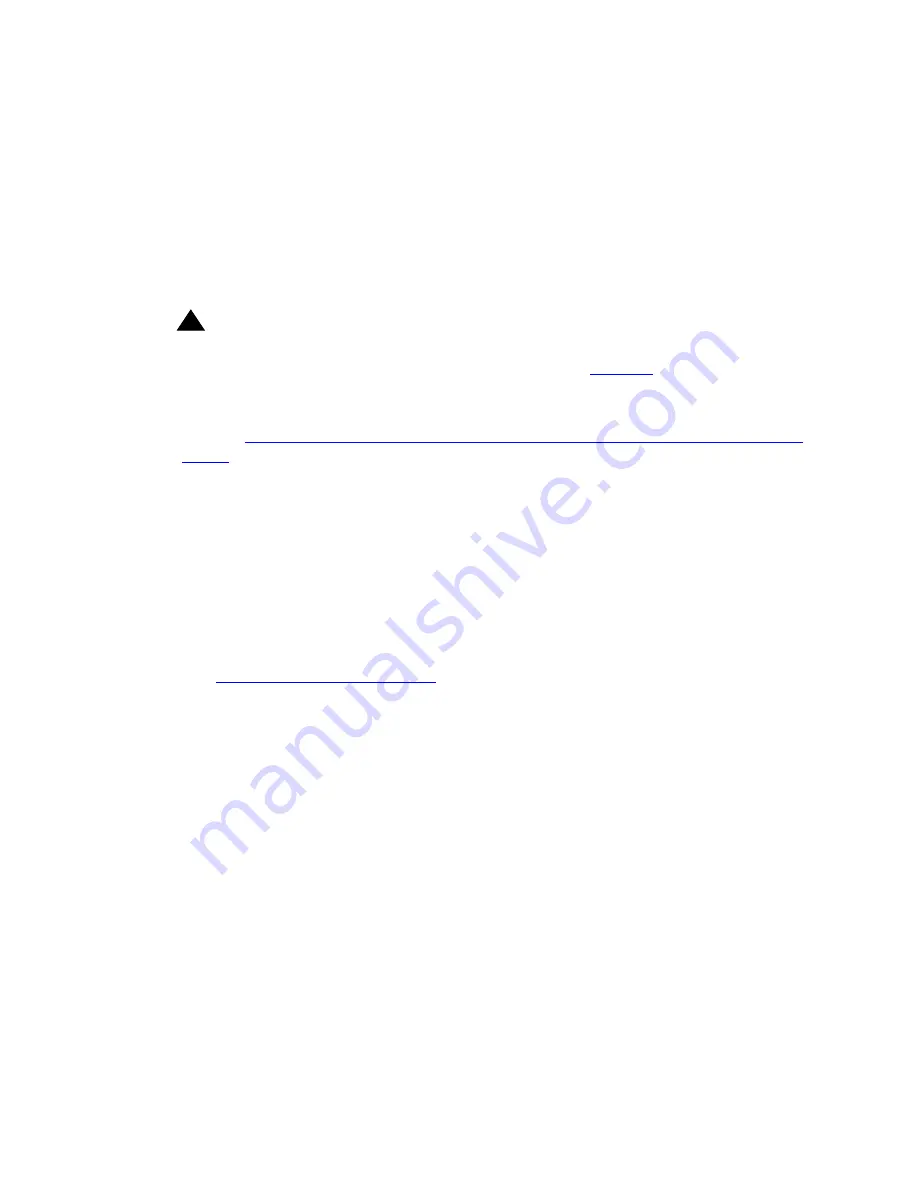
Software and firmware management
Issue 5 June 2008
119
Note:
Note:
Before unplugging the USB mass storage device, use the
safe-removal usb
command to safely remove the USB mass storage device.
Replicating a G250/G350 using a USB mass storage device
The following procedure is useful for replicating a G250/G350 that has become faulty. Since the
backup
command backs up all the gateway configuration files, but does not back up any
firmware files, the main task is to add the various firmware files before running
restore
.
!
Important:
Important:
When adding files to a backup directory on a USB mass storage device, follow
the file and directory naming convention, detailed in
Table 24
, to enable a
successful restore.
1. Make sure you have a backup of the faulty G250/G350 on a USB mass storage device.
Refer to
Backing up administration and configuration files using a USB mass storage
device
on page 117.
2. Transfer the media modules, including the S8300 if installed, from the faulty G250/G350
into the corresponding slots of the new G250/G350.
3. Connect the new G250/G350 to a power source.
4. In the new G250/G350, enter
show image version
to find out which of the two image
banks holds the older gateway firmware version, and what version it is.
5. If the new G250/G350 firmware version is below 26.x.y, you must replace it with firmware
version 26.x.y or higher, in order to enable the
restore
option. To do so:
a. Download the G250/G350 firmware from the Avaya support website
(
http://www.avaya.com/support
) to an FTP/TFTP server.
b. Download the G250/G350 firmware from the FTP/TFTP server to the new G250/G350.
Assuming that Bank A holds the older firmware version, enter
copy ftp
sw_imageA
filename ip
, where
filename
is the full path and file name of the
firmware file, and
ip
is the IP address of the FTP server. Alternatively, enter
copy
tftp sw_imageA
filename ip
if you are downloading from a TFTP server.
6. If the new G250/G350 firmware version is 26.x.y or above, add a G250/G350 firmware to
the USB mass storage device, as follows:
a. From the Avaya support website, download to your PC the same version of
G250/G350 firmware as was running in the faulty G250/G350.
b. Insert the USB mass storage device into the PC’s USB port.
c. Copy the G250/G350 firmware file to the root backup directory in the USB mass
storage device.
Содержание Media Gateway G250
Страница 1: ...Administration for the Avaya G250 and Avaya G350 Media Gateways 03 300436 Issue 5 June 2008 ...
Страница 24: ...Contents 24 Administration for the Avaya G250 and Avaya G350 Media Gateways ...
Страница 32: ...Introduction 32 Administration for the Avaya G250 and Avaya G350 Media Gateways ...
Страница 38: ...Configuration overview 38 Administration for the Avaya G250 and Avaya G350 Media Gateways ...
Страница 128: ...Basic device configuration 128 Administration for the Avaya G250 and Avaya G350 Media Gateways ...
Страница 210: ...Configuring Standard Local Survivability SLS 210 Administration for the Avaya G250 and Avaya G350 Media Gateways ...
Страница 244: ...Configuring logging 244 Administration for the Avaya G250 and Avaya G350 Media Gateways ...
Страница 258: ...Configuring VoIP QoS 258 Administration for the Avaya G250 and Avaya G350 Media Gateways ...
Страница 354: ...Configuring Emergency Transfer Relay ETR 354 Administration for the Avaya G250 and Avaya G350 Media Gateways ...
Страница 370: ...Configuring SNMP 370 Administration for the Avaya G250 and Avaya G350 Media Gateways ...
Страница 402: ...Configuring advanced switching 402 Administration for the Avaya G250 and Avaya G350 Media Gateways ...
Страница 486: ...Configuring monitoring applications 486 Administration for the Avaya G250 and Avaya G350 Media Gateways ...
Страница 548: ...Configuring the router 548 Administration for the Avaya G250 and Avaya G350 Media Gateways ...
Страница 664: ...Configuring policy 664 Administration for the Avaya G250 and Avaya G350 Media Gateways ...
Страница 682: ...Configuring policy based routing 682 Administration for the Avaya G250 and Avaya G350 Media Gateways ...
Страница 686: ...Setting synchronization 686 Administration for the Avaya G250 and Avaya G350 Media Gateways ...






























