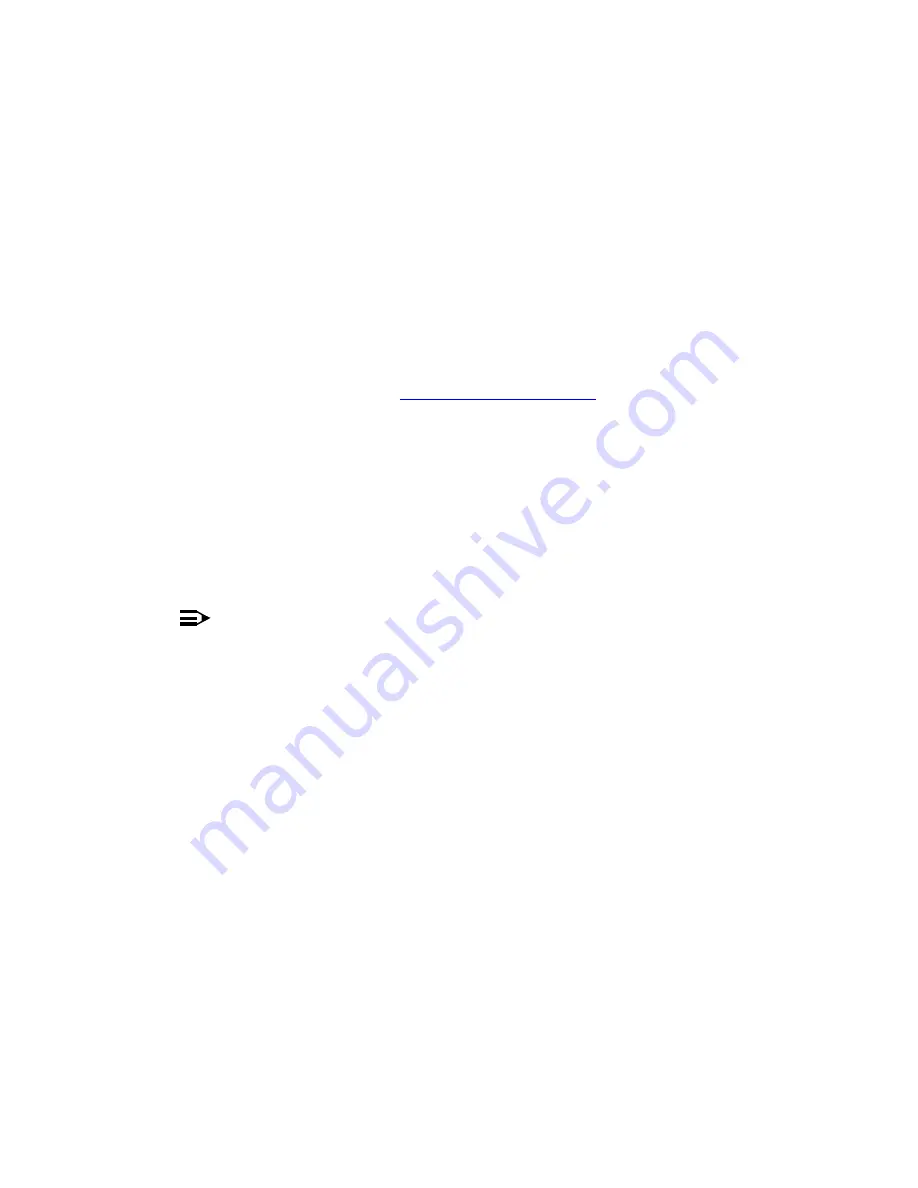
45
Migrating to an Avaya™ S8700 Media Server with Avaya™ MCC1 or SCC1 Media Gateway
Configure Media Server 2
May 2003
With the copy settings screen configuration data, you can copy the settings from server 1 to
server 2. Server 1 must be configured and running the same software version as server 2. The
duplication link must be connected and the duplication interface must be up on the server 1.
Copy settings
If you want to copy the settings from media server 1 to media server 2, perform the following
steps:
1
Select "Copy configuration information from the duplicated server."
2
From the drop down menu select server 2 and click Continue.
3
On the second Copy Settings page verify that the duplication link Ethernet interface, IP
addresses, and subnet mask are correct.
4
Configuring manually
If you want to configure media server 2 step by step (as you did for server 1), perform the
following steps:
1
Select "Configure all services using the wizard."
2
Click Continue to go to the Set Server Identities page.
3
Fill in the fields on the Set Server Identities and the subsequent pages.
NOTE:
Most of the fields are populated with default settings. Do not change the defaults unless
the customer’s network administrator requests it (refer to the filled-out job aid titled
Pre-Installation Network Planning Forms—Avaya™ S8700 Media Server).
•
Set Server Identities
•
Configure Interfaces
•
Configure LSP
•
Configure Switches
•
Set DNS/DHCP
•
Set Static Routes
•
Configure Time Server
•
Set Modem Interface
•
Update System
Содержание G600
Страница 1: ...Installing the Avaya S8700 Media Server with an Avaya G600 Media Gateway Release 1 3 Issue 3 May 2003 ...
Страница 20: ...20 DocumentTitle Variable Download License and Avaya Authentication Files May 2003 ...
Страница 273: ...273 Installing the Avaya S8700 Media Server with Avaya G600 Media Gateway Index May 2003 Z ZD8AJ adapter 125 ...
Страница 274: ...274 Installing the Avaya S8700 Media Server with Avaya G600 Media Gateway Index May 2003 ...






























