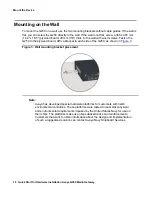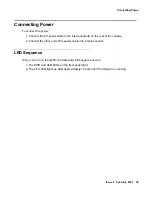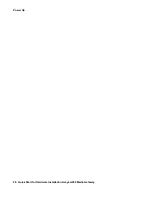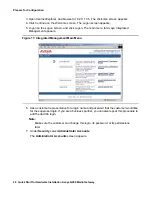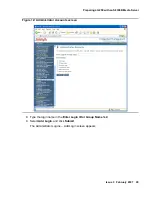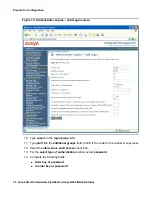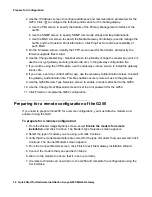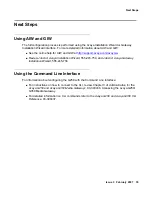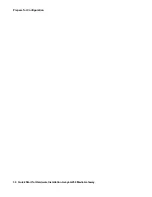Prepare for Configuration
32 Quick Start for Hardware Installation Avaya G250 Media Gateway
13. If you will be using the VPN feature, use the Gateway License screen to install the gateway
license file.
14. If you have a service contract with Avaya, use the Gateway Authentication screen to install
the gateway authentication file. This file enables secure remote access to the gateway.
15. On the Authentication File page, load the Authentication file that you prepared from your
laptop.
Preparing the G250 with an S8300B for a remote configuration
If you need to prepare the G250 with an S8300B for a remote configuration, you must attach
and enable a modem.
To prepare the G250 with an S8300B for a remote configuration:
1. Connect a USB modem to one of the USB ports on the S8300B Media Server.
2. From the Integrated Management Main Menu select Launch Maintenance Web Interface
Figure 11: Integrated Management Main Menu
3. Use the Maintenance Web Pages to enable the modem.
4. To ensure that the modem is enabled correctly, setup a dialup connection on a remote PC
with the following settings:
a. Automatically detect settings.
b. No Username, Password, or Domain.
c. Security > Show Terminal Window.
5. Dial in to the modem from the remote PC.
6. When prompted, provide the rasaccess login and password in the Terminal Window.
7. Close the Terminal Window to complete the connection.
8. A remote technician can now access the S8300B remotely and run AIW. Open Internet
Explorer and browse to 10.3.0.1.
Содержание G250 Series
Страница 1: ...Quick Start for Hardware Installation Avaya G250 Media Gateway 03 300433 Issue 3 February 2007 ...
Страница 10: ...Before you Start 10 Quick Start for Hardware Installation Avaya G250 Media Gateway ...
Страница 26: ...Power Up 26 Quick Start for Hardware Installation Avaya G250 Media Gateway ...
Страница 36: ...Prepare for Configuration 36 Quick Start for Hardware Installation Avaya G250 Media Gateway ...